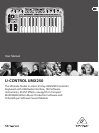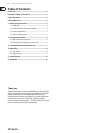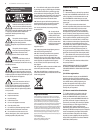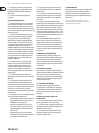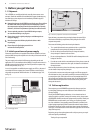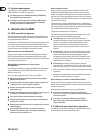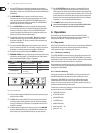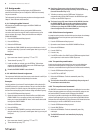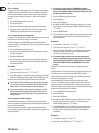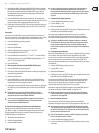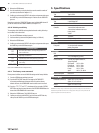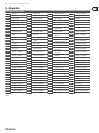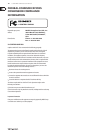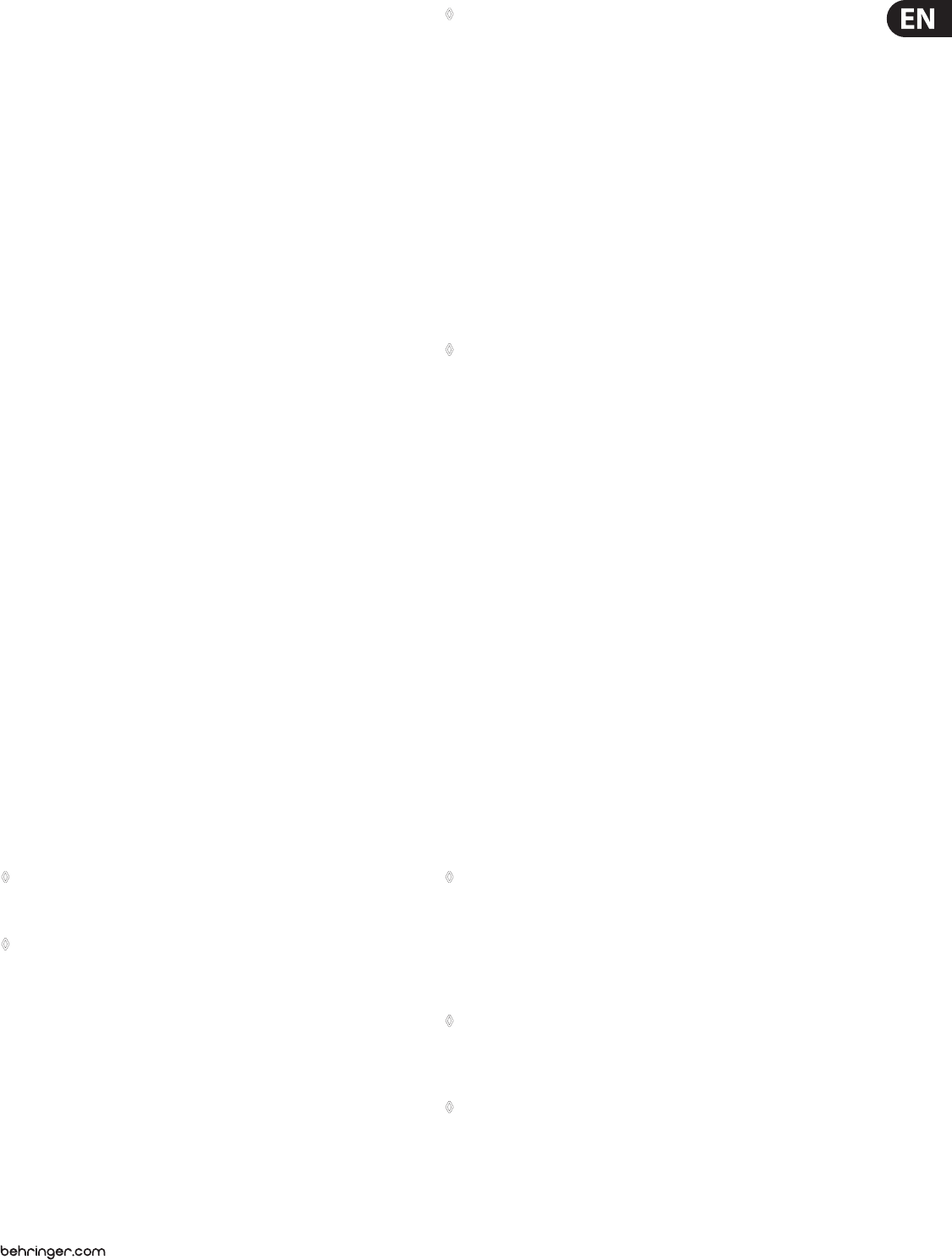
11 U-CONTROL UMX250 User Manual
Now dene the BANK LSB by pressing the BANK LSB key. Use the procedure 6)
described above to enter the BANK LSB value (see step 5). The entry follows
the same rules as were described for the BANK MSB. In steps 5 and 6 you
have dened the bank from which the desired program will be selected.
Now dene the program itself:
Press the PROGRAM key followed by the number keys on the keyboard to 7)
enter the program number of your choice.Only values between 0 and 127 can
be entered. Higher values are ignored by the device. That’s all!
Conrm your selection with ENTER. To discard your assignments either press 8)
the CANCEL key or the ASSIGN button again. In either case, the ASSIGN LED
goes out.
Example:
You want to use the UMX250 to select preset #49 in bank #25 on an external
device over channel 14. Since the bank number of sound modules is often smaller
than 128, only the LSB is used to dene the bank. The MSB is 0 in this case.
Press the ASSIGN button and keep it pressed.1)
Press the SINGLE key.2)
Release the ASSIGN button.3)
Dene the MIDI channel by pressing keys 4) ( 1 ) and ( 4 ).
Press the BANK MSB key and then 5) ( 0 ).
Press the BANK LSB key and then keys 6) ( 2 ) and ( 5 ) to select bank #25.
Dene the program by pressing the PROGRAM key followed by keys 7) ( 4 )
and ( 9 ) to select program #49.
Press the ENTER key.8)
Direct program selection using the OCTAVE SHIFT buttons.c)
Press the ASSIGN button and keep it pressed.1)
Press the one of the two OCTAVE SHIFT buttons to which you want to assign 2)
the program change function.
Release the ASSIGN button.3)
Press the PROG DIR key. Press the number keys on the keyboard to enter 4)
the preset number of your choice. Only values between 0 and 127 can be
entered. Higher values are ignored by the device.
Conrm your selection with ENTER. To discard your assignments either press 5)
the CANCEL key or the ASSIGN button again. In either case the ASSIGN LED
goes out.
If you have not yet assigned an individual MIDI channel to the ◊
OCTAVE SHIFT buttons (see Chapter 4.2.2), the direct selection of
programs always refers to the GLOBAL CHANNEL!
As soon as you have assigned the direct program selection feature ◊
to one of the two OCTAVE SHIFT buttons, pressing both buttons
simultaneously will do NOTHING at all!
Other functions of the octave shift buttons4.2.9
After power-up, the OCTAVE SHIFT buttons are set to their initial state
(see Table 3.1 on page 7). In addition to the program change and octave shift
functions already described, you can assign a few special functions to the
OCTAVE SHIFT buttons in ASSIGN mode:
Transposition by single half-tonesa)
Scrolling in program librariesb)
Various controller functions:c)
As soon as a function has been assigned to one of the two buttons, ◊
the second button automatically performs the same function—
however with limited functionality. As long as you have not assigned
a particular function to this button in ASSIGN mode, it will not send
any data.
Transposition by single semitones:a)
Press the ASSIGN button and keep it pressed.1)
Press the TRANSP +/- key.2)
Release the ASSIGN button.3)
Conrm your selection with ENTER. To discard your assignments either press 4)
the CANCEL key or the ASSIGN button again.
Pressing the right-hand button transposes the pitch up by one half-tone,
pressing the left-hand button transposes the pitch down by one semitone.
Pressing both buttons simultaneously cancels any transposition made before.
According to the MIDI standard, a keyboard comprises a maximum ◊
of 128 semitones. When you reach the lower and upper limits of this
range using the transpose function, any further keypress will not
raise or lower the pitch any more.This also applies to the transposition
by octaves.
Scrolling in program libraries:b)
Most sound modules allow you to store presets in a separate bank, often referred
to as user bank. If the order of the songs to be played during a gig is xed,
you can use the user bank to store all sounds used in concert one after the other
and concentrate entirely on your performance. Thanks to the OCTAVE SHIFT
buttons you don’t have to bother any more with searching sounds in your various
sound modules.
Press the ASSIGN button and keep it pressed.1)
Press the PROG +/- key.2)
Release the ASSIGN button.3)
Conrm your selection with ENTER. To discard your assignments either press 4)
the CANCEL key or the ASSIGN button again.
Pressing the right-hand OCTAVE SHIFT button switches the presets up by one
number on the external sound module, pressing the left-hand OCTAVE SHIFT
button switches the presets down by one number. Pressing both buttons
simultaneously switches back to preset 0 in the current bank.
Remember to assign the OCTAVE SHIFT buttons to an individual MIDI channel if
you do not want to use the GLOBAL CHANNEL (see Chapter 4.2.2).
When using the stepwise search function, the channel assignment ◊
involves both buttons. Assigning an individual channel to one of the
two buttons is not supported.
Various controller functions:c)
Please note that the OCTAVE SHIFT buttons generate switch controller
information if assigned to a controller. They always generate a value of 0 or 127.
Two exceptions: If you assign the OCTAVE SHIFT buttons to controller ◊
CC 07 (Channel Volume), pressing either of the two buttons generates
the value 0. With controller CC 10 (Panorama), the value generated by
pressing either of the buttons is 64.
Please note that when a controller has been assigned, pressing both ◊
buttons simultaneously has no effect.
Press the ASSIGN button and keep it pressed.1)
Press the one of the two OCTAVE SHIFT buttons to which you want to assign 2)
a controller.