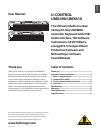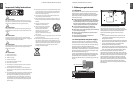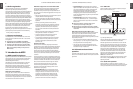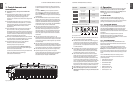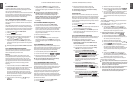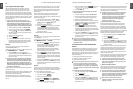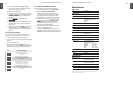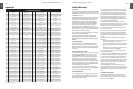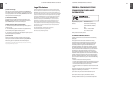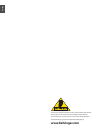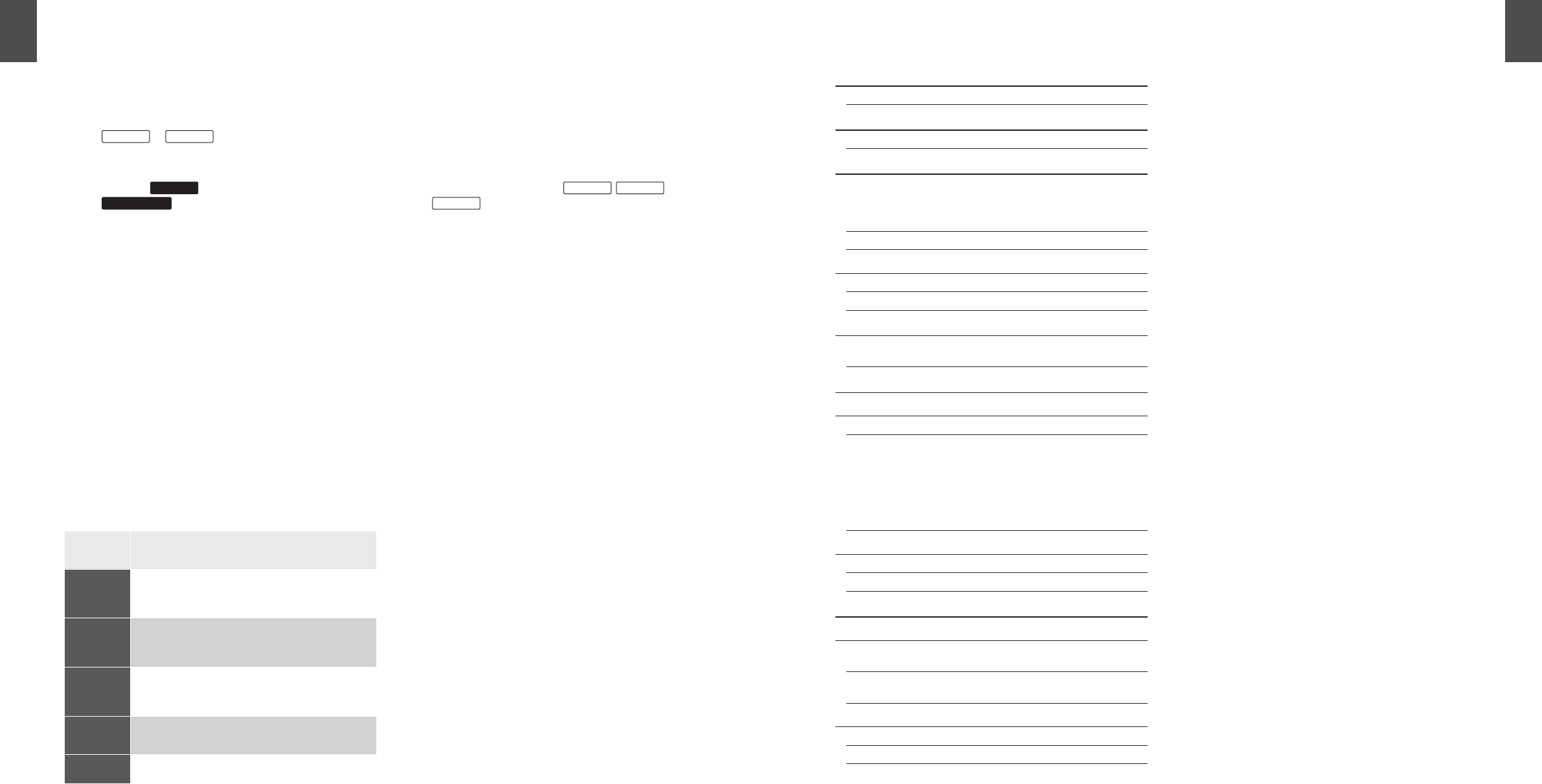
ENGLISH
U-CONTROL UMX490/UMX610 User Manual
12
ENGLISH
U-CONTROL UMX490/UMX610 User Manual
13
1) Press the ASSIGN button and keep it pressed.
2) Press the one of the two OCTAVE SHIFT buttons to
which you want to assign a controller.
3) Release the ASSIGN button.
4) Assign the channel. Press one of the 16 channel keys
CH 1
to
CH 16
. You can assign each of both
the OCTAVE SHIFT buttons to an individual MIDI
channel.
5) Press the
CC
key to be found under
BUTTON ASSIGN
.
6) Press the number keys on the keyboard to enter the
controller number of your choice (as described in
Chapter 4.2.7).
7) Confirm your selection with ENTER. To discard your
assignments either press the CANCEL key or the
ASSIGN button again. In all 3 cases the ASSIGN LED
goes out.
Velocity Sensitivity4.2.10
The sensitivity of the UMX can be regulated so that the
velocity of the keys has an effect on the volume level.
Press the ASSIGN button and keep it pressed.1)
Use the number keys to enter the keyboard velocity (see 2)
Table 4.1).
Release the ASSIGN button.3)
Confirm your selection with 4) ENTER. To discard your
assignments either press the CANCEL key or the ASSIGN
button again. In all 3 cases the ASSIGN LED goes out.
Table 4.1: Effect of RANGE definition on keyboard velocity
The FACTORY RESET command4.2.11
To reset all settings on your UMX, proceed as follows:
1) Press the ASSIGN push-button and hold it down.
2a) To cause a temporary FACTORY RESET,
simultaneously press both OCTAVE SHIFT push-
buttons. All temporarily changed control elements
are returned to their factory settings. The USER
MEMORY, however, is retained and will not be reset.
2b) Simultaneously press the
8
,
9
and
0
keys to perform a complete FACTORY
RESET. In this case, the USER memory is also
overwritten, in addition to resetting all control
elements of the FACTORY MEMORY.
3) Release the ASSIGN push-button again. The LED of
the ASSIGN push-button stays on.
4) Finally, press the ENTER key. If you do not wish to
perform the RESET command, please press either the
CANCEL key or press the ASSIGN push-button again.
Key Effect on key velocity
0
OFF: velocity value is fixed to 110.
Change of key pressure has no effect on
volume level.
1
SOFT: key pressure is very sensitive; low
velocity changes create high changes in
volume level
2
MEDIUM: key pressure is “normal”; (very)
hard hit notes are (very) loud, (very) soft
hit notes produce (very) low volume
3
HARD: key pressure is more unsusceptible
compared to all other settings
4-9 invalid input
Specifications
USB Connections
Type Type B; USB1.1
MIDI connections
Type 5-pin DIN plug
CONTROL ELEMENTS
Controller 1 control wheel with center reset
1 control wheel without center reset
8 rotary knobs
1 fader
Buttons 12 buttons
Keyboard
UMX610 61 keys; velocity-sensitive
UMX490 49 keys; velocity-sensitive
SWITCH PLUG
Foot pedal ¼" mono jack with automatic
polarity recognition
POWER SUPPLY
USB
Battery 3 x 1.5 Volt (Type “AA”)
Power connector 2 mm DC jack, negative center
9 V, 100 mA DC, regulated
USA/Canada 120 V~, 60 Hz
China/Korea 220 V~, 50 Hz
UK/Australia 230 V~, 50 Hz
Europe 230 V~, 50 Hz
Japan 100 V~, 50–60 Hz
Power consumption
UMX610 max. 0.9 W
UMX490 max. 0.9 W
DIMENSIONS/WEIGHT
Dimensions (W x H x D)
UMX610 approx. 8
15
/32" x 3
26
/32" x 38
31
/32"
(215 mm x 97 mm x 990 mm)
UMX490 approx. 8
15
/32" x 3
26
/32" x 32
15
/32"
(215 mm x 97 mm x 825 mm)
Weight
UMX610 approx. 10 11/32 lbs. (4.69 kg)
UMX490 approx. 8 19/32 lbs. (3.90 kg)
BEHRINGER is constantly striving to maintain the highest professional standards. As a result of these efforts,
modifications may be made from time to time to existing products without prior notice. Specifications and
appearance may differ from those listed or illustrated.