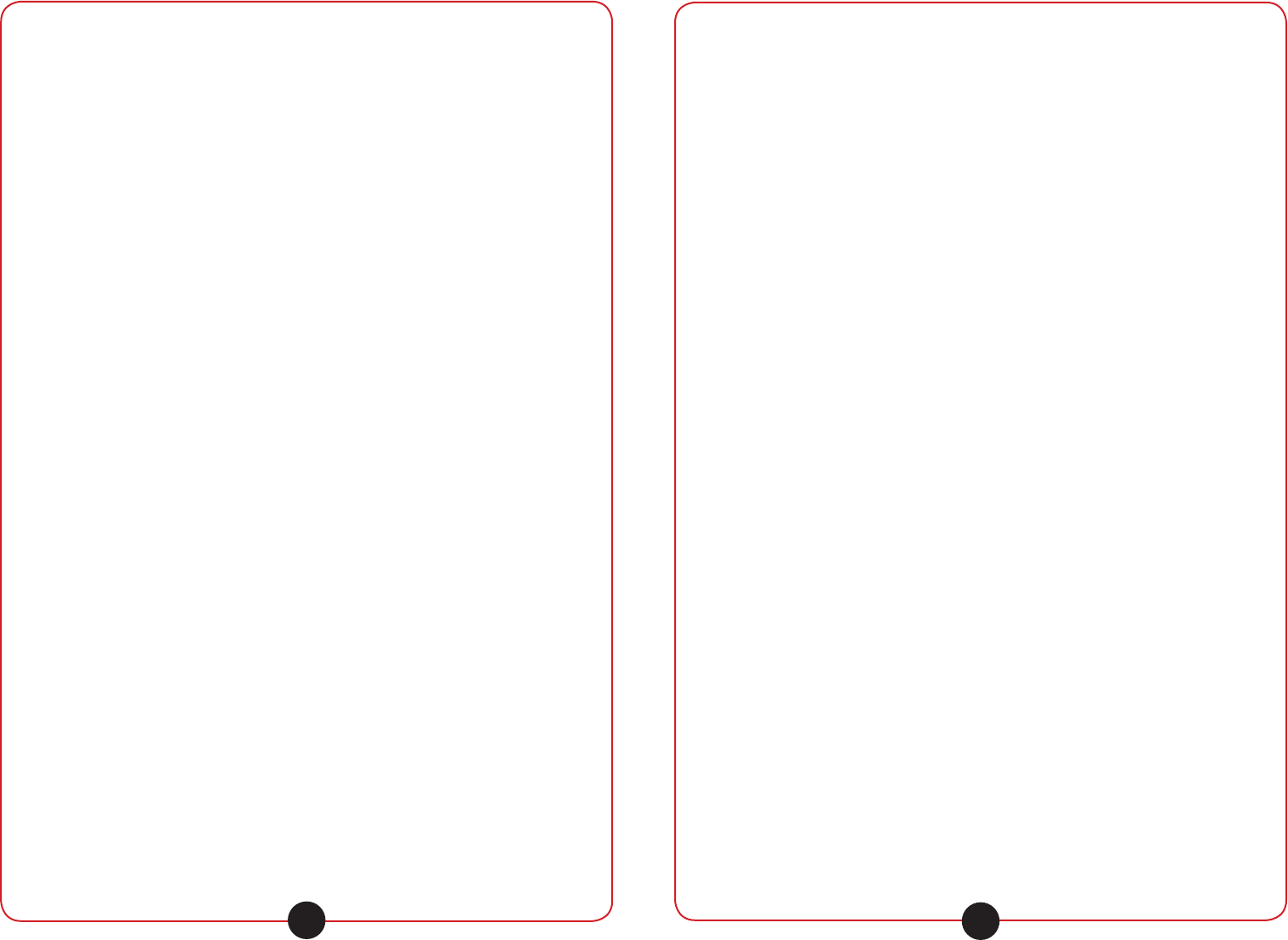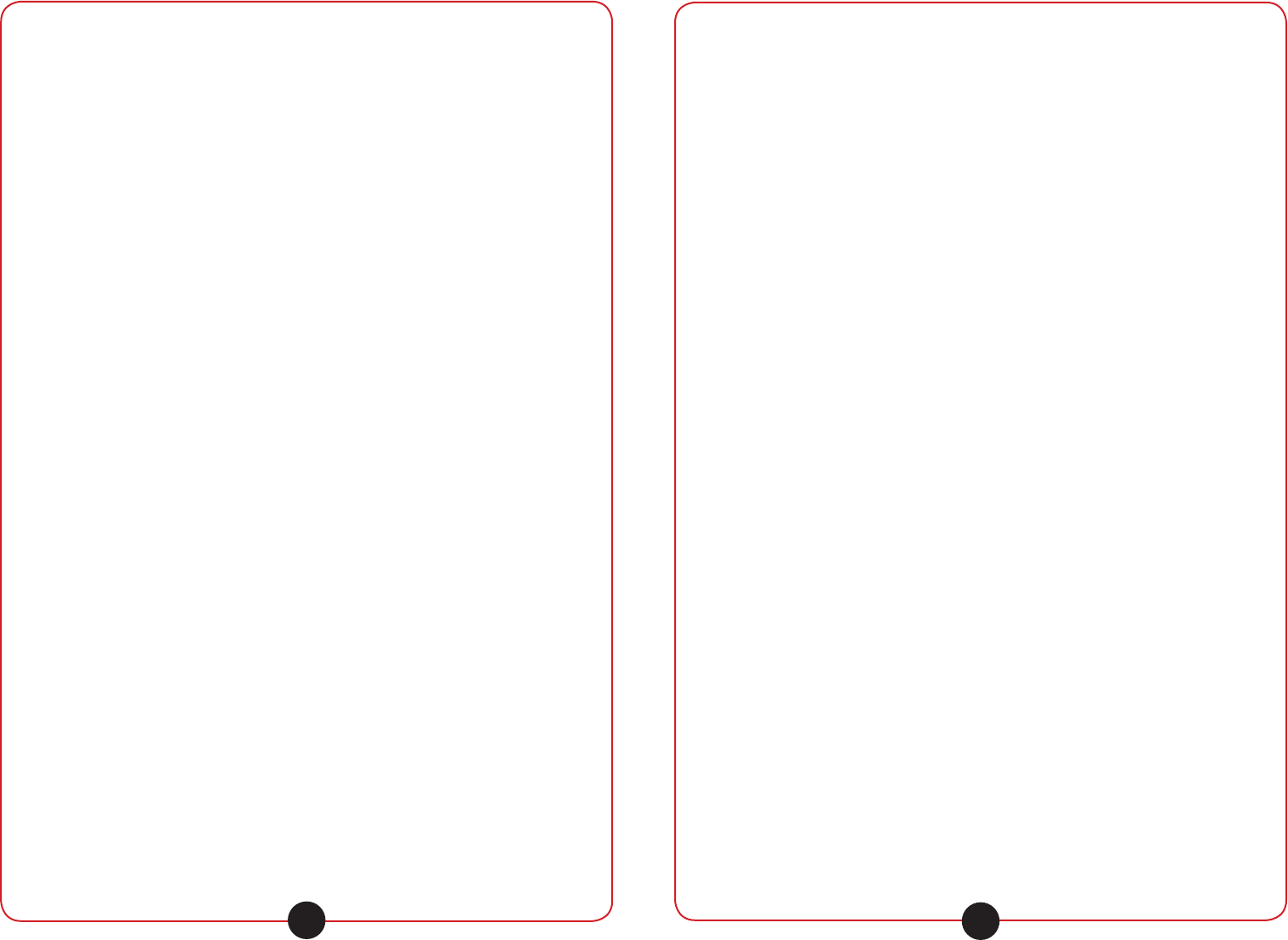
califone.com
6.3 DVD/CD/Media Player
NOTE: When turned fully counter-clockwise until it clicks, the MP3 /
Disc Volume control also turns off the power to the DVD/CD/Media
Player. To turn the power on, turn the knob above the minimum setting.
CD Player
1. Insert a standard CD into the slot. When the CD player is on
without a disc inside, the LCD display will show “LOAD.” Once a
CD is inserted into the slot, the LCD display will show “READING
DISC.”
2. Press the Play button to start playing the audio track. Press it
again to pause playing. Press Stop to stop playing; it will resume
play at the place it has been stopped. Press Stop again to revert
to the beginning of the CD.
3. Press the Eject button to remove the CD from the slot. If the CD
is not removed, the CD will be pulled in automatically after 30
seconds.
4. Press the Fast Forward and Fast Reverse buttons to choose the
desired track. To fast forward or rewind through a song, press
these buttons continuously and press Stop at the desired point.
5. To set the Audio, connect the PA419 to a display screen and press
the Audio button on the remote control. The audio may be set to
Mono left, right, mix mono, or stereo.
DVD Player
1. Connect the Video Output (RCA) to the Video input of the TV or
monitor.
2. Power on both units. Insert a standard DVD into the PA419 slot.
3. Once the DVD is read, the menu screen will appear on the display
screen.
4. Press the Play button to start the DVD, or navigate through the
menu screen using the arrow buttons.
5. If desired, for additional volume, connect the Audio Outputs using
RCA cables to the audio input of the TV or additional PA / sound
system.
Setup
When pressing the SETUP button on the remote control, a menu
appears on the TV screen: System Setup, Language Setup, Audio
Setup, and Video Setup.
• SYSTEM SETUP: The System Setup screen allows the TV
System (NTSC/PAL), Screen Saver, Video (S-Video), TV Type
(screen ratio), Password, and Rating Level to be set. Also,
this menu allows resetting the DVD Player to factory default
settings.
califone.com
10
• LANGUAGE SETUP: The Language Setup screen allows the
OSD Language to be customized.
• AUDIO SETUP: The Audio Setup screen allows the EQ and
Stereo/Mono setting to be customized.
• VIDEO SETUP: The Video Setup screen allows customization
of the Sharpness, Brightness, Contrast, Hue, and Saturation.
• To exit the Setup menu, press the SETUP button again.
USB Media Player
1. Connect the PA419 Video Output to a display screen.
2. Place the USB key into the USB slot. Press the USB / DISC
button on the remote control or front panel to enter USB mode.
3. Press the Program button on the remote control to view all les.
4. Scroll through the different media types and then using the arrow
buttons, scroll through the different les and press the Enter
button to select a le.
5. Press File Forward to navigate to the next le, and then use Skip
Forward to select the track to play.
6.4 iPod/iPhone Dock
1. Connect the iPod/iPhone to the dock located on the top of the
PA419.
2. Operate the iPod/iPhone using the buttons on the bottom section
of the remote control or the dock to play audio or video les.
3. Adjust the volume using the Vol+/- buttons on the remote control
or the buttons on the iPod/iPhone dock.
6.5 UHF Receiver
1. Set the PA419 UHF Receiver to same frequency as the
transmitting microphone by turning the UHF Receiver knob to the
desired frequency.
2. The Power LED will light up red when the UHF Receiver is turned
on.
3. When a transmitter is connected, the RF A/B LED will light green.
4. The AF LED will turn green when sound is being transmitted
through the microphone to the PA419.
5. Slowly increase the volume to the desired level. Note that the
master volume of the PA419 may also need to be adjusted.
11