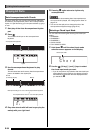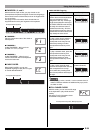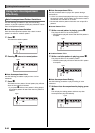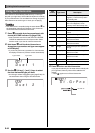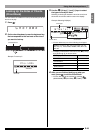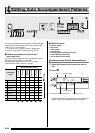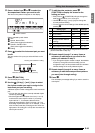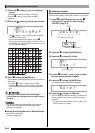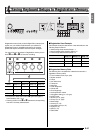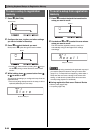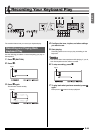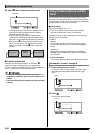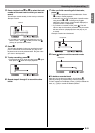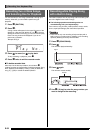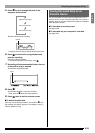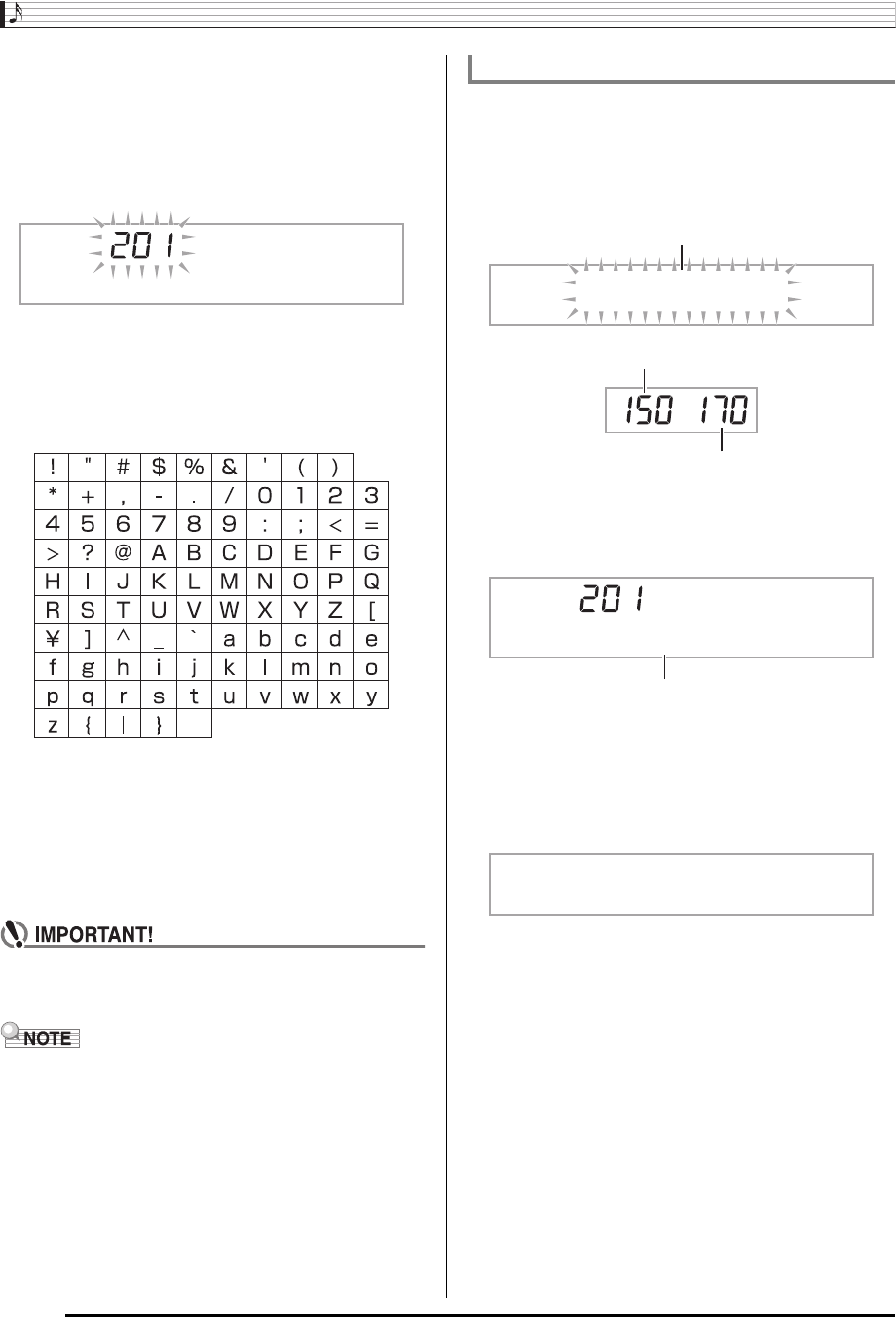
Editing Auto Accompaniment Patterns
E-46
11-1.
Press the
br
(10-key) [–] key to exit without
saving.
This displays the delete confirmation message.
Press the
br
(10-key) [+] key to exit the editing
procedure.
11-2.
Press the
br
(10-key) [+] key to save the data.
•Use
br
(10-key) [–] and [+] keys to select the rhythm
number you want to save.
• You can edit the user rhythm name. Use the
br
(10-key) [4] (U) and [6] (I) keys to move the cursor to
the character you want to change, and then use [+] and
[–] to change the character.
12.
Press
br
(10-key) [9] (ENTER) key.
This will display a message asking if you want to save the
user rhythm.
• Press the
br
(10-key) [+] key to save the data.
• Press the
br
(10-key) [–] key to return to the screen
that was displayed before you pressed [9] (ENTER)
key.
• If you select a user rhythm number that already
contains data, the existing data will be replaced by the
new data.
• You cannot change the tone assigned to the keyboard
while an Auto Accompaniment editing (rhythm edit)
operation is in progress.
■Saving User Rhythm Data on an External Device
• Memory card (page E-60)
• Computer (page E-67)
The following procedure cannot be performed while an Auto
Accompaniment editing (rhythm edit) operation is in progress.
1.
Press
ck
(FUNCTION) and then use the
br
(10-key) [4] (U) and [6] (I) keys to display
“DELETE” (page E-7).
2.
Press the
br
(10-key) [9] (ENTER) key.
3.
Press the
br
(10-key) [6] (I) key.
4.
Use the
br
(10-key) [–] and [+] keys to select
the user rhythm you want to delete.
5.
Press the
br
(10-key) [9] (ENTER) key.
This displays a delete confirmation message.
6.
Press the
br
(10-key) [+] (YES) key.
After the delete procedure is complete, “Complete” will
appear followed by the screen in step 2 of the above
procedure.
• To cancel the delete operation, press [–] (NO) or [7]
(EXIT) in place of [+] (YES).
S
y
nthPo
p
To delete saved data
Used memory (Unit: Kbytes)
Remaining memory capacity
DELETE
Flashes
Use 1
User rhythm name
Su r e?