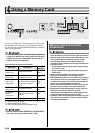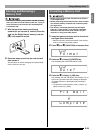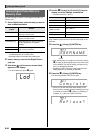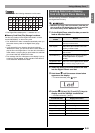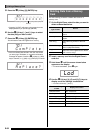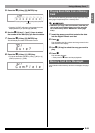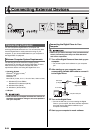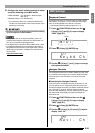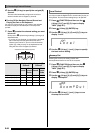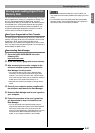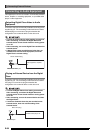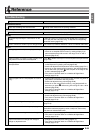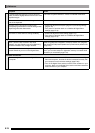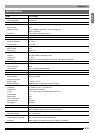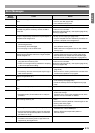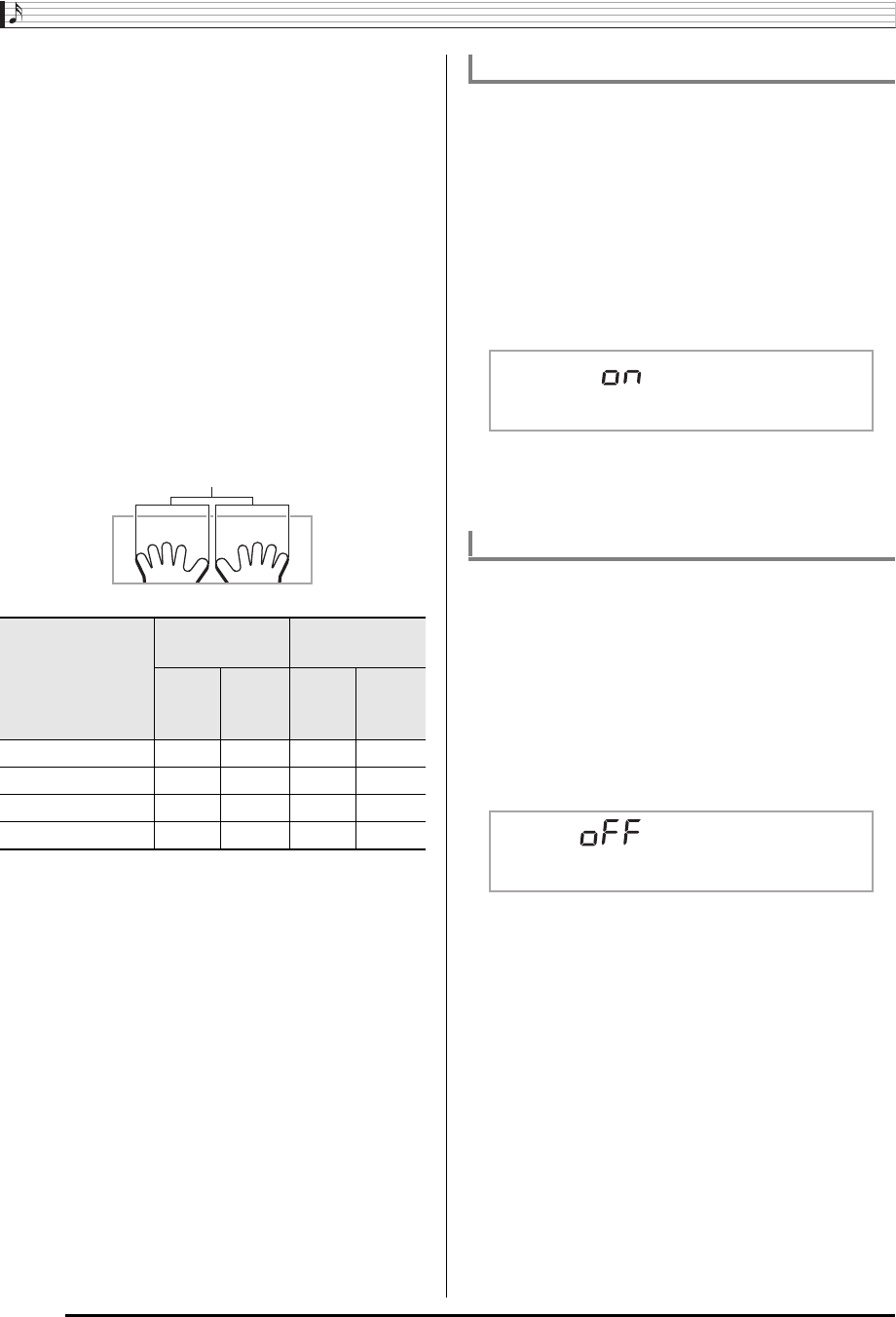
Connecting External Devices
E-66
4.
Use the
br
(10-key) to specify the navigate (R)
channel.
This also will automatically configure the next lower
channel number as the navigate (L) channel.
■Turning Off the Navigate Channel Sound and
Playing the Part on the Keyboard
You can turn off the sound on one or both of the navigate
channels and play the cancelled part on the keyboard
yourself.
1.
Press
8
to select the channel setting you want
to turn off.
Each press of
8
cycles through settings (1) through (4)
described below.
• If you turn off one channel, you can play the cancelled
part on the keyboard using the same tone as the
channel you turned off. If you turn off both channels
(option (3)), what you play on the keyboard sounds
using the tone of the navigate (R) channel.
There are times when exchanging data with a computer when
you may not want the Digital Piano to sound notes you play on
its keyboard. The local control setting lets you do just that.
1.
Press
ck
(FUNCTION) and then use the
br
(10-key) [4] (U) and [6] (I) keys to display
“MIDI” (page E-7).
2.
Press
br
(10-key) [9] (ENTER) key.
3.
Use the
br
(10-key) [4] (U) and [6] (I) keys to
display “Local”.
4.
Use the
br
(10-key) [–] and [+] keys to specify
the local control setting.
Enabling the Accomp Out setting causes Auto
Accompaniment data to be sent to the computer.
1.
Press
ck
(FUNCTION) and then use the
br
(10-key) [4] (U) and [6] (I) keys to display
“MIDI” (page E-7).
2.
Press
br
(10-key) [9] (ENTER) key.
3.
Use the
br
(10-key) [4] (U) and [6] (I) keys to
display “AcompOut”.
4.
Use the
br
(10-key) [–] and [+] keys to turn
Accomp Out on or off.
Navigate (L)
Channel
Navigate (R)
Channel
Sound
On-
screen
Guide
Sound
On-
screen
Guide
(1) R only displayed { ××{
(2) L only displayed × {{×
(3) LR displayed × { × {
(4) LR nor displayed {{{{
Selected channel indicator appears.
Local Control
Accomp Out
L o c a l
A c o m
p
O u t