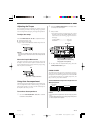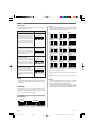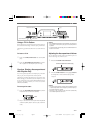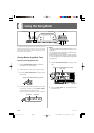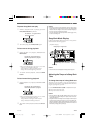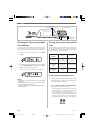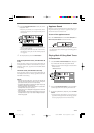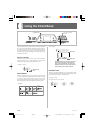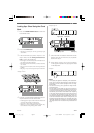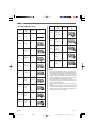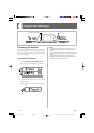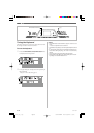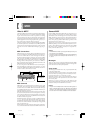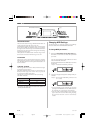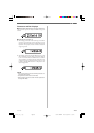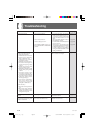E-27
5.
Check to make sure that the chord name on the
display is the one you want. If it isn’t, repeat the
above from step 2.
6.
If the chord is correct, you can see its fingering
on the graphic keyboard. Try playing the chord
on the keyboard.
<Example>
❚
NOTE
• The fingering that appears on the display is one standard fin-
gering. You can also use other fingerings to match the size of
your hands or to make it easier to progress from or to neigh-
boring chords.
• You can also use the [+] and [–] buttons to change the dis-
played chord name.
• The tone used to sound chords you play on the accompani-
ment keyboard while using the Chord Book is the same tone
used by the accompaniment part of the rhythm that was se-
lected before you entered the Chord Book mode. Depending
on the rhythm that was selected, some of the notes that make
up a chord may be omitted when you play the chord on the
accompaniment keyboard in the Chord Book Mode. This is due
to the internal chord conversion function, arrangements, and
polyphony limitations. Because of this, you should always play
the chords indicated on the display on the melody keyboard
(the range that does not have chord names printed above the
keys).
Looking Up a Chord Using the Chord
Book
1.
Press the CHORD BOOK button to enter the
Chord Book mode.
2.
Press the CLEAR button.
• This step is necessary to clear any previously input
chord name.
3.
If the chord name you plan to input is a non-
major chord, use the chord specification but-
tons to specify the chord type.
• Chord types are indicated by the small letters above
the chord specifications buttons.
• Non-major chords include minor, seventh, sustained,
etc. chords.
• See page E-28 for details on the chord specification
buttons.
• Skip step 3 if you want to input a major chord name.
<Example: F
m7-5>
4.
Press the accompaniment keyboard key that cor-
responds to the root note of the chord.
• A dash appears in place of the chord name if the chord
cannot be recognized by the keyboard.
• To specify F
, for example, press the F
key.
• The key you press is indicated on the graphic key-
board and the corresponding chord sounds.
CDEFGABCDEF
C
E
F
A
B
C
E
625A-E-029A
Keyboard keys used
Chord name
Staff display
Fingers used
<Example: F
m7-5>
CTK481_E26_30.p65 03.10.7, 2:58 PMPage 27 Adobe PageMaker 6.5J/PPC