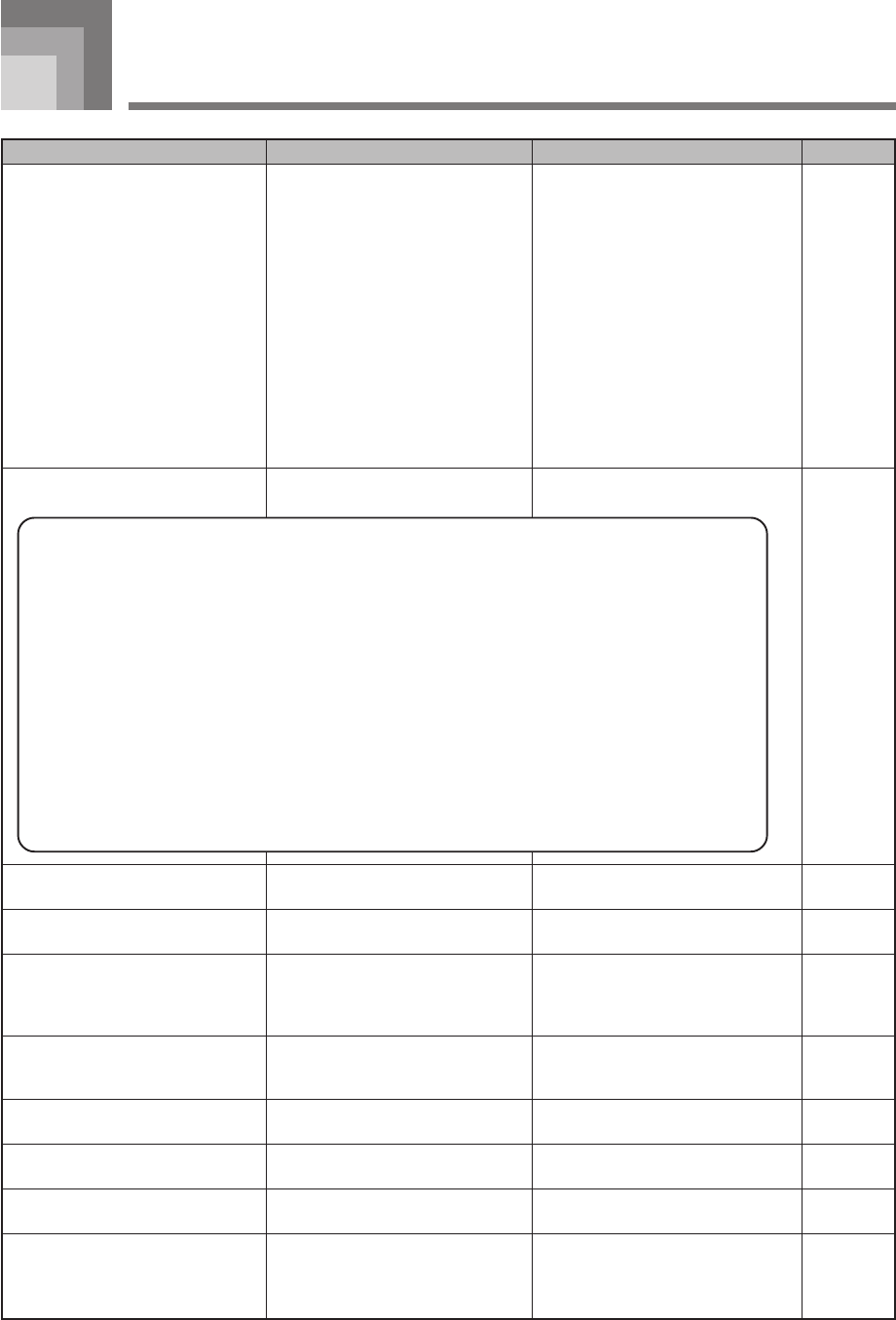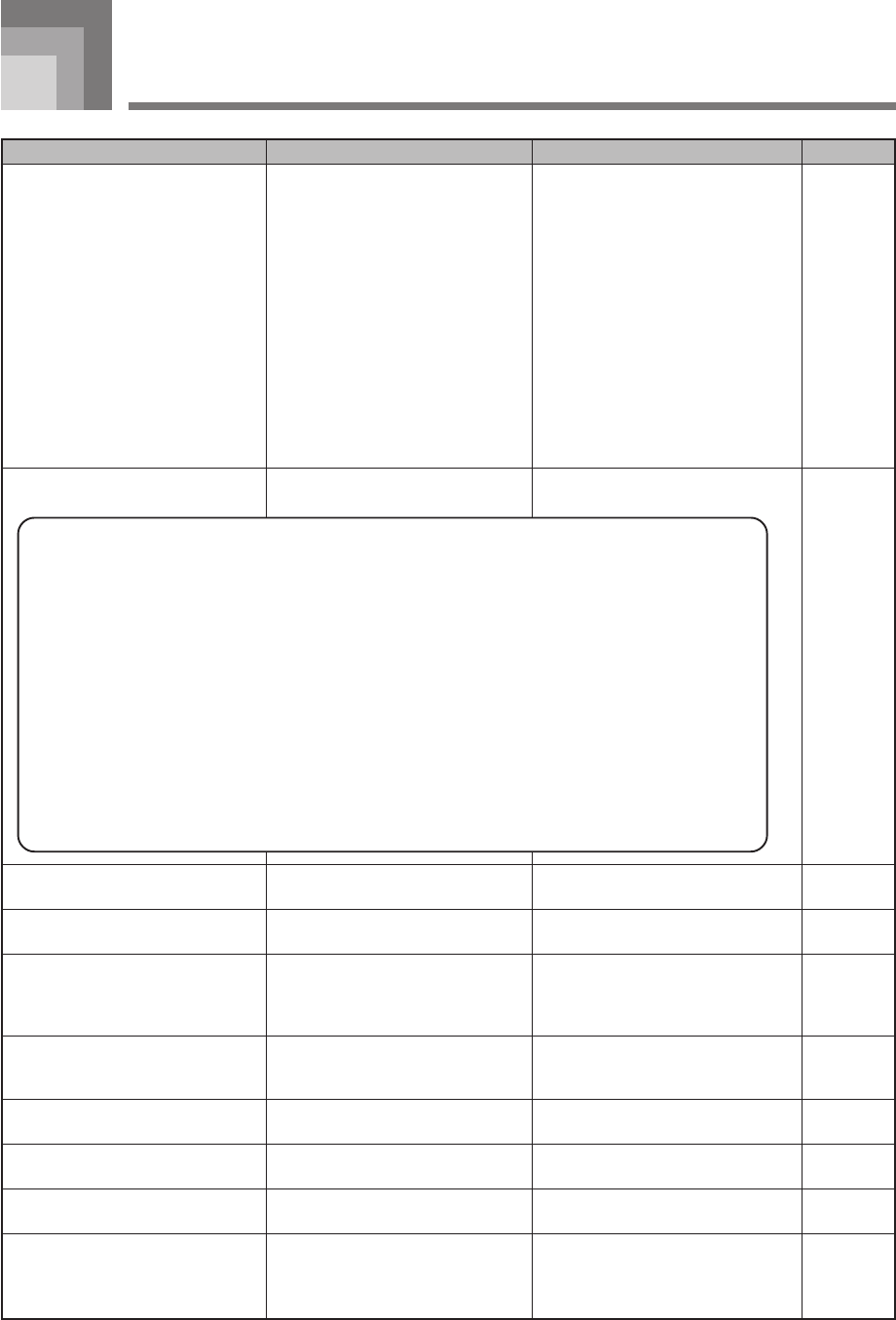
E-57
Troubleshooting
No keyboard sound
Any of the following symptoms
while using battery power.
Auto Accompaniment does not
sound.
Sound output does not change when
key pressure is varied.
Key light stays on.
Keys are lit though no sound is being
produced.
Cannot record Auto
Accompaniment or rhythm.
Cannot record chord
accompaniment data on a computer.
Static noise when a microphone is
connected.
No microphone sound
Problem Possible Cause See pageAction
(1) Power supply problem.
(2) Power is not turned on.
(3) Volume setting is too low.
(4) The MODE switch is in the
CASIO CHORD or FINGERED
position.
(5) LOCAL CONTROL is off.
Low battery power
Accompaniment volume is set to 000.
Touch response is turned off.
Keyboard is waiting for play of the
correct note during Step 1 or Step 2
play.
Power on alert is reminding you that
power was left on without any
operation being performed.
Track other than Track 1 is selected
as the recording track.
ACCOMP OUT is turned off.
Use of the microphone in the vicinity
of fluorescent lighting.
(1) Microphone volume setting is too
low.
(2) Microphone on/off switch is set
to off.
Page E-13
Page E-17
Page E-17
Page E-32
Page E-51
Page E-13
Page E-46
Page E-46
Pages
E-25, 26
Pages
E-25, 26
Page E-14
Page E-40
Page E-51
Page E-29
Page E-29
Page E-29
(1) Correctly attach the AC adaptor,
make sure that batteries poles
(+/–) are facing correctly, and
check to make sure that batteries
are not dead.
(2) Adjust the POWER button to turn
on power.
(3) Use the MAIN VOLUME slider to
increase volume.
(4) Normal play is not possible on
the accompaniment keyboard
while the MODE switch is set to
CASIO CHORD or FINGERED.
Change the MODE switch setting
to NORMAL.
(5) Turn on LOCAL CONTROL.
Replace the batteries with a set of new
ones or use the AC adaptor.
Use the FUNCTION button to
increase the volume.
Press the FUNCTION button to turn
it on.
• Press the lit key to continue with
Step 1 or Step 2 play.
• Press the PLAY/STOP button to
quit Step 1 or Step 2 play.
Press any button or keyboard key to
restore power to normal.
Use the track select buttons to select
Track 1. (Track 2 is melody track.)
Turn on ACCOMP OUT.
Move the microphone away from
source of the static.
(1) Increase the microphone volume
setting.
(2) Change the microphone on/off
switch setting to on.
• Dim power supply indicator
• Instrument does not turn on
• Dim, difficult to read display
• Abnormally low speaker/headphone volume
• Distortion of sound output
• Occasional interruption of sound when playing at high volumes
• Sudden power failure when playing at high volumes
• Dimming of the display when playing at high volume
• Continued sound output even after you release a key
• A totally different tone may sound
• Abnormal rhythm pattern and demo tune play
• Abnormally low microphone volume
• Distortion of microphone input
• Dim power supply indicator when a microphone is used
• Sudden power failure when using the microphone
• Dimming of keyboard lights when notes sound
• Loss of power, sound distortion, or low volume when playing from a connected computer
664A-E-059A