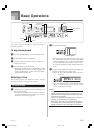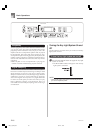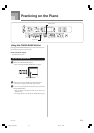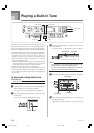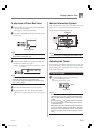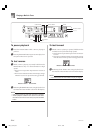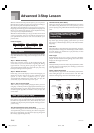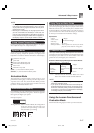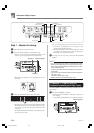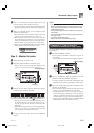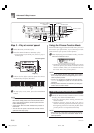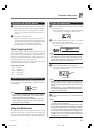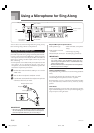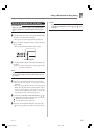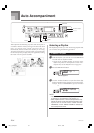E-27
Advanced 3-Step Lesson
642A-E-029A
NOTE
• Note length is not indicated when you are using two-
hand tunes with 3-step lesson Steps 1 and 2. As soon
as you press a lit key, it goes out and the next key to be
played starts to flash.
• Note length is indicated by the key light system when
you use a two-hand tune with Step 3. In this case, the
next key to be pressed does not flash when you press a
lit key and the next finger number does not appear on
the display. Only the current finger number is shown.
3-step Lesson Tempo Setting
Use the procedure under “Adjusting the Tempo” on page E-
23 to adjust the tempo for 3-step lesson play.
Dynamic Marks
The dynamic marks listed below appear on the display while
tunes are playing. Adjust the pressure you apply to the
keyboard in accordance with the mark that is on the display.
pianissimo: Very soft
piano: Soft
mezzo piano: Moderately soft
mezzo forte: Moderately loud
forte: Loud
fortissimo: Very loud
cresc.
(
<
) crescendo: Gradually louder
decresc.
(
>
) decrescendo: Gradually softer
Evaluation Mode
The keyboard’s Evaluation Mode awards points to your
performances during Step 1 and Step 2 of the 3-Step Lesson.
A perfect score is 100. Also, the Evaluation Mode provides
comments about your play, both on the monitor screen and
by means of a simulated human voice.
Evaluation Mode Display
Level Indicator (9 Levels): This indicator shows the evaluation
of your current performance at a glance. The more segments
that appear, the higher your points.
Example: 50 points
Timing Indicator: In the Evaluation Mode, the configuration
of the star changes with each note to let
you know how your timing is. The more
stars, the better your timing.
Using Tone and Voice Guide
When the keyboard senses that your timing is off, it will let
you know by changing the notes you play to a tone that is
different from the one you currently have selected. In the
Evaluation Mode, a simulated human voice will also tell you
your evaluation level. The sound effect keeps you informed
of when your evaluation level is about to change.
Expressions
“Good” <High>
“That’s close”
Evaluation Ranges
“Nice try!”
“Keep trying!” <Low>
“Take your time” : This expression is used if you do not
play the correct note for a long time.
Evaluation Results
After you finish playing, the keyboard calculates an
evaluation of your total performance, from beginning to end,
and displays your total score on the monitor screen. The
greater the score, the higher your evaluation is.
Evaluation Rank Display Messages and Sound Effects
“****” : indicates that the Evaluation Mode was exited
before an evaluation result could be obtained.
NOTE
• If your play is flawless, the message “Perfect!” appears
before the evaluation result.
• If you press the PLAY/STOP button and interrupt the
Evaluation Mode part way through, the monitor screen
shows the evaluation points you have accumulated up
to that point. In this case, the keyboard does not display
a message and play a sound effect.
Using the Lesson Functions and
Evaluation Mode
Perform the following steps to master your favorite tunes.
Display Message Sound Effect
“Bravo!” Applause and <High>
cheering
“Great” Applause only Evaluation Ranges
“Not bad!” None
“Again!” None <Low>
LK55_e_22-31.p65 03.2.17, 15:3227