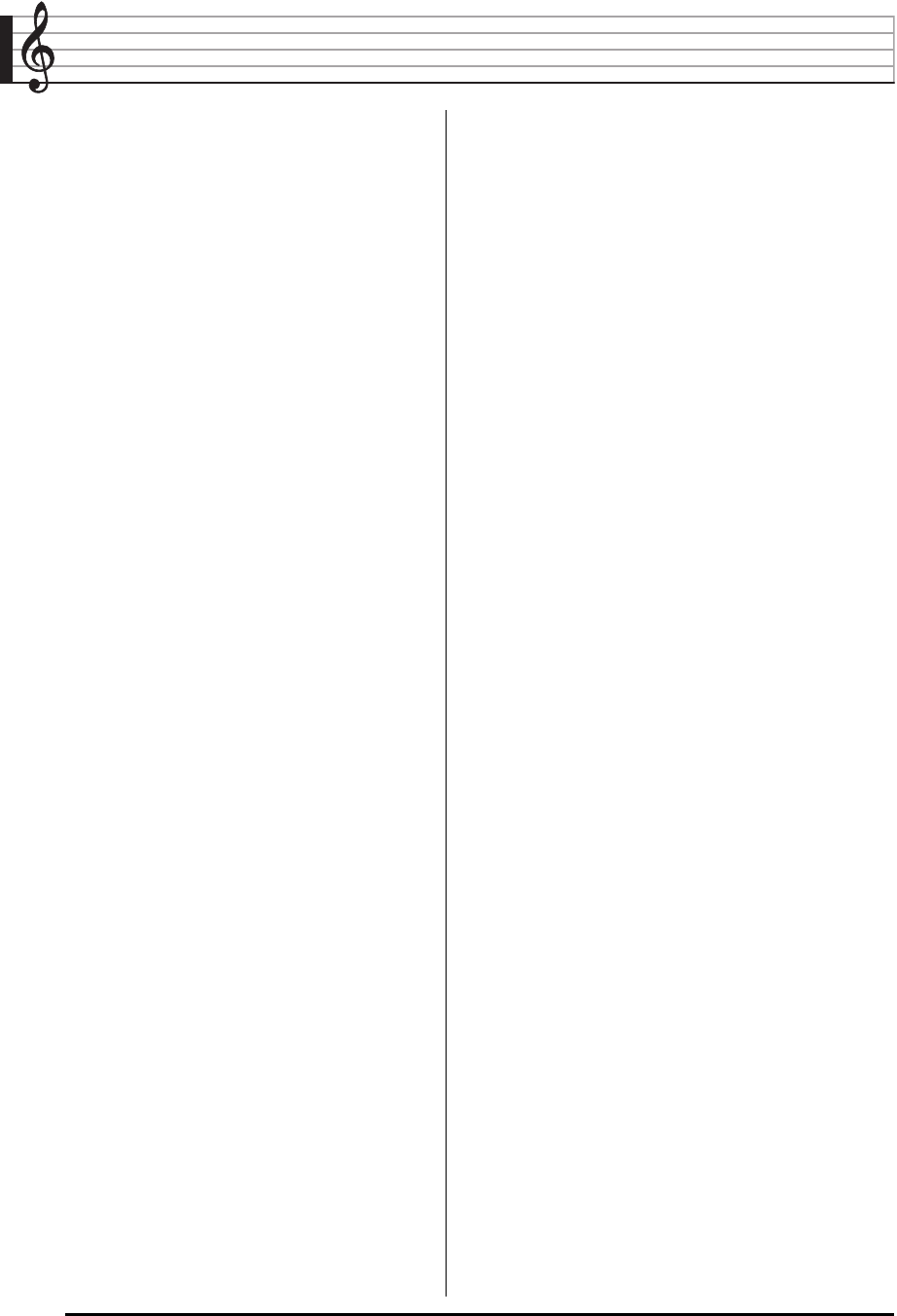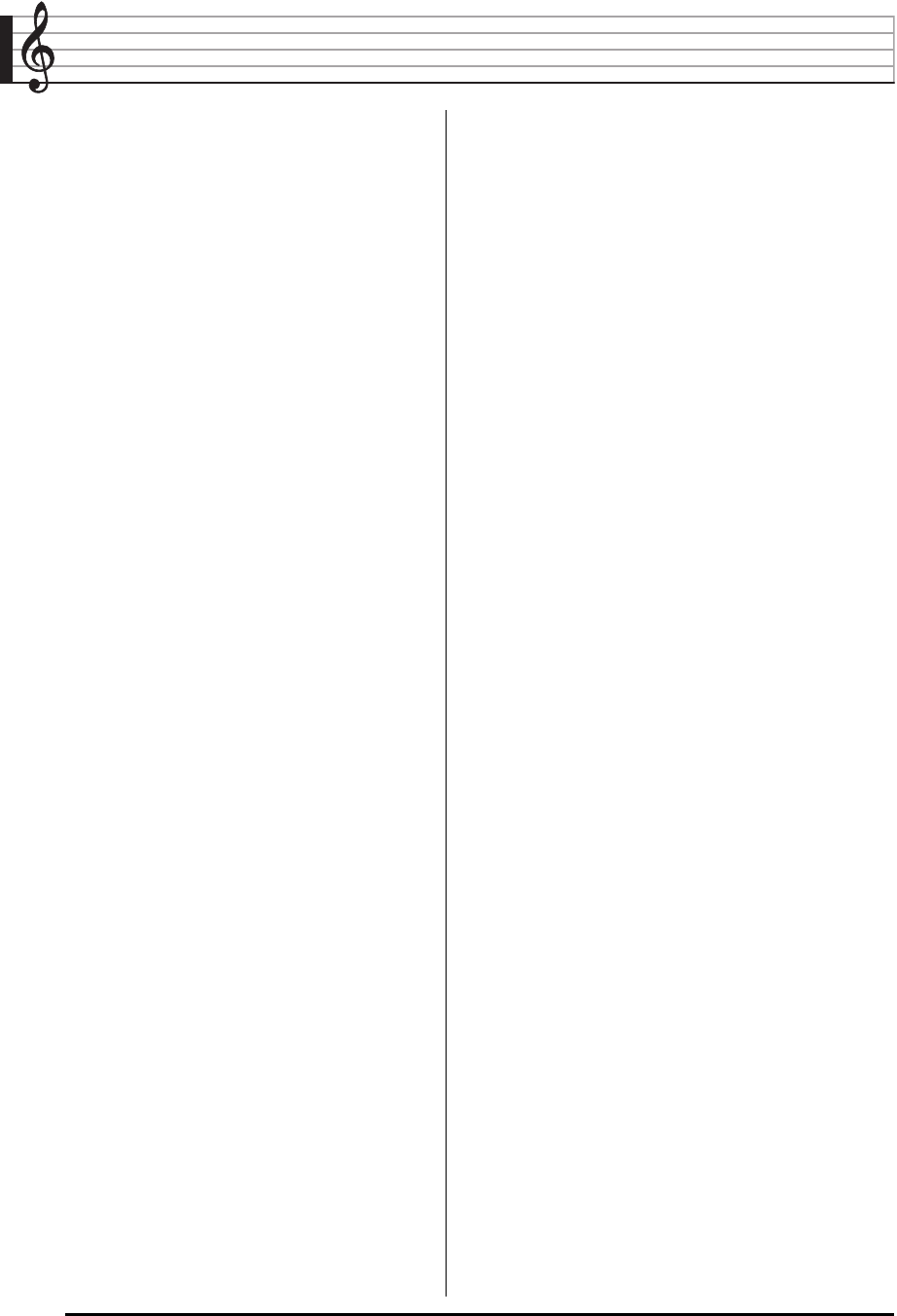
E-2
Contents
General Guide ............................. E-4
Reading the Display ...........................................E-6
Modes.................................................................E-7
Menus.................................................................E-7
, Precautions while “Please Wait” is
displayed ............................................................E-7
Saving Settings ..................................................E-8
Returning the Digital Keyboard to Its
Factory Default Settings.....................................E-8
Getting Ready to Play ................ E-9
Preparing the Music Stand.................................E-9
Power Supply .....................................................E-9
Connections.............................. E-11
Connecting Headphones..................................E-11
Connecting a Pedal..........................................E-11
Connecting a Microphone (WK-6500 only).......E-11
Connecting Audio Equipment or
an Amplifier ......................................................E-12
Bundled and Optional Accessories ..................E-12
Selecting and Playing a Tone.. E-13
To turn on Digital Keyboard power...................E-13
Listening to Demo Tunes .................................E-14
Selecting a Tone ..............................................E-14
Layering and Splitting Tones............................E-15
Raising and Lowering Keyboard Tuning
(Transpose)......................................................E-18
Using Octave Shift............................................E-18
Using the Metronome.......................................E-19
Using the Pitch Bend Wheel.............................E-20
Selecting a Temperament and
Fine Tuning Its Scale........................................E-21
Playing Arpeggio Phrases Automatically
(Arpeggiator) ....................................................E-23
Using Auto Accompaniment ... E-24
Playing an Auto Accompaniment .....................E-24
Selecting a Chord Fingering Mode...................E-26
Modifying Auto Accompaniment Patterns.........E-27
Using One-Touch Presets................................E-27
Using Auto Harmonize .....................................E-28
Using the Rhythm Editor ..................................E-29
Applying Effects to a Sound.... E-32
Configuration of Effects....................................E-32
Selecting an Effect...........................................E-34
Creating a User DSP .......................................E-37
Using the Mixer ......................... E-39
Mixer Overview ................................................E-39
Mixer Operation ...............................................E-40
Mixer Parameter Settings ................................E-42
Using the Tone Editor...............E-45
Tone Creation Overview ..................................E-45
Creating a User Tone.......................................E-46
Tone Parameter Settings.................................E-48
Music Presets............................E-50
Using Music Presets ........................................E-50
Creating a User Preset ....................................E-54
Editing a Chord Progression............................E-58
Saving Keyboard Setups to
Registration Memory ................ E-62
To save a setup to registration memory...........E-63
To recall a setup from registration memory .....E-63
Using the Song Sequencer ...... E-64
Starting One-touch Recording (EASY REC)....E-64
What you can do with the song sequencer......E-66
Recording Individual Tracks.............................E-68
Using Panel Record to Rewrite
Song Header Settings......................................E-72
Playing a Recorded Song ................................E-73
Editing a Song..................................................E-75
Editing a Track.................................................E-79
Editing Events..................................................E-81
Directly Inputting Note Events (Step Input)......E-94
Using the Function Menu......... E-96
Using the Function Menu.................................E-96
Function Menu Settings ...................................E-97