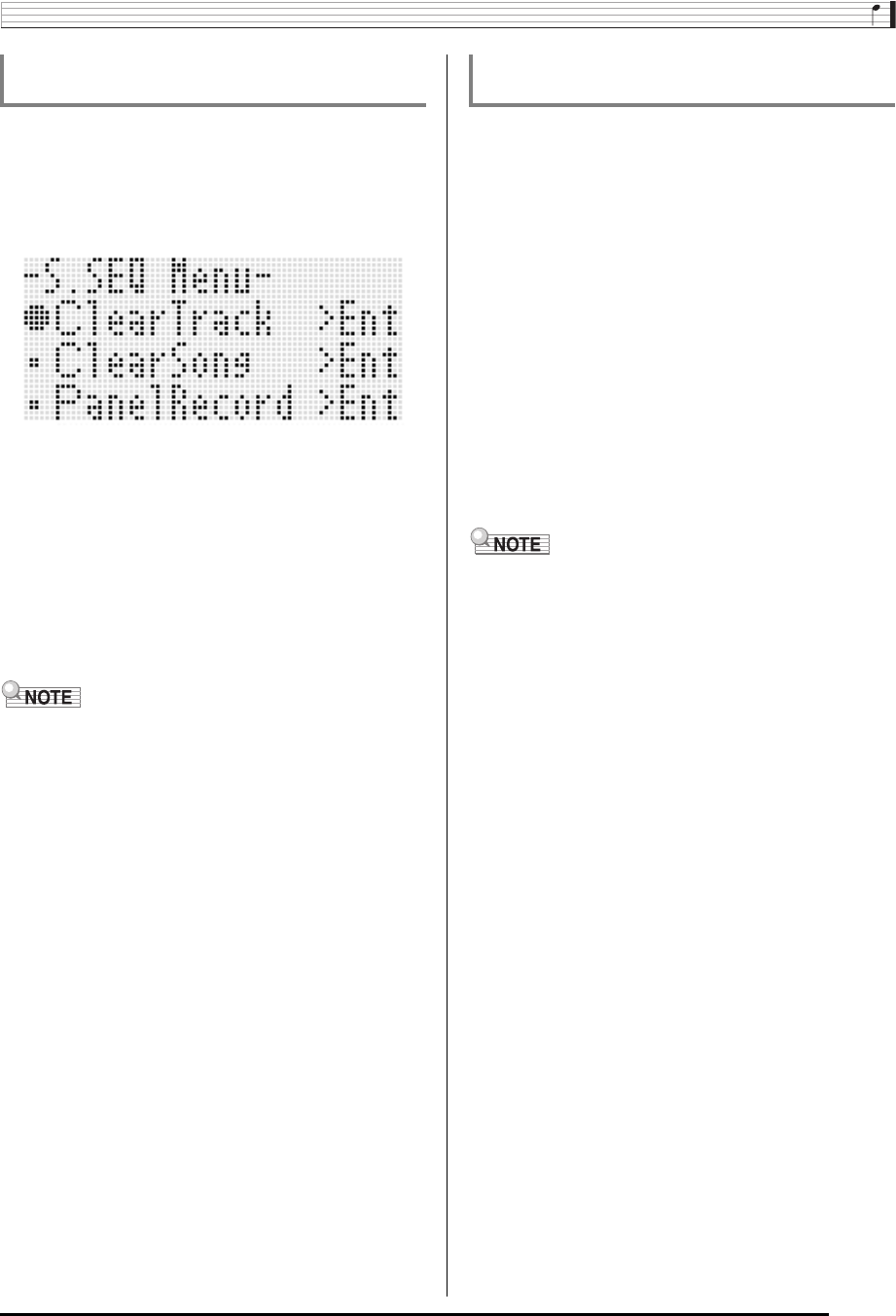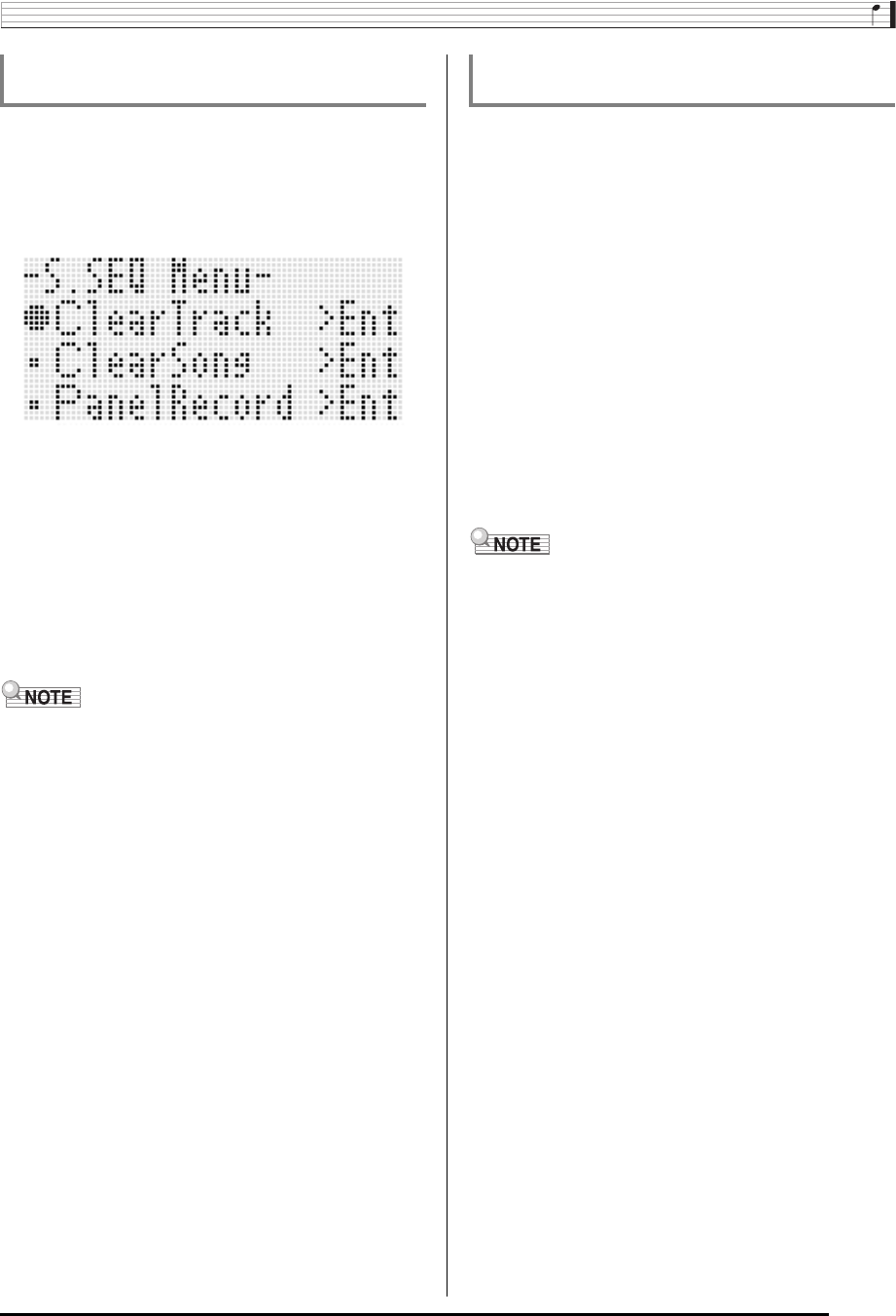
Using the Song Sequencer
E-71
1.
While the song sequencer mode initial screen is
on the display after track recording is complete,
hold down the R-13 (FUNCTION) button as you
press the C-13 (MENU) button.
• This displays the song sequencer menu with the 0
located at “ClearTrack”.
2.
Press the R-16 (ENTER) button.
• This causes the “Clear Track” screen to appear. At this
time the target track for the clear operation is the one
you just recorded.
3.
Press the R-16 (ENTER) button.
• This will cause the confirmation message “Sure?” to
appear.
4.
Press the R-14 (YES) button to clear the track
data or the R-14 (NO) button to cancel.
• For information on how to select a particular track and clear
its content, see “To clear a single track” (page E-79).
1.
While the song sequencer mode initial screen is
on the display after track recording is complete,
hold down the R-13 (FUNCTION) button as you
press the C-13 (MENU) button.
• This displays the song sequencer menu.
2.
Use the R-17 (t, y) button to move the 0 to
“ClearSong” and then press the R-16 (ENTER)
button.
• This causes the “Clear Song” screen to appear. At this
time the target song for the clear operation is the one
you just recorded.
3.
Press the R-16 (ENTER) button.
• This will cause the confirmation message “Sure?” to
appear.
4.
Press the R-14 (YES) button to clear the track
data or the R-14 (NO) button to cancel.
• For information on how to select a particular song and clear
its content, see “To clear a song” (page E-76).
To clear the content of a single track
immediately after recording it
To clear a single song immediately after
recording it