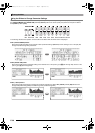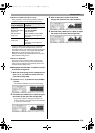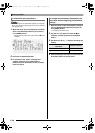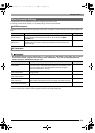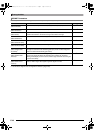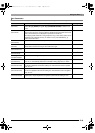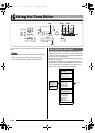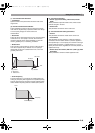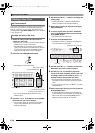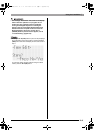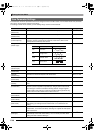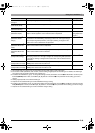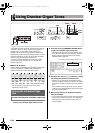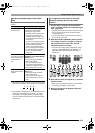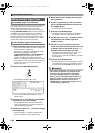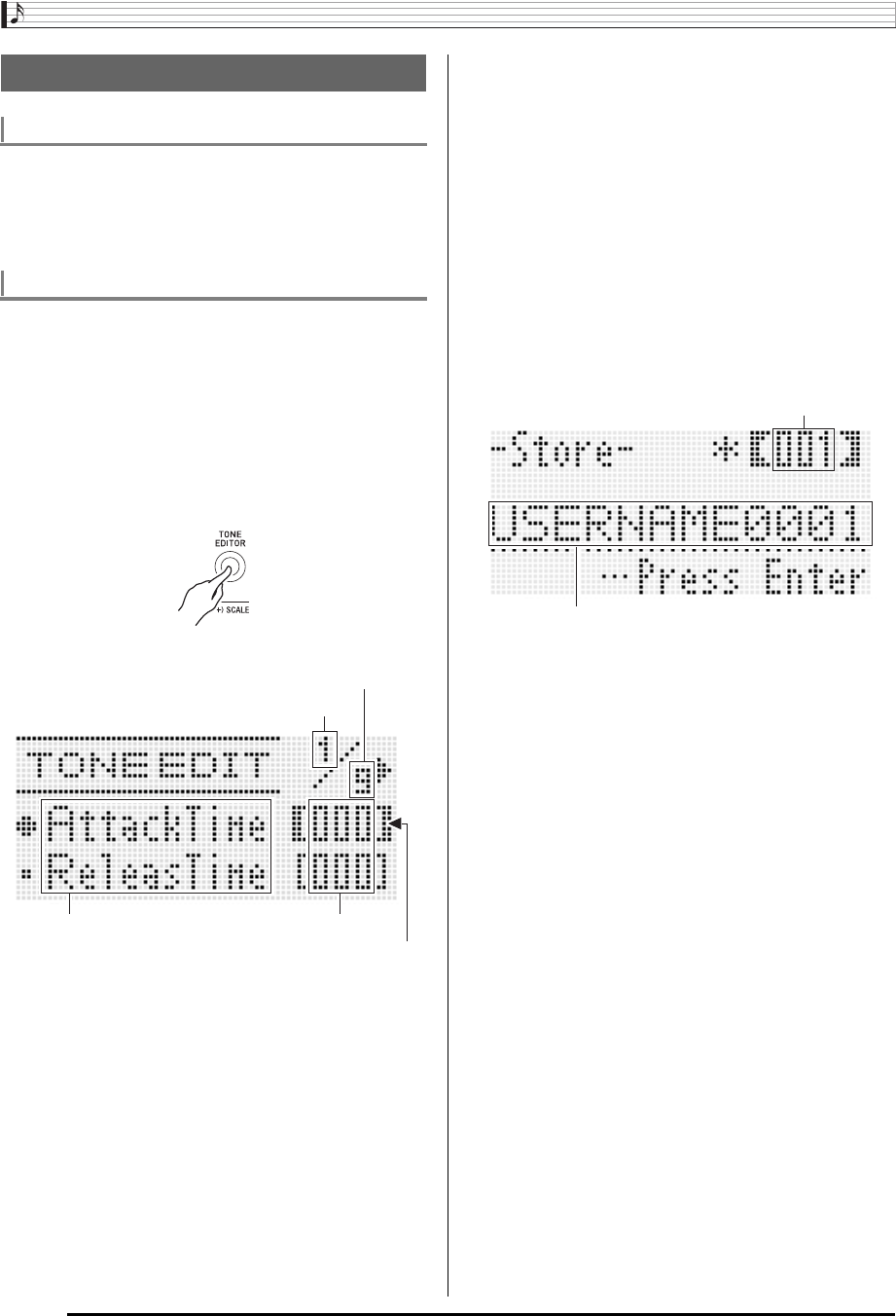
Using the Tone Editor
E-46
Tone areas numbered K:001 through K:100 are for storage of
user tones. You can have up to 100 user tones stored in
memory at one time. You can recall a stored user tone by
pressing the R-11 ([K] USER TONES) button. See “To select
a tone” (page E-14).
1.
Select the tone you want to edit in order to
create your user tone.
• Select the tone you want to edit from group A through J
(preset tones) or group K (user tones).
• The parameters you can edit for group L (drawbar
organ) tones are different from those that you can edit
for group A through K tones. See “Editing Drawbar
Organ Tones” (page E-52) for more information.
2.
Press the C-8 (TONE EDITOR) button.
• This displays the tone editor screen.
• You can use the R-17 (u, i) buttons to scroll
between pages.
3.
Use the R-17 (t, y) buttons to move the 0 to
the parameter you want to change.
• For information about the operation and the setting
range of each parameter, see “Tone Parameter
Settings” (page E-48).
4.
Use the dial or R-14 (–, +) buttons to change the
setting value.
• Pressing the R-14 (–, +) buttons at the same time
returns a parameter to its initial default setting.
5.
Repeat steps 3 and 4 as required to configure
other parameters.
6.
To save a rhythm after you edit it, hold down
the R-13 (FUNCTION) button as you press the
C-17 (MENU) button.
• This displays the tone editor menu.
7.
Press the R-16 (ENTER) button.
• This displays a screen for specifying the destination
user tone number and tone name.
8.
Use the dial or R-14 (–, +) buttons to select the
destination user tone number you want.
9.
Use the R-17 (u, i) buttons to move the
cursor to the name character position you want
to change, and then use the dial or R-14 (–, +)
buttons to select the character you want.
• See “Supported Input Characters” (page E-160) for
information about the characters you can input for the
name.
• To input a space, press both of the R-14 (–, +) buttons
at the same time.
10.
After everything is the way you want, press the
R-16 (ENTER) button.
• A message (Replace?) will appear on the display to
confirm whether you want to replace the existing data
with the new data. Press the R-14 (YES) button to
replace the existing data with the new data.
Creating a User Tone
User Tone Numbers
To create and save a user tone
Parameter name Current setting
Total number of pages
Currently displayed page
Currently selected parameter
(Enclosed by thick brackets %).
Tone name
Destination user tone number
CTK7000_e.book 46 ページ 2010年7月21日 水曜日 午後5時15分