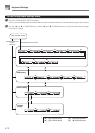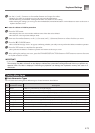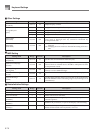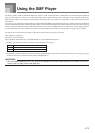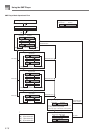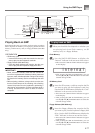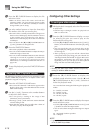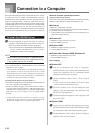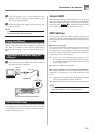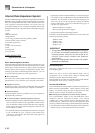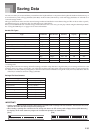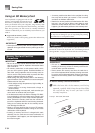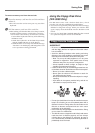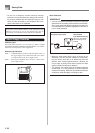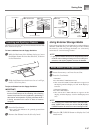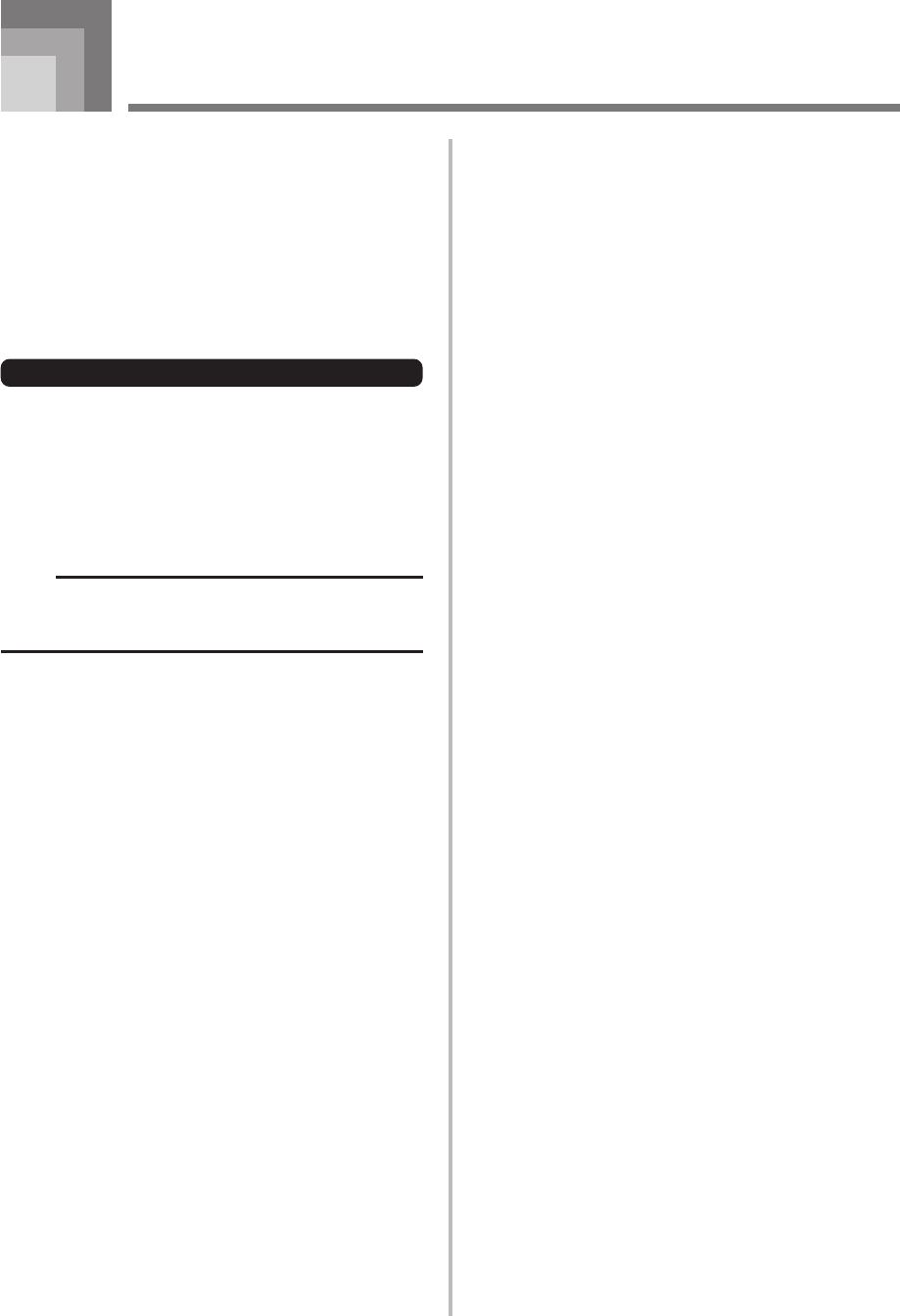
E-80
Connection to a Computer
The keyboard’s USB port makes it quick and simple to connect
to a computer. You can install a USB MIDI driver from the
CD-ROM that comes bundled with the keyboard onto a
computer equipped with a USB port. After that, you can
connect your keyboard to the computer and run commercially
available MIDI software on your computer to exchange MIDI
data with the keyboard. You can also transfer data you
downloaded from the CASIO MUSIC SITE to the keyboard,
and even store keyboard data on your computer’s hard disk.
To install the USB MIDI driver
1
On the computer to which you plan to connect,
install the USB MIDI driver that comes on the CD-
ROM that comes bundled with the keyboard.
• For information about installing the USB MIDI driver,
see the “CASIO USB MIDI Driver User’s Guide”
(USBmanual_e.pdf) on the CD-ROM.
NOTE
• Before starting actual installation of USB MIDI driver,
be sure to read the contents of the “USBreadme.txt” file
in the “English” folder on the CD-ROM.
• Use Adobe Reader or Acrobat Reader to access the USB
MIDI driver user’s guide.*
* You need to have Adobe Reader or Acrobat Reader installed on
your computer in order to view the contents of the “CASIO
USB MIDI Driver User’s Guide” (USBmanual_e.pdf). If your
computer does not have either Adobe Reader or Acrobat Reader
installed, use the procedure below to install it.
Installing Adobe Reader (Acrobat Reader**)
• Place the CD-ROM that comes bundled with the keyboard
into your computer’s CD-ROM drive.
• On the CD-ROM, navigate to the folder named “Adobe”,
open the folder named “English”, and then double-click
“ar601enu.exe” (“ar505enu.exe”**). Follow the instructions
that appear on your computer screen to install Adobe
Reader.
** Adobe Reader cannot be installed on a computer running
Windows 98. If your computer is running under Windows 98,
double-click “ar505enu.exe” to install Acrobat Reader.
Minimum Computer system Requirements
Supported Operating Systems
Operation is supported under Windows
®
XP, Windows
®
2000,
Windows
®
Me, Windows
®
98SE, and Windows
®
98.
● Universal
• IBM AT or compatible computer
• USB port that provides normal operation under Windows
• CD-ROM drive (for installation)
• At least 2MB of free hard disk space (not including space
required for Adobe Reader)
● Windows XP
• 300MHz or higher Pentium processor
• At least 128MB of memory
● Windows 2000
• 166MHz or higher Pentium processor
• At least 64MB of memory
● Windows Me, Windows 98SE, Windows 98
• 166MHz or higher Pentium processor
• At least 32MB of memory
Driver Signing
● Windows XP
1
Log on to Windows XP using a Computer
administrator account. See the documentation that
comes with Windows XP for information about
Computer administrator accounts.
2
On the Windows [Start] menu, click [Control
Panel].
• If you cannot see the [System] icon on the Control
Panel, click [Switch to Classic View].
3
Click the [System] icon. On the dialog box that
appears, click the [Hardware] tab, and then click
the [Driver Signing] button.
4
On the dialog box that appears, select [Ignore], and
then click [OK].
● Windows 2000
1
Log on using an Administrators group account. See
the documentation that comes with Windows 2000
for information about the Administrators group.
2
On the Windows [Start] menu, point to [Settings]
and then click [Control Panel].