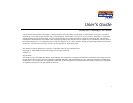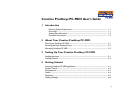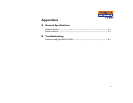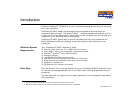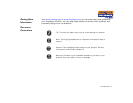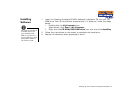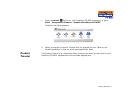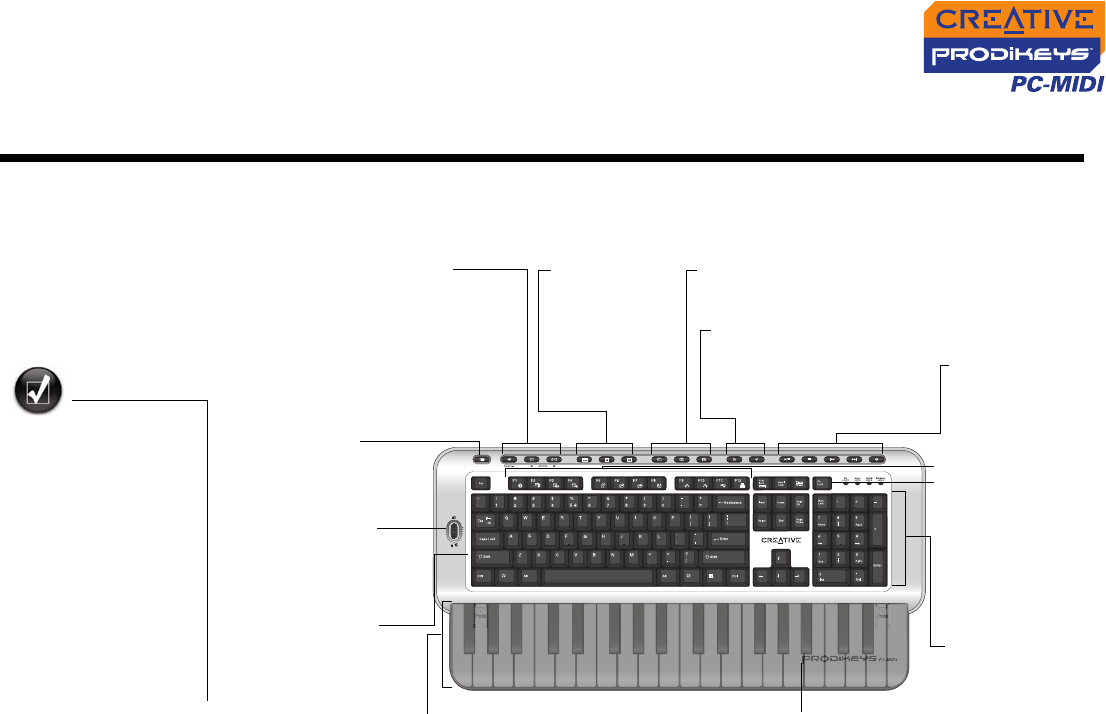
About Your Creative Prodikeys PC-MIDI 2-1
About Your Creative Prodikeys PC-MIDI
In this chapter, we will familiarize you with the different parts of your Prodikeys
PC-MIDI, so that you can follow the instructions in the other chapters easily.
Parts of your
Prodikeys PC-
MIDI
• To program Music
HotKeys and Button
HotKeys, use the
HotKeys Manager
software in the
Prodikeys PC-MIDI
program group.
• When using MIDI
applications, the
Communications
buttons act as
Sustain and Octave
Shift buttons.
Figure 2-1: Parts of your Prodikeys PC-MIDI
Volume Control
wheel
Use this to adjust or
mute the volume.
Organizer
buttons
Press to launch
Calculator,
Calendar and
Address Book.
Music keyboard
Play using the included applications or
with third-party applications. The 37 keys
are touch-sensitive — the harder you
strike the keys, the louder the sound.
Palm Rest
Provides support for your wrists
for typing comfortably.
Music button
Press to activate the
music keys and show
the Prodikeys
Launcher.
Standard
QWERTY
keyboard
Communications buttons
Press to launch the default email
application, Web browser or instant
messaging application.
Sustain/Octave Shift (when
using MIDI applications)
Adds Sustain effect and extends the
music key range for playing when
used with MIDI music software.
System buttons
Press to lock your computer.
Press to put your computer in
Standby mode.
My Favorites buttons
Press to launch My Documents, My Pictures,
or My Music folders.
Media Playback
buttons
Press to control
media playback
directly.
Enhanced
F-Key Lock
Press to enable or
disable commonly-
used keyboard
commands on
F-Keys.
Snap-on color
faceplate
Enhanced F-Keys