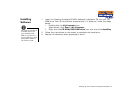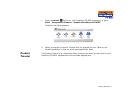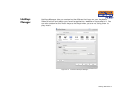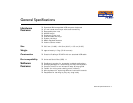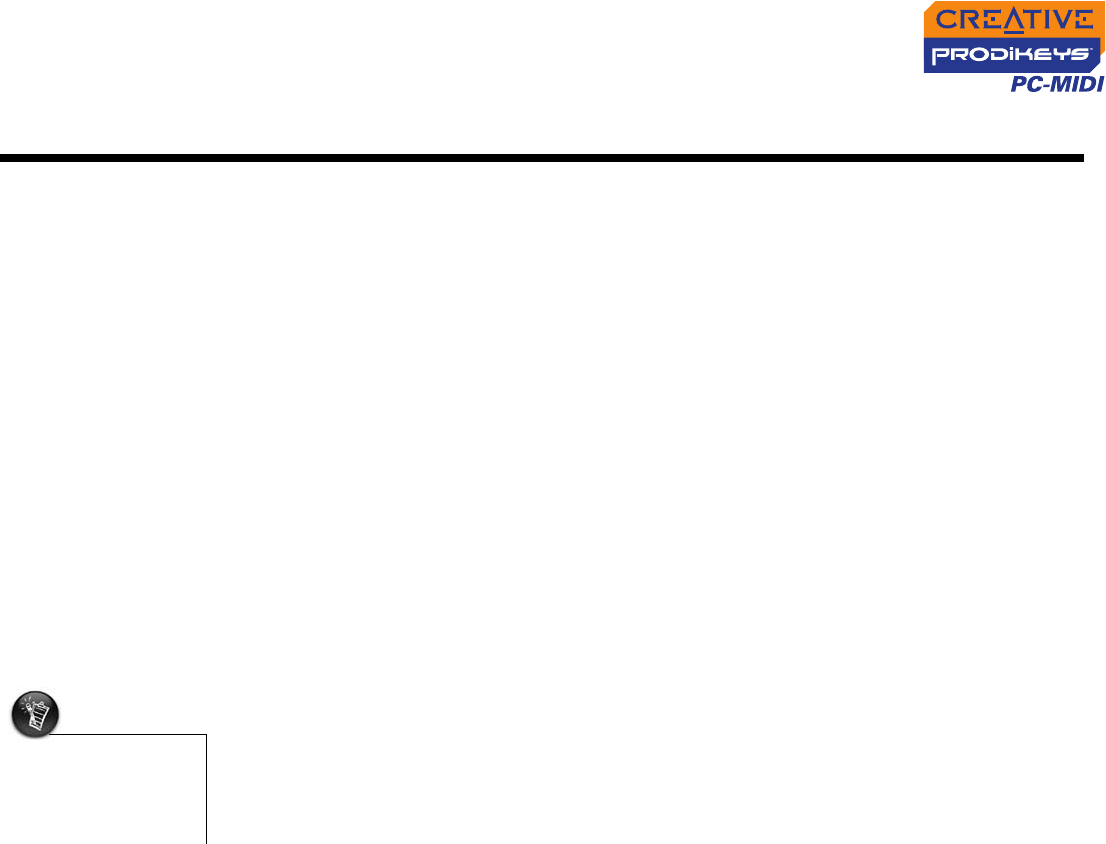
Troubleshooting B-1
Troubleshooting
Problems
installing
Prodikeys
PC-MIDI
Prodikeys PC-MIDI cannot be detected, even after the connections
are checked and the software is installed.
• There may be a conflict with a USB Legacy Device setting on your computer’s
motherboard. Refer to your computer’s motherboard manual to disable the USB
Legacy Device setting.
• Operating multiple Prodikeys keyboards with your computer may introduce
usability issues. If you have an existing Prodikeys keyboard, uninstall it first.
To uninstall an existing Prodikeys device:
1. Click Start → Settings → Control Panel (or Start → Control Panel).
2. Double-click the Add or Remove Programs (or Add/Remove Programs)
icon.
3. Click the Install/Uninstall tab (or Change or Remove Programs button).
4. Select the Creative Prodikeys PC-MIDI entry, and then click the Add/
Remove (or Change/Remove) button.
5. Shut down and turn off your computer when you are prompted to restart
your computer.
6. Disconnect your existing Prodikeys series hardware from your computer.
For information on setting up your Prodikeys PC-MIDI, see "Setting Up Your
Creative Prodikeys PC-MIDI" on page 3-1.
If you have installed Prodikeys PC-MIDI software without uninstalling the
existing Prodikeys keyboard, do the following:
1. Follow the steps above to uninstall the new Prodikeys PC-MIDI software.
2. Disconnect your existing Prodikeys series hardware from your computer.
3. Reinstall the Prodikeys PC-MIDI software. For more information, see
"Installing Software" on page 3-2.
During the software
installation, the
existing Prodikeys
software is replaced by
the newer version.