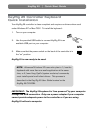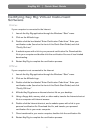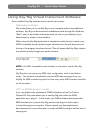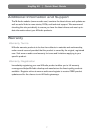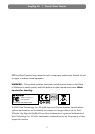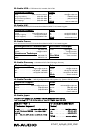KeyRig 25
|
Quick Start Guide
5
Assigning buttons, knobs, and sliders on the KeyRig 25
keyboard to control the software:
Key Rig Virtual Instrument software features “MIDI learn” functionality. This allows
you to quickly assign a button, knob, or slider from on the KeyRig 25 keyboard (or any
MIDI controller connected to your computer) to control nearly any function within the
software. To use MIDI learn:
1. Right-click on a function that you would
like to control.
2. Select “Learn.”
3. Press a button, twist a knob, or push a
slider on your controller.
The assignment has now been made and
you may now control your software using
your selected button, knob, or slider on your
hardware.
Using the KeyRig 25 controller with third
party software
Confi guring your software:
Once the KeyRig 25 controller keyboard is installed on your computer, all MIDI
capable applications on your system should recognize KeyRig 25 as a new MIDI
input device. To use the KeyRig 25 keyboard with your software, you may need to
confi gure the software to accept MIDI data being sent from the KeyRig 25 keyboard.
This is usually done though an “Options” or “Device Setup” menu in your application,
but the specifi c process varies from program to program. Please consult your
software’s documentation to learn how to confi gure MIDI input devices.
NOTE: In Windows XP, KeyRig 25 will appear as “USB Audio Device” to your
music software if the optional M-Audio drivers have not been installed. This is
normal. If the M-Audio drivers have been installed, KeyRig 25 will appear as
“USB O2 In.”