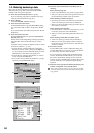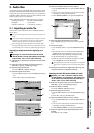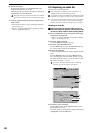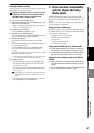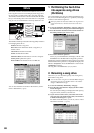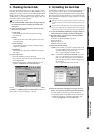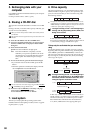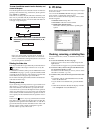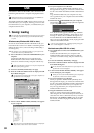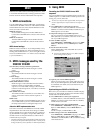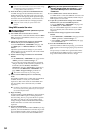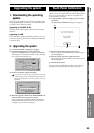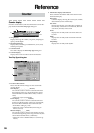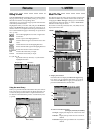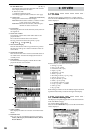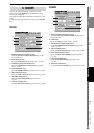92
USB stands for Universal Serial Bus, and is an interface for
transferring data between a computer and peripheral devic-
es.
USB peripheral devices such as hard disks or CD-R/RW drives
cannot be connected to the D32XD/D16XD.
The D32XD/D16XD has a USB connector which can be con-
nected directly to your computer, allowing you to save data
from the PC drive to your computer, or load data from your
computer to the PC drive.
1. Saving/loading
Do not format the D32XD/D16XD’s PC drive from your compu-
ter. This may be formatted only by the D32XD/D16XD itself
(→p.89).
Windows users (Windows Me/2000 or later)
In order to use the D32XD/D16XD with Windows 98, you
must install a device driver. For details on obtaining and in-
stalling the device driver, refer to the Korg website (http://
www.korg.com).
The computer screen will differ depending on your system. The
screens shown here are for Windows XP.
(1) Use a USB cable to connect the D32XD/D16XD to your
computer.
Connect the USB cable from your computer to the
D32XD/D16XD’s USB connector. Make sure that the
connector is oriented correctly, and press it all the way
in.
Before you make this connection, turn on your computer and
start up the operating system.
(2) Access the SYSTEM, “DiskUtility” tab page.
(3) Press the “USB Slave Mode” button to display the USB
Slave Mode dialog box.
Do not disconnect the USB cable or turn your computer on/
off while this screen is displayed.
(4) A drive named “KORG D32XD [*D16XD]” will appear
on your computer.
When you connect the D32XD/D16XD to your computer for
the first time, a device driver will be installed.
(5) Use your computer to save the data.
When you open the “KORG D32XD [*D16XD]” drive
that appeared in step (4), you will see the contents of the
PC drive area within the D32XD/D16XD’s internal hard
disk.
Copy the desired data onto your computer. You may
also copy data from your computer back to the D32XD/
D16XD’s PC drive.
(6) Disconnect the D32XD/D16XD from your computer.
Left-click the ( ) icon that is displayed in the right side
of your computer’s taskbar.
From the menu that appears, left-click “Stop USB disk
drive (KORG D32XD [*D16XD]).” Verify that you see a
message of “Safely remove USB Mass Storage Device.”
Press the Exit button of the USB Slave Mode screen.
After you have exited USB Slave mode, unplug the USB
cable from the D32XD/D16XD.
If you are using Windows Me, “USB high capacity storage de-
vice” will be displayed as “USB disk.”
Macintosh users (Mac OS9.0.4 or later)
(1) Use a USB cable to connect the D32XD/D16XD to your
computer.
Connect the USB cable from your computer to the
D32XD/D16XD’s USB connector. Make sure that the
connector is oriented correctly, and press it all the way
in.
(2) Access the SYSTEM, “DiskUtility” tab page.
(3) Press the “USB Slave Mode” button to display the USB
Slave Mode dialog box.
Do not disconnect the USB cable or turn your computer on/
off while this screen is displayed.
(4) A drive named “KORG D32XD [*D16XD]” will appear
on the desktop of your computer.
When you connect the D32XD/D16XD to your computer for
the first time, a device driver will be installed.
(5) Use your computer to save the data.
When you open the “KORG D32XD [*D16XD]” drive
that appeared in step (4), you will see the contents of the
PC drive area within the D32XD/D16XD’s internal hard
disk. Copy the desired data onto your computer. You
may also copy data from your computer back to the
D32XD/D16XD’s PC drive.
(6) Drag the added drive into the trash.
When you want to disconnect the D32XD/D16XD,
either drag the drive from the desktop into the trash, or
select the “File” menu command “Put Away.” Press the
Exit button of the USB Slave Mode screen to exit USB
Slave mode, and then unplug the USB cable from the
D32XD/D16XD.
USB
(6)