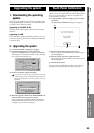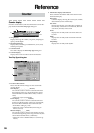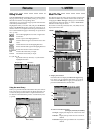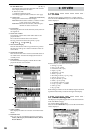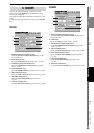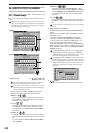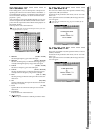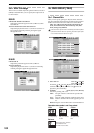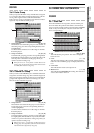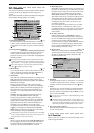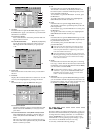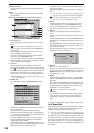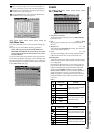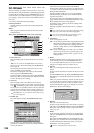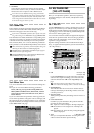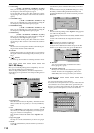103
Reference
Counter
Rename
METER
CH
VIEW
MIXEREFFECTCDSYSTEMMIDI/
SYNC
TEMPOSONGTRACKUNDO
STORESCENEMARK
SCRUB
LOC1/IN
...LOC6
ENTERMARK
JUMP
REC/PLAY
MODE
Transport
keys
D32XD
3b-2. Fader Group
When you operate the fader of any channel that is assigned
to a group, the other faders assigned to that group will also
move, preserving the balance of the linked channels.
There are four groups, A through D. Each channel can beas-
signed to only one of these Fader groups.
1. Group buttons [A, B, C, D]
These buttons select the fader group for each channel. To
select the group, press the corresponding button (it will
be highlighted).
Use the scroll bar/button to move the range of channels
that is displayed.
2. Group on buttons [A, B, C, D]
To enable fader grouping, press the corresponding button
(highlighted). If these buttons are pressed, the faders will
move to preserve the balance of the group when you
operate any fader in that group.
When you turn on a 1. “Group button” to add a channel to an
existing group, the level of the channel at that moment will be
set as that fader’s balance in the group.
3b-3. Channel On Group
When you turn on the CH ON key of a channel that has been
assigned to a Channel On group, other channels assigned to
that group will also be turned on. There are four Channel On
groups; E through H. Each channel can belong to no more
than one of these Channel On groups.
1. Group buttons [E, F, G, H]
These buttons select the CH ON group for each channel.
To select the group, press the corresponding button (it
will be highlighted).
Use the scroll bar/button to move the range of channels
that is displayed.
2. Group on buttons [E, F, G, H]
To enable CH ON grouping, press the corresponding but-
ton (highlighted). If these buttons are pressed, the faders
will move to preserve the balance of the group when you
operate any fader in that group.
When you turn on a 1. “Group button” to add a channel to an
existing group, the on/off status of the channel at that moment
will determine the on/off status for the group.
3c. FADER/PAN/AUTOMATION
D32XD
3c-1. Fader Pan
Since the D32XD has moving faders, the actual fader posi-
tions will match the position of the fader icons in this tab
page. If you select a fader in the screen and use the value dial
or the +/– keys to modify the value, the actual fader will
move correspondingly.
1. Pan [L63...C...R63]
This indicates the pan position. The value is displayed
below the icon.
2. Level [–∞…+6]
This shows the setting of the currently selected channel
fader. The value and fader group are displayed below the
icon.
3. Level meter
This indicates the master L/R output level.
4. Master level [–∞...+0]
This indicates the MASTER fader setting. The numerical
value is shown below the icon.
1
2
1
2
1
2
3
4
1
2
MIXER