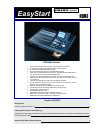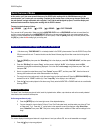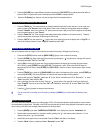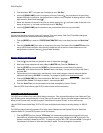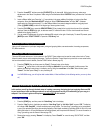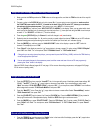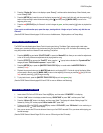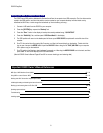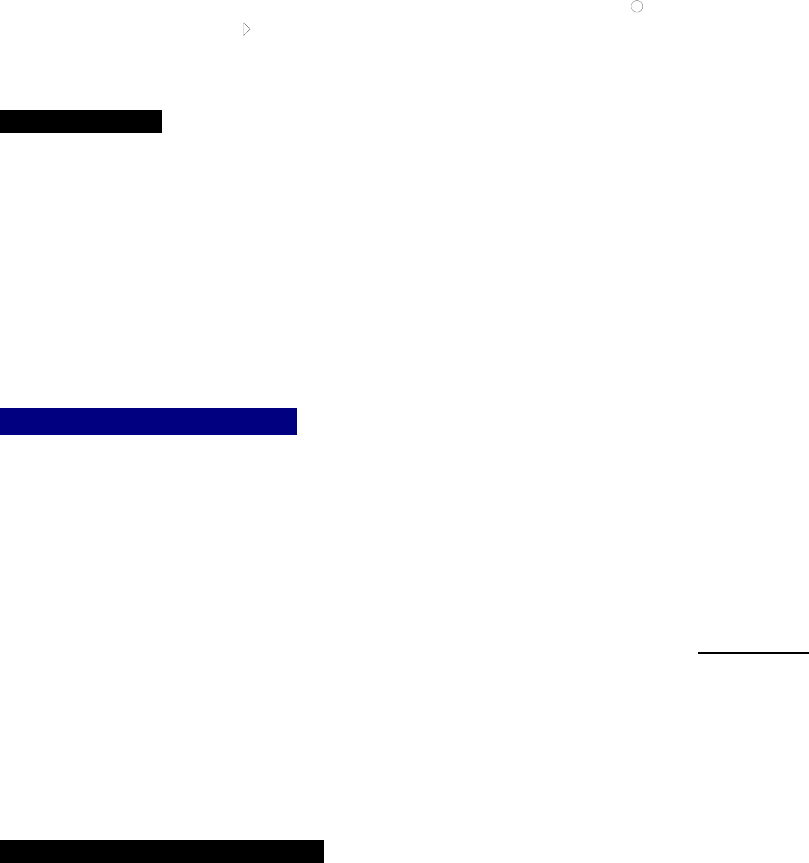
D32XD EasyStart
5. Press Automation “OFF” in the upper right of the display to turn it “ON (Rec)”
6. press the [<] [MARK JUMP] to return to to beginning of the song. Press the [] key to playback the song and during
playback move fader 1 up and down, changing the volume. (channels 1 and 2 are paired, so adjusting channel 1 will also
adjust channel 2) When finished press [].
7. Return track automation for channels 1 and 2 to play mode by pressing the “
” radio buttons under the channels in the
display so they show “
” and make sure Automation is set to “ON (Play)”
8. press the [<] [MARK JUMP] and then playback the song to see and hear the events you just recorded.
Scene Automation
With the scene automation a song can contain 100 “snapshots” of the mixer settings. Fader, Pan, EQ and effects settings are
stored with a scene and can be recalled automatically during playback.
1. Press the [MIXER] key
Ä press the “FADER/PAN AUTOMATION” button in the display then press the “Mixer View”
tab.
2. Press the [<] [MARK JUMP] key to return to the beginning of the song. Push faders 1-8 and the MASTER fader all the
way up then all the way back down. When the song is played back you will see the on screen faders return to their
settings stored in the scene. Press the [] key and watch the display.
Creating and deleting Scenes:
1. Press the [] key and let the song playback for about 10 seconds then press [].
2. Make some dramatic adjustments to faders 1-8 and the MASTER fader. Press the “EditScene” tab.
3. Press the [STORE] key, then press the [SCENE] key. See the new scene in the list. Rename it by pressing
“Scene_002” in the display then press the “Rename” button in the display. (You can pick from a list as well) Name it
and press “OK’.
4. Playback the song from the beginning to hear the result. You can make changes to a scene by making the desired
adjustments and pressing “OverWrite” in the display. The changes are applied to the currently active
scene.
5. Press the [<] [MARK JUMP] key. Press the Automation “ON” button in the display to switch it to “OFF” . Select YOUR
scene then press “Delete” in the display to delete it. Leave automation OFF.
6. Press the “Scene Filter” tab. Here parameters can be made unchangable by scenes or “filtered”.
(See the D32XD Owner’s Manual pages 52-55 for more on Scene and Event Automation)
[EFFECT] Effects & Fully Parametric EQ
The D32XD has a multitude of high quality (56bit) effects to choose from. There are three effect sections (Insert, Master and Final).
Up to 27 effects can be used simultaneously in a song! There are 128 preset and 128 user insert effect programs. Master and Final
effects provide 32 preset and 32 user effect programs. These effects can be saved “Globally” or with a particular song.
(See the D32XD Owners Manual Pages 56-57 for DSP power and effect allocation based on recording settings (i.e. 24Bit VS.
16Bit)
The D32XD provides a 4-band fully parametric EQ on every channel (Separate Input and Playback EQ) and an 8-band fully
parametric Master EQ. There are 50 EQ presets, plus 50 user locations.
1. Press the [EFFECT] key then press the “EFFRouting” tab. Here we see the effects that are being used in this song.
Insert effects can be used as input effects recorded with the incoming signal (indicated by the “IN” at the far left) or as
playback track effects (indicated by the “TR”). To change this, press the “IN” or “TR” and rotate the DIAL. To the right of
this parameter is the channel in which each insert effect is applied. This can be changed in the same way.
4