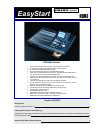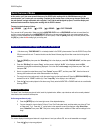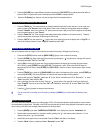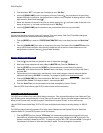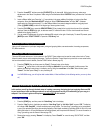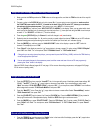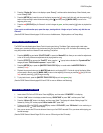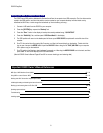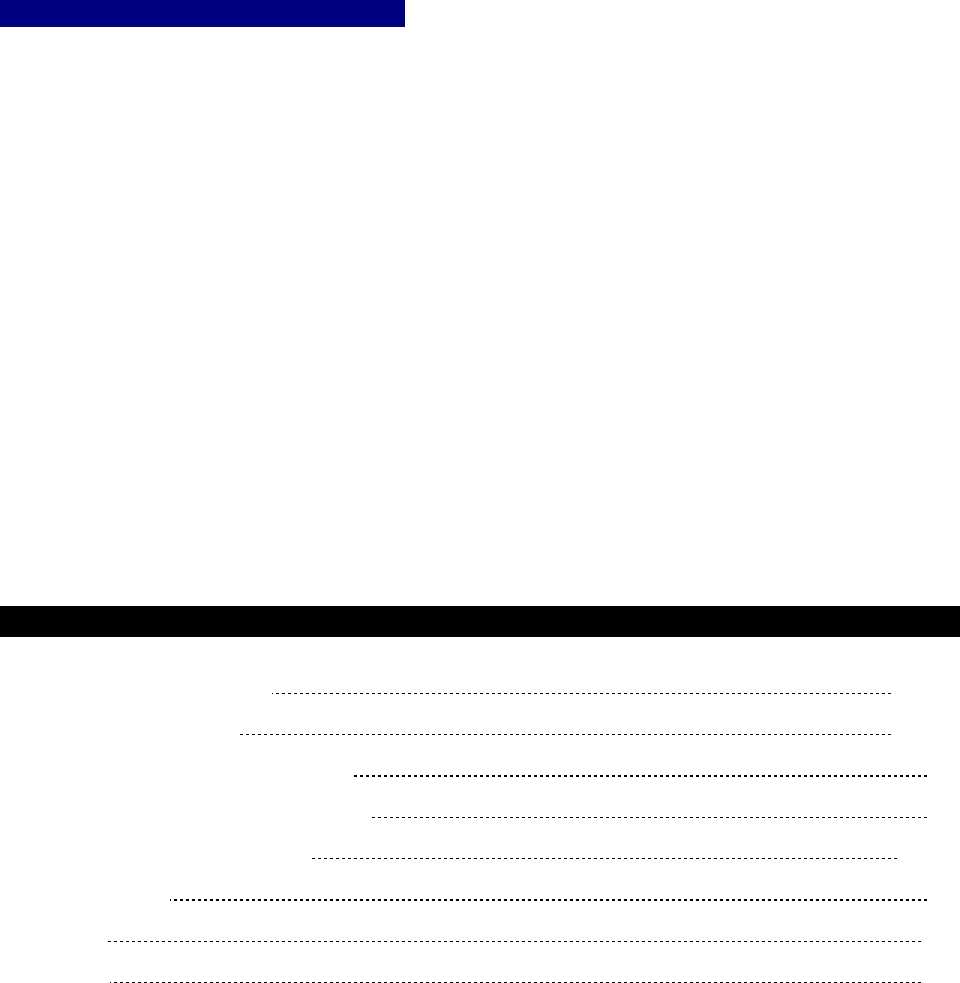
D32XD EasyStart
8
Backup your data to computer using USB:
The D32XD has a 2GB partition dedicated for file transfers to/from the computer via a USB connection. First, the data must be
copied to the 2GB partition, and then that partition can be mounted on your computer desktop. Individual tracks can by
transferred as WAV files, or entire songs can be backed up. Now to backup your song…
1. Connect a USB cable from the D32XD to your computer.
2. Press the [SYSTEM] key
Ä press the “Backup” tab.
3. Press the “Exec.” button in the display to backup the currenlty selected song, “QUICKTOUR”
4. Press the “DiskUtility” tab, and then press “USB Slave Mode” in the display.
5. The 2GB partition will mount on the desktop and will show up as KORG D32XD, complete with a cute little icon of the
recorder.
6. On a PC this can be found by opening My Computer; on a Mac it will mount directly on the desktop. Double click this
icon to open it
Ä open the KORG folder Ä open the BACKUP folder Ä drag the file TAKE_M01.DBK to your computer
HD to place a copy on the hard disk.
7. On a PC perform the “Unplug or eject hardware” command; on a Mac drag the KORG D32XD icon to the trash, and then
press “Exit” on the D32XD display to exit USB Slave Mode.
(See the D32XD Owner’s Manual Pages 82 and 92 for more on backing up and restoring data)
Important D32XD Owner’s Manual References
MIDI Sync / MIDI Machine Control (MMC)
93 / 131
Using MIDI to control Scenes / MIDI
93 / 131
Working with WAV files and the Import/Export function
85
Initializing/formatting and checking the internal hard drive
89
Backing up and restoring data via CD-R or USB
82 / 92
Updating system software
95
Troubleshooting
166
Installing options
176