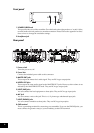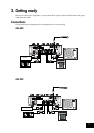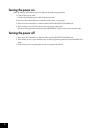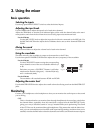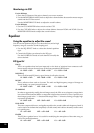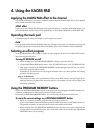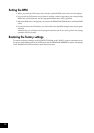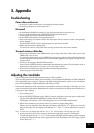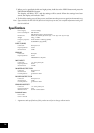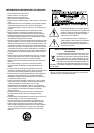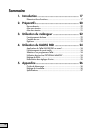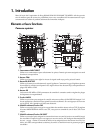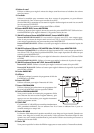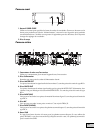13
5. Appendix
Troubleshooting
Power does not turn on
• Is the power cable connected to a functioning electrical outlet?
• Is the rear panel power switch turned on?
No sound
• Is the KM-402/KM-202 powered-on? Are the connected devices powered-on?
•Are the channel faders or the MASTER LEVEL knob turned down?
• Is the volume level of the channel turned down?
• Is the TRIM knob raised to an appropriate level?
• After connecting your audio source to the input jacks, did you select it for the corresponding
mixer channel?
Set the INPUT SELECT switch appropriately for each mixer channel.
• Make sure that audio is being input.
Use the level meter to verify that audio is being received into each mixer channel.
Too much noise or distortion
• The sound will distort if the TRIM knob is set too high, and there will be more noise if the
TRIM knob is set too low.
To obtain the ideal setting, set the TRIM knob as high as possible without allowing the level
meter to light red at the maximum level. If the indicator lights red, the signal will clip, distort-
ing the sound.
• Could you be using the KAOSS PAD function?
Some of the KAOSS PAD effects intentionally add distortion or noise. Check whether noise or
distortion are still present even when you’re not using an effect.
• If the sound is distorting at the EQ, make the following adjustment.
Adjust the gain value of the EQ.
Adjusting the crossfader
You can adjust the left and right transition points of the crossfader.
The Left setting determines where on the crossfader’s travel Channel B (KM-402) or PGM 2 (KM-202)
will completely cease to sound. Likewise, the Right setting determines where on the crossfader's
travel CH A (KM-402) or PGM A (KM-202) will cease to sound.
Perform this adjustment if the sound does not transition correctly at the edge of the fader, or if you
want to shorten the fader stroke. Remember, the X-fader curve knob on the front panel will affect how
you perceive these settings.
1. Turn off the power.
2. Set the EQ SELECTOR knob to the “KM-Q” position, and then turn on the power while hold-
ing down the PROGRAM MEMORY 3 button and the TAP button.
The display will indicate “AdJ”, indicating that you’re in Crossfader Adjust mode.
3. Move the crossfader to the point at which you want it to begin taking effect.
When you move the fader to the left side, the display will indicate “L**”. When you move the
fader to the right side, the display will indicate “r**”. Each “**” can be adjusted in a range of
00–50.
Note: In some cases, the display may indicate “01” or “02” when the fader is all the way to one side.
4. At the point that you want to assign as the left and right edge, press the TAP button.
The decimal point for the “L.” or “r.” in the display will light, and the setting will be assigned
at that point. Repeat this step for the opposite side of the crossfader. (You can’t assign a point
that is shown as “--”.)