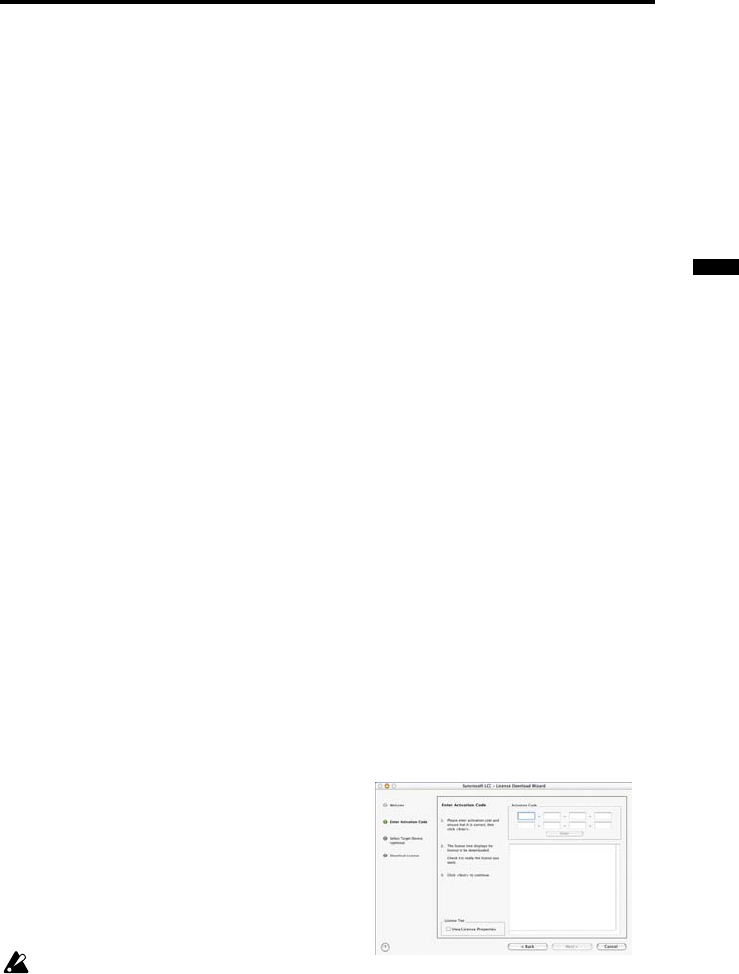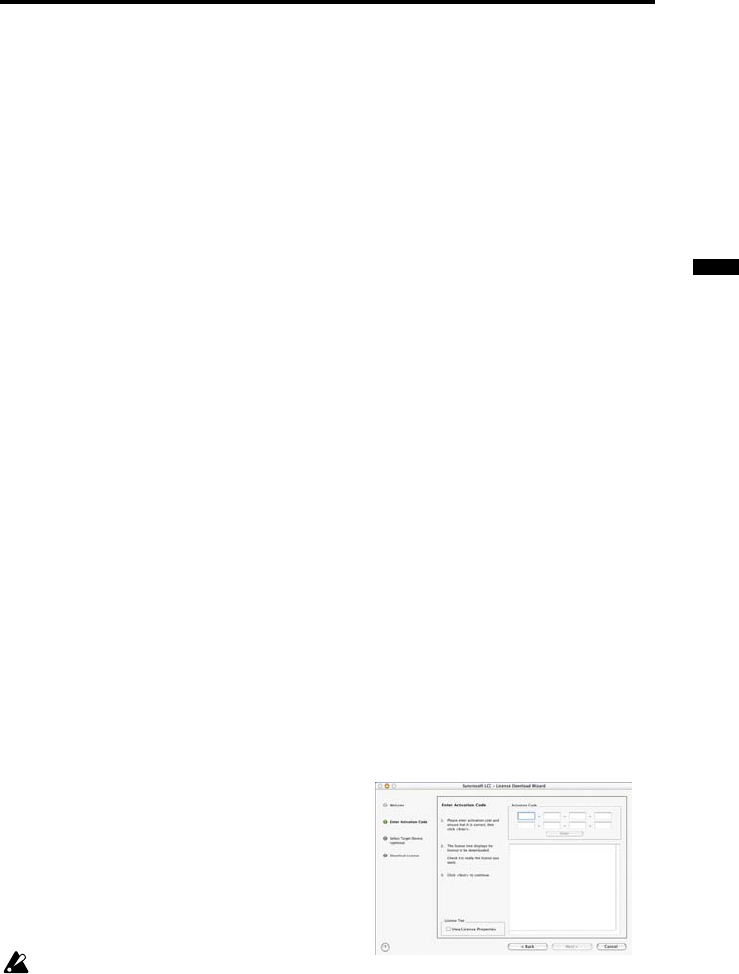
Installation in Mac OS X
5
Installation in Mac OS X
To install the software in Mac OS X, be sure that your computer is connected to the
Internet and proceed as follows.
1
Insert the CD-ROM into the CD drive, and follow the on-screen instructions to
proceed with the installation.
2
When installation is completed, click [Restart] to restart your computer.
3
After your computer has restarted, start up your web browser, type “http://
www.korguser.net” in the address field, and connect to the Internet.
4
When your web browser has finished accessing the “KORG USER NET” user web-
site, a log-in screen will appear. If this is the first time you are registering as a user,
click “New user.” If you have already registered, type your e-mail address and
password, and click “Register another product.”
5
As directed by the on-screen instructions, enter your user information and product
information. The e-mail address and password you use for user registration will
be required when you log on to the Korg user website to download software
updates. Be sure to write them down so that you won’t forget them.
In the “Product Code” field of the product information area, type the “Product
Code” that’s affixed to the CD case. You should carefully keep the Product Code
that’s affixed to the CD case, since you’ll need it in order to receive support ser-
vice.
6
When registration is complete, an activation code for your USB key will appear in
the screen. Carefully write down this code. This activation code will also be sent to
you via e-mail when registration is completed.
7
Close your web browser.
8
Connect the USB key to the USB port.
9
Navigate to the “Application” folder, and double-click “License Control Center.”
10
License Control Center will start up. From the “Wizards” menu, choose “License
Download.” In the screen that appears, click [Next].
11
The “Enter Activation Code” screen will
appear. In the [Activation Code] field,
carefully enter the code you wrote down
in step 6, and then click [Enter].
If you did not enter the code correctly, a
dialog box informing you of that fact
will appear. Click [OK], and enter the
code again.
Once you use an activation code, you
cannot use it again.
Installation in Mac OS X