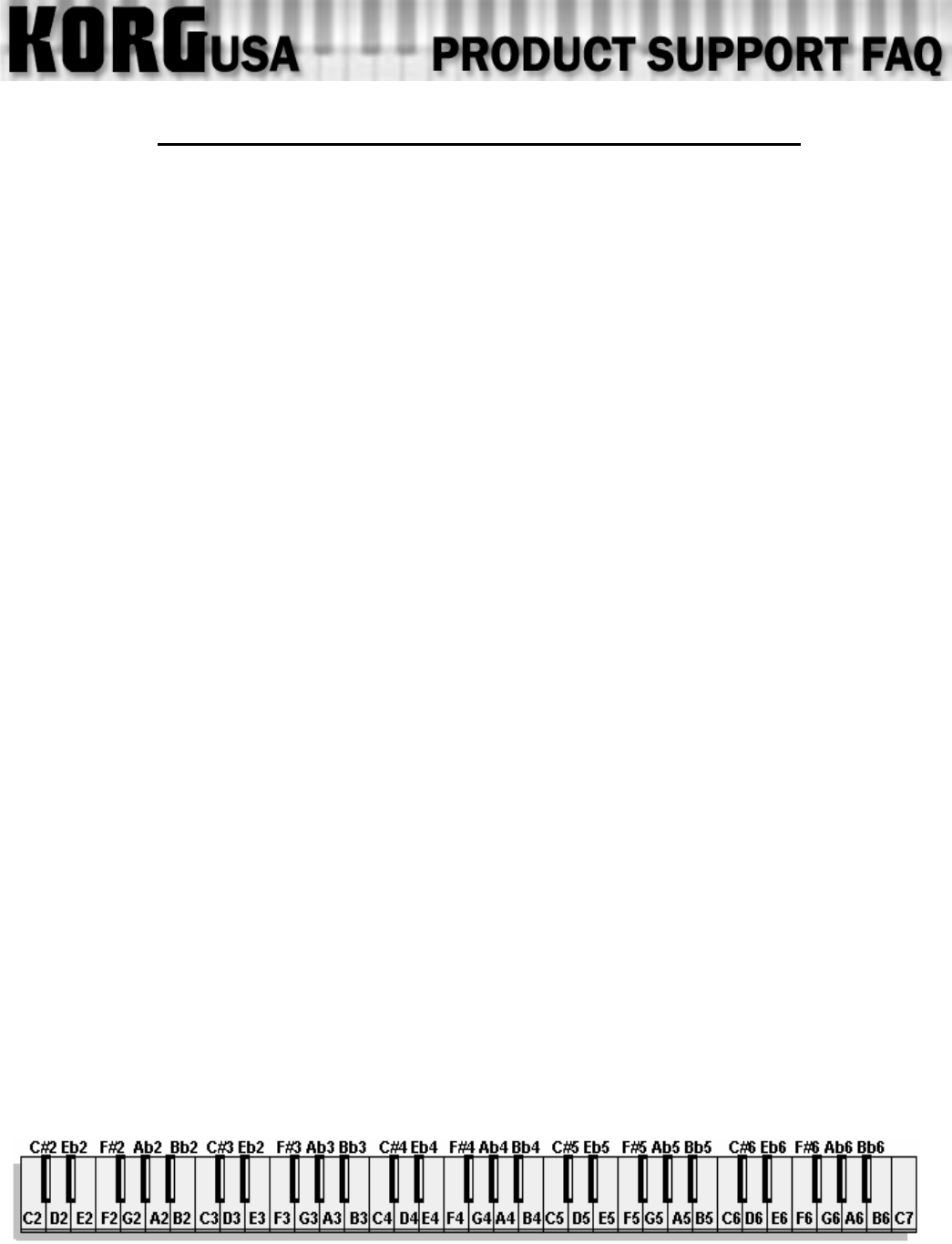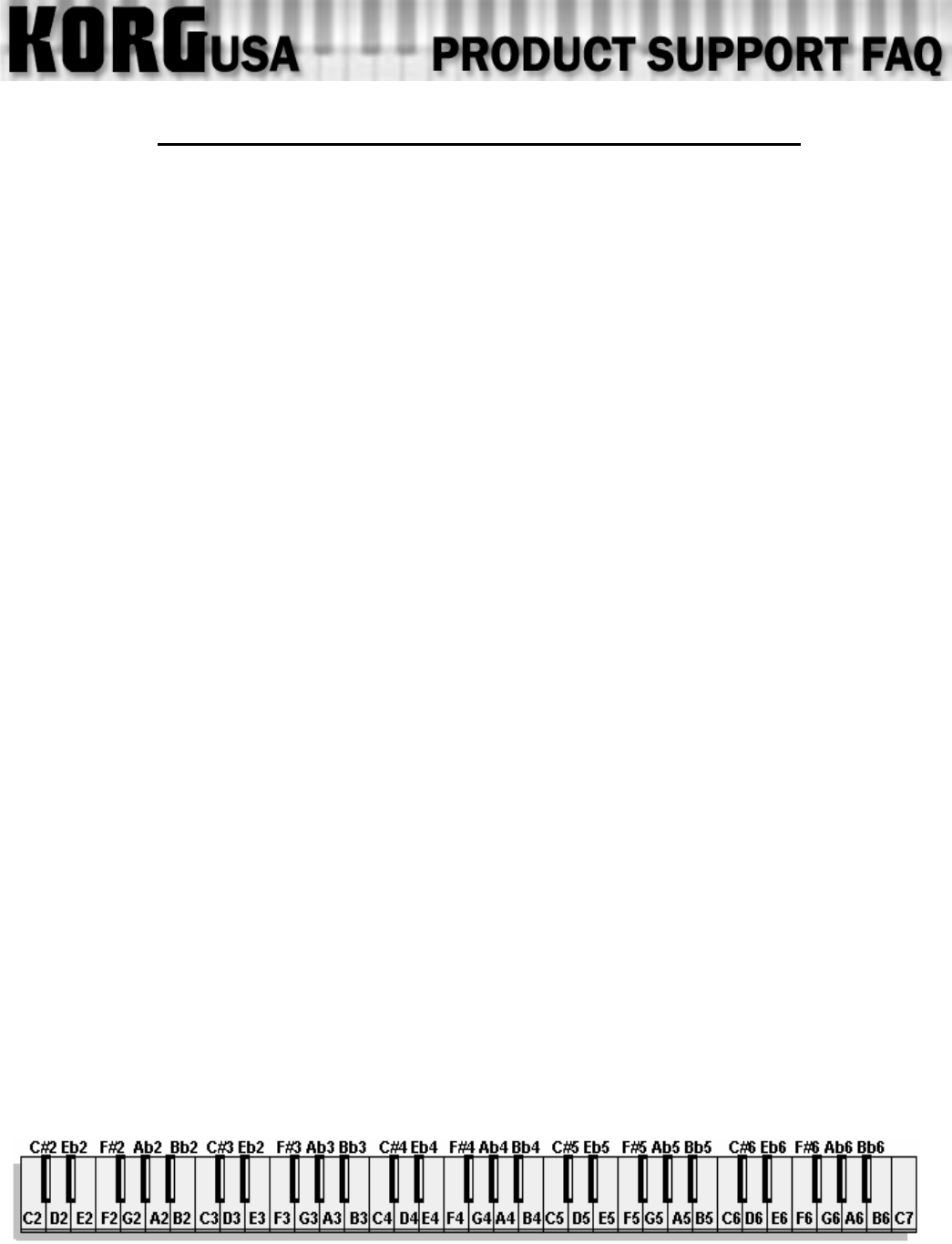
Basics of Combination Writing for N364/N264, X3/X2/X3R
As there are potentially limitless possibilities when writing a Combination, the intent of this document
is not to serve as a step by step, but rather to familiarize the user with the tools used in creating
typical Combination setups. We will first discuss the basic elements that create such setups as Splits
and Layers, then apply those basics to create a simple combination, which will illustrate both a split
and layer, consisting of a bass on the left hand and piano and strings on the right.
Let's start with the basics:
- A Combination is a setup that combines 2 or more Programs, hence the name.
- In Combination Edit Mode, you can change settings for a Combination. You can get to the
Combination Edit Mode by pressing the COMBI button, then the EDIT button. You can move up and
down through the various screens of this mode with the up and down directional buttons, located to the
right of the screen.
- A Combination has 8 Timbres, or areas that can hold a sound.
- You can select one sound for each Timbre, but it is not necessary to use all eight. You can assign a
sound to a Tambre on screen 1A in the Combination Edit Mode.
- Timbres can be switched On or Off . If a Timbre is on, you can hear the sound on it. If it's off, the
Timbre will not play, even if a sound has been selected. The best way to turn on a Timbre is to set its
"channel" to "1G". This is done on screen 3a of the Combination Edit Mode.
- You can place sounds either on top of one another (A Layer), or set them to play on specified areas of
the keyboard (A Split). In other words, if you assign two sounds over the same range of keys, both
sounds will be heard when you play in that range. This is the characteristic of a Layer. If two different
sounds reside over different areas of the keyboard, and never cross each other, it's a Split.
- Keep in mind that each Timbre includes a separate set of information for the sound it carries. Things
like Pitch, Transpose, Volume and Pan. These aside, the two most important settings for our purposes
are called Key Window Top and Key Window Bottom, which are located on screens 4a and 4b in the
Combination Edit Mode. Think of Key Windows as barriers for where a sound can be heard:
- When playing, a Timbre won't sound ABOVE the note selected in Key Window Top.
- When playing, a Timbre won't sound BELOW the note selected in Key Window Bottom.
- In other words, setting a Key W
indow Top and Bottom for any given Timbre tells the keyboard that
only those notes and what's in between them will play the sound on that Timbre. This gives you the
flexibility to decide what range of the keyboard a sound will play on.
- You can set the Key Windows precisely by key, giving you any possibility of ranges for any given
Timbre. Below is a 61 keyboard, with the name for each key, as it would appear in the Key Windows:
- Each key has a note and a number for which octave it appears in. So, let's say you wanted the first