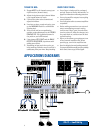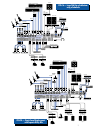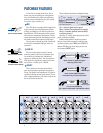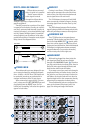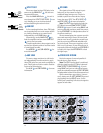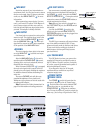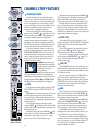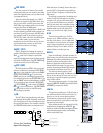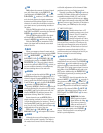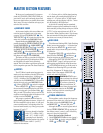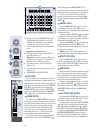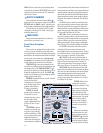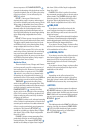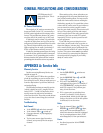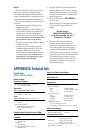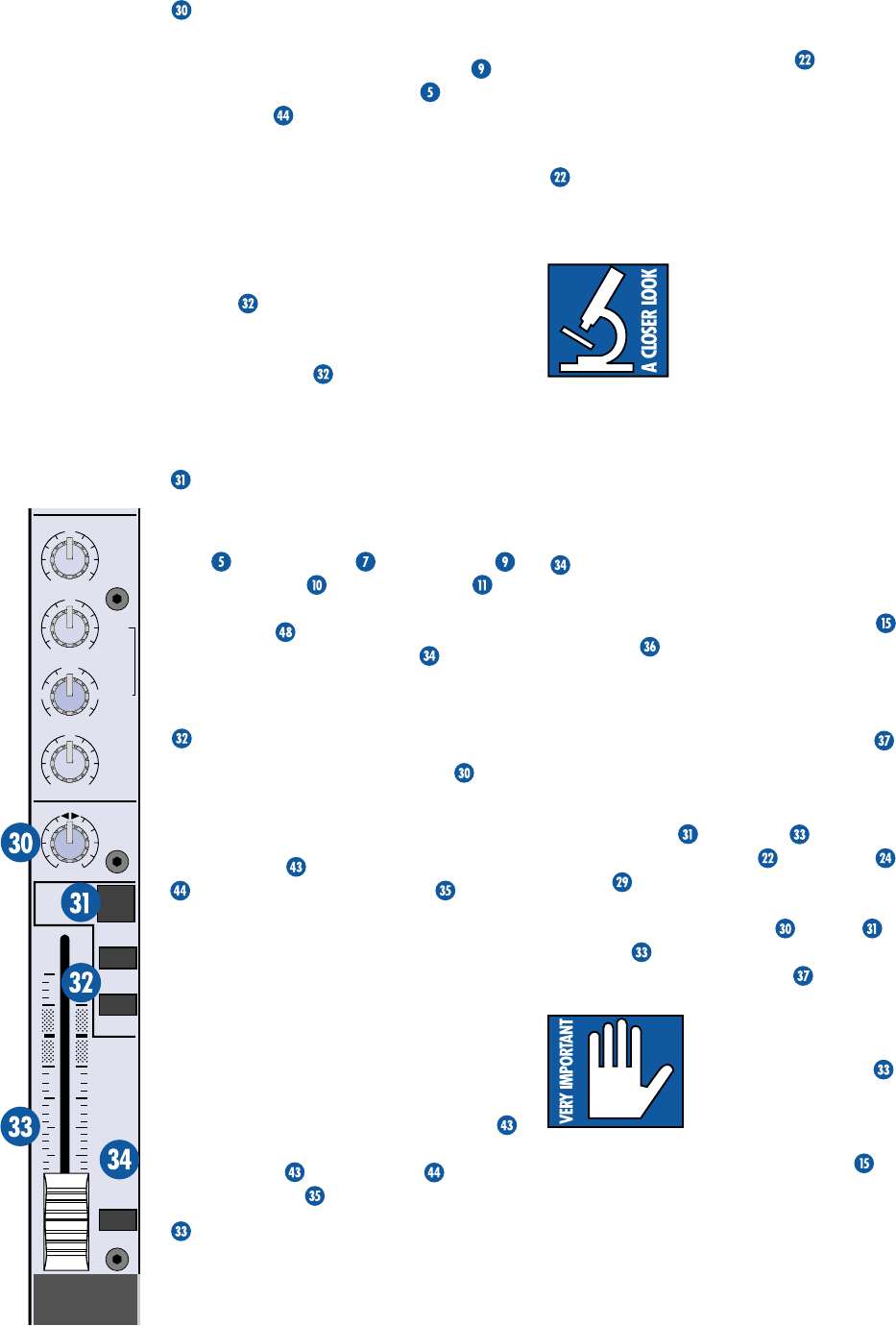
14
1
3
-
4
1
-
2
MUTE
600
1.5k150
8k10 0
12k
HI
MID
FREQ
80Hz
LOW
EQ
U
+15
-15
U
+15
-15
U
+15
-15
ASSIGN
LR
PAN
dB
30
20
10
OO
40
50
5
5
U
60
10
SOLO
PFL
PAN
PAN
adjusts the amount of channel signal
sent, left versus right, to the
SUB OUT
s
(and ultimately the
MAIN OUT
s via the
SUB ASSIGN
switches). On mono chan-
nels, the knob places the signal somewhere
between hard left and hard right. On stereo
channels, it works like the balance control on
your home stereo, by attenuating one side or
the other.
With the
PAN
knob hard left, the signal will
feed
SUB 1
and
SUB 3
(assuming the channel’s
ASSIGN
switches are engaged).
With the
PAN
knob hard right, the signal
will feed
SUB 2
and
SUB 4
(assuming the
channel’s
ASSIGN
switches are engaged).
With the
PAN
knob set somewhere in be-
tween, the signal will be shared across both
sides of the mix.
MUTE
When you engage a channel’s mute switch,
its signal disappears from these outputs:
MAIN
OUT
,
MAIN INSERT
,
SUB OUT 1-4
,
AUX SEND 1 & 2
,
EFX SEND 1 & 2
(including the send to the
EMAC EFFECTS
PROCESSOR
). The only thing it doesn’t
mute is the channel’s
SOLO PFL
switch, so
you can audition channels, via headphones,
without sending them to the main mix.
ASSIGN
Used in conjunction with the
PAN
knob,
ASSIGN
determines the final destination of a
channel’s signal. Engaging
ASSIGN 1-2
, for in-
stance, sends that channel’s signal to the
SUB
1
and
2
Faders and, via their
SUB ASSIGN
switches, the
MAIN MIX
Fader .
Typically,
ASSIGN 1-2
will be engaged on all
channels destined for the main mix. By config-
uring
SUB 1
and
2
to feed the main mix, the
channel
ASSIGN 1-2
switches become the
equivalent of being “Main Mix” switches.
Some channels can use
ASSIGN 3-4
in-
stead; creating a submix for a set of channels
(all the drum channels, for instance). Then, by
configuring
SUB 3
and
4
to also feed the main
mix, you can “ride” the
SUB 3
and
4
Faders
independently of the rest of the mix.
SUB
Faders ,
SUB ASSIGN
, and
MAIN MIX
Fader will explain this further.
FADER
Although the most self-explanatory item on
a mixer, we’ll explain it anyway: The fader is
the master level control for the channel’s sig-
nal. Subtle adjustment of the channels’ fader
positions is the key to a finely-tuned mix.
Typically (providing the
TRIM
knob is set
correctly) the fader position will be positioned
somewhere between 0 dB (“
U
”) and –30 dB.
If you have a fader set all the way up, adding
10 dB of gain, that’s usually a sign that your
TRIM
knob is set too low. Conversely, if the fader is
set way down, your
TRIM
may be set too high.
“U” LIKE UNITY GAIN
Mackie mixers have a “
U
”
symbol on almost every level
control. This “
U
” stands for
“unity gain,” meaning no
change in signal level. Once
you have adjusted the input signal to line-level,
you can set every control at “
U
” and your sig-
nals will travel through the mixer at optimal
levels. What’s more, all the labels on our level
controls are measured in decibels (dB), so
you’ll know what you’re doing level-wise if you
choose to change a control’s settings.
SOLO PFL
Engaging a channel’s
SOLO
switch causes
this dramatic turn of events: The
PHONES
and Meters , which ordinarily receive the
main mix signals, instead receive the
SOLO
PFL
signal. PFL, being a mono signal, is sent to
both sides of the
PHONES
outputs and to the
LEFT
meter. Additionally, the
RUDE SOLO
LED flashes obnoxiously to remind you that
“you’re in solo.”
The
SOLO PFL
signal is tapped before the
channel’s
MUTE
and Fader controls. It
does, however, follow
TRIM
,
LOW CUT
,
and
EQ
settings, making it the perfect tool
for quick inspections of individual or multiple
channels. The channel’s
PAN
,
MUTE
and Fader settings have no effect on the
SOLO
signal. See
RUDE SOLO
for more
information.
WARNING: Pre-fader
SOLO
taps the channel
signal before the fader
.
If you have a channel’s
fader set well below “
U
”
(unity gain),
SOLO
won’t know that and will
send a unity gain signal to the
PHONES
output. That may result in a startling level
boost in your headphones.