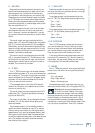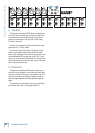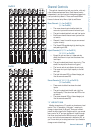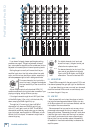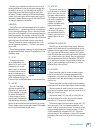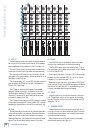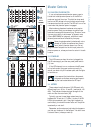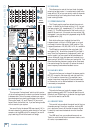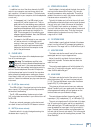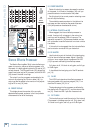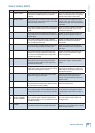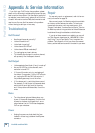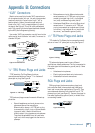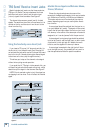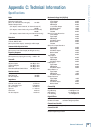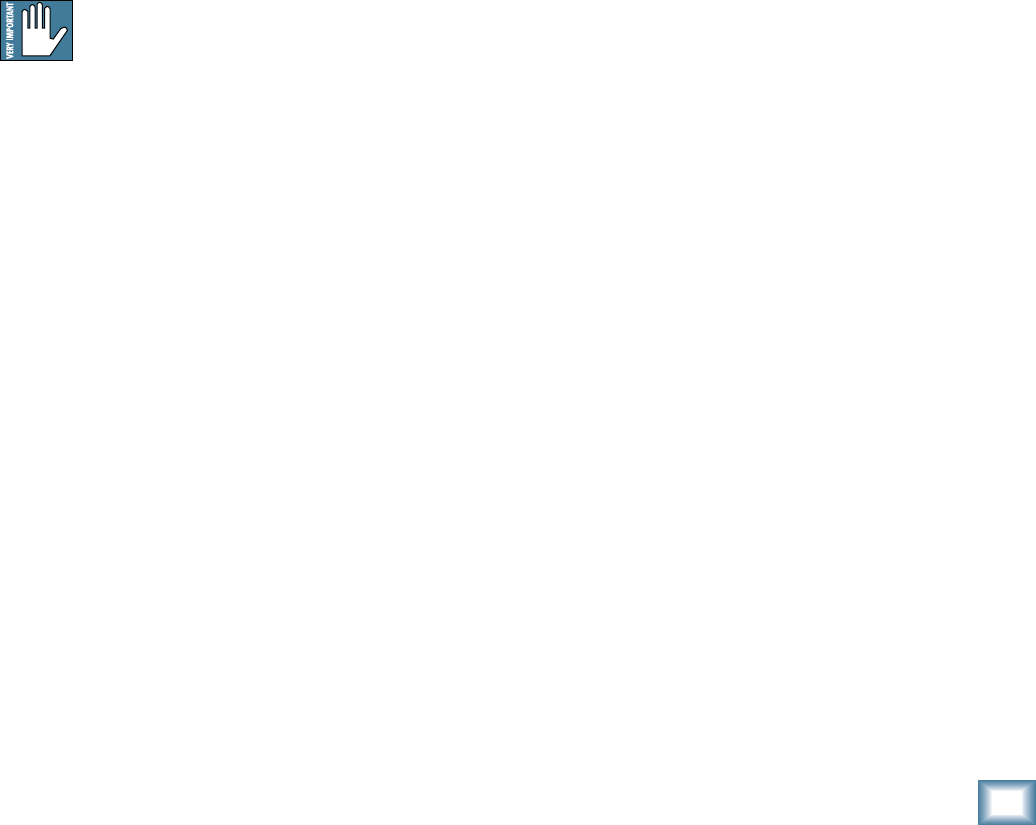
23
Owner’s Manual
Owner’s Manual
41. USB THRU
In addition to a mix of the other channels, the USB
output to your computer can contain any input from
your computer, if this switch is down. (This switch only
affects the output to your computer, not the headphones
or main mix.)
• If disengaged (out), the USB output to your
computer will just be the main mix. This is a
good position for overdubbing, as any playback
from your computer can be played in your main
speakers and headphones, while you play along
with a guitar and record only the guitar via
USB. This is also good for live recording, as a
safeguard against feedback. Here, the USB level
knob should also be down.
• If pressed in, the USB output to your computer
will be the main mix, including any audio
coming in from your computer. This is a good
position to record live performances where
playback of audio from the computer is also
part of the performance.
42. PHONES LEVEL
This controls the volume of the headphones output
from off to maximum gain.
Warning: The headphone amplifi er is de-
signed to drive any standard headphones to a
very loud level. It can cause permanent hear-
ing damage. Even intermediate levels may be painfully
loud with some headphones. Be careful! Always start
with the phones level control turned all the way down
before connecting headphones or making any connec-
tions. Keep it down until you’ve put on the headphones,
and turn it down fi rst whenever you play a new source or
instrument.
43. OL LED (for stereo return)
This LED will light if the signal coming into the stereo
return inputs [12] is too high, and this may cause dis-
tortion due to overloading.
The OL LED comes before the stereo return fader
[45], so the fader has no effect in your efforts to turn off
the OL LED.
Check your external processor or other device, and
turn down its level until the OL LED does not come on.
44. MUTE (for stereo returns)
Press this switch in to mute the signals coming into
the stereo return inputs [12].
45. STEREO RETURN FADER
Use this fader to lovingly adjust the level of any audio
coming into the stereo return inputs [12] from your
external processors or other equipment. The audio is
added to the main mix, and it can also be muted with
the stereo return mute switch [44].
Typically, this fader can just live at the unity U mark,
and the external device’s output control set at whatever
they call unity gain (check the manual of the effects
unit, CD player, drum machine, or whatever). If that
turns out to be too loud or too quiet, adjust the external
device’s outputs, not the mixer. That way, the mixer’s
faders are easy to relocate at the unity U mark. The
range is off to +10 dB.
46. FX RETURN FADER
Use this fader to gently adjust the level of the stereo
output from the internal FX processor being added to
the main mix. The range is off to +10 dB with unity at U.
47. MONITOR FADER
This fader controls the overall level of the monitor
send signal sent out to your stage monitors.
Adjust it carefully, and check that your band are
happy with the levels. The fader does not affect the
main mix level.
The monitor send signals are off with the fader fully
down, the “U” marking is unity gain, and fully up pro-
vides 10 dB of additional gain.
48. MAIN FADER
This fader controls the level of the main mix, and
affects the meters [34], and main line-level outputs
[4, 15]. The level adjustment occurs after the stereo
graphic EQ [37] in the signal path.
This gives you ultimate control over your audience.
Adjust it carefully, with your good eye on the meters to
check against overloading, and your good ear on the
levels to make sure your audience is happy.
The control does not affect the monitor send [13],
tape output [19], headphones [17], or USB output [5].
The main mix signals are off with the fader fully down,
the “U” marking is unity gain, and fully up provides 10
dB of additional gain. This additional gain will typically
never be needed, but once again, it’s nice to know it’s
there. The level control is stereo, as it affects both the
left and right of the main mix equally. This is the control
to turn down at the end of the song when you want “The
Great Fade-Out.”