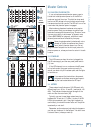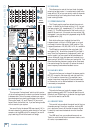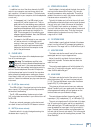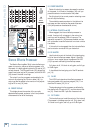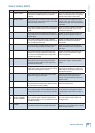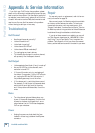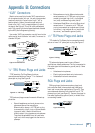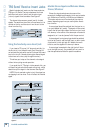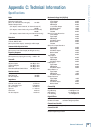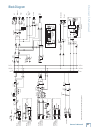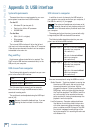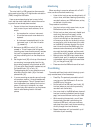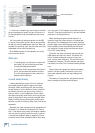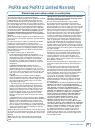34
ProFX8 and ProFX12
ProFX8 and ProFX12
In Tracktion, to disable input monitoring for the track
you are recording onto, select the input to the track (it
will be highlighted in red) and disable the end-to-end
function.
You’ll hear existing tracks playing back via the USB
in, and you’ll be monitoring the track you are recording
through the mixer’s headphones or main out. When you
play back the recording, you’ll hear the track you’ve just
overdubbed without unmuting anything.
Other DAWs may show this as a speaker next to the
track record arm button.
Other tips
• If recording with a microphone, turn down the
main fader [48] while recording, and listen
through the headphones instead.
• If recording “direct” sources such as an electric
guitar, you can listen with speakers, as there
is no microphone present to worry about the
speaker’s sound leaking in.
A word about latency
Latency describes the amount of time it takes the
input signal to pass through the system, and reach
the output. When recording a guitar and monitoring
through software, it is the amount of time it takes from
the moment you strike your guitar string, to the mo-
ment you hear it in your headphones. You are used to
this latency being very close to zero; when you play your
guitar through a guitar amp, you hear the signal imme-
diately. So when you are recording and monitoring via
software, you want this latency (delay time) to be as low
as possible.
We would like to set the latency as low as possible, but
the smaller it is, the harder the computer will have to
work. If the latency is very small, the computer needs to
work very hard to quickly transfer the audio in and out.
It may not even be able to keep up, especially if there
are lots of tracks, lots of automation and/or lots of plug-
ins in your work. If this happens, your audio may stop or
“drop out.” Drop outs may also occur if you have a slower
computer or not enough memory.
When recording using the overdub method, it is
important to set the mixer’s latency to it’s lowest oper-
able setting. This means going into the audio interface
property page of your recording program and setting the
latency property to the lowest setting the device and
your system will accept without any drop-outs, distor-
tion or CPU overburdening.
The buffer is an area of computer memory that your
DAW uses to hold audio as it works. The smaller the
buffer, the faster audio gets in and out of your com-
puter, and the lower the latency. The size of the buffer
is measured in samples. The more samples, the higher
the latency time value. This time value varies by sample
rate.
Higher latency settings are fi ne and even necessary
when in live record mode. The same is true for mix-
down mode, especially when you start adding lots of
plug-ins.
The latency will never be zero, but generally we can
lower it enough so its effect cannot be heard.
end-to-end disabled
Tracktion Screen