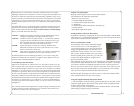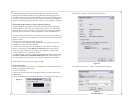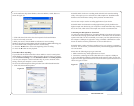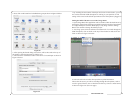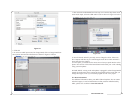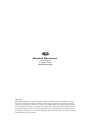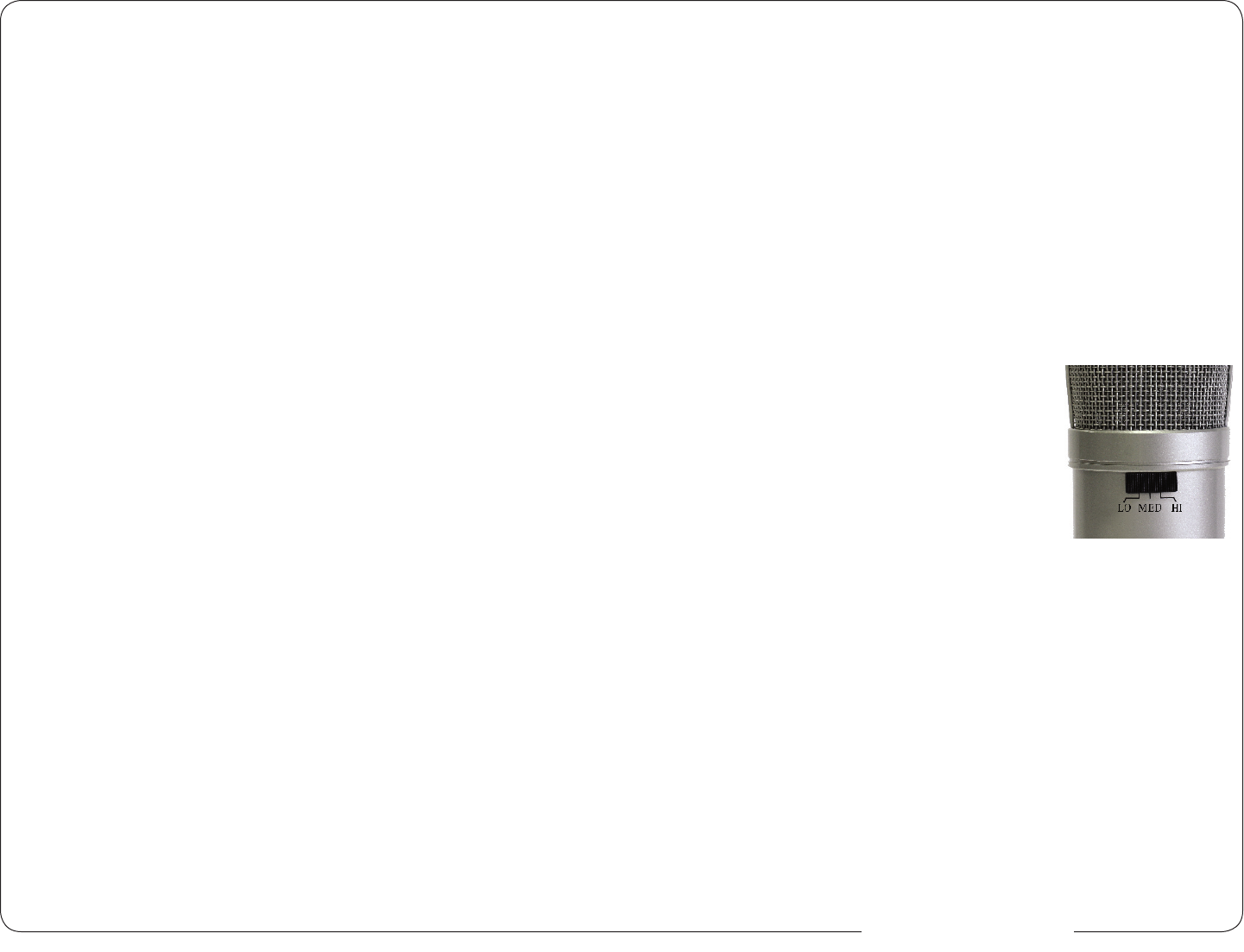
Congratulations on your purchase of the MXL USB.007 which uses two gold
diaphragm capsules in an X/Y pattern for stereo recording. MXL microphones are
the result of world-class engineering and manufacturing capabilities. They are de-
signed to provide you with outstanding performance and exceptional value. While
we encourage you to review this entire manual, there are a few key points about
handling this microphone that we want you to familiarize yourself with right from
the start.
The MXL USB mics are a professional quality, condenser microphone designed
specically for recording. Unlike microphones designed for live performance or
lesser dynamic model microphones, this instrument requires careful handling.
Hence, you should observe the following…
ALWAYS… handle the microphone carefully, avoiding sudden shocks such as
dropping or bumping the microphone into other objects.
ALWAYS… maintain a distance of approximately 4 – 6 inches when speaking
or singing into the microphone. You are encouraged to use a pop
lter for added protection of the sensitive capsule and to shield
the instrument from saliva and sudden bursts of air.
NEVER… tap the microphone to check if it’s working. The RED LED
behind the microphone’s protective grill will tell you it’s on and
that the correct side is facing you.
NEVER… blow into the microphone to check if it’s working. The RED LED
behind the microphone’s protective grill will tell you it’s on.
By following these few basic handling procedures, you can expect a long and
trouble-free relationship with your new microphone. Again, thank you for your
purchase of this outstanding MXL microphone.
A Little Background Information
MXL stereo microphones use what is known as a X/Y pattern, which is two cap-
sules facing 90º apart. Each capsule will send the audio information it receives to
the corrosponding right or left side of a stereo track on the computer. The capsule
behind the “L” is more sensitive to sound waves arriving from the left side of the
microphone as opposed to those arriving from the right side. The capsule behind
the “R” is just the opposite. Unlike other MXL models, this microphone benets
from being a USB (Universal Serial Bus) device—meaning this is a plug and play
microphone that will interface with Windows and Macintosh computers without
the need for any special drivers. As a USB device, it carries the added benet of
not requiring an external microphone preamp, as is the case with most condenser
microphones.
We’ve already mentioned the importance of proper handling, but should you nd
yourself recording an outdoor performance, you would be well advised to use a
windscreen as protection for your microphone.
2
www.mxl-usb.com
3
Unpack Your Microphone
Begin by examining the contents of your MXL USB kit.
You should have the following components:
• Protective vinyl travel case
• One MXL USB.007 microphone
• A 10-foot USB 2.0 high speed cable
• A windscreen
• A desktop microphone stand plus the mounting ring
• Owners manual
• Microphone applications guide
Getting Familiar With Your Microphone
In addition to speaking or singing into the side of the microphone with the RED
LED facing you, you should also understand the use of the three-position attenu-
ation switch on the microphone’s back side.
What’s an attenuation switch?
An attenuation switch reduces the signal strength
in an electronic device. As the microphone con-
verts acoustical energy (your voice) into electrical
energy (the signal that feeds your computer), it is
possible that a loud, “boomy” voice, or a vocalist
who is really “belting out those notes” may exceed
normal recording levels. In this case, you will want
to reduce the signal strength by using the micro-
phone’s attenuation switch.
The attenuation switch (see Figure #1) on the back side of the USB mic provides
three positions: High, Medium, and Low - identied as: Hi, Med, Lo. Normally,
you’ll want to keep the microphone’s attenuation switch in the Hi position. If,
however, you need to “back off” the signal to compensate for a loud voice, sim-
ply move the switch to the desired setting. You may also need to move further
away from the microphone which will also reduce the level.
PLEASE NOTE: Recording is a creative process, so there are no hard and fast
rules. Experimentation is the key to best results.
Using the Supplied Desktop Microphone Stand
1. After opening the stand’s tripod leg system and placing it on the table or desk,
loosen the angle adjuster and orient the large portion of the microphone holder
so that it faces upward, or horizontal.
2. Place the base of the microphone into the microphone holder with one hand
while holding it upright with your other hand.
Figure #1