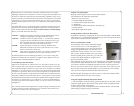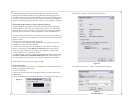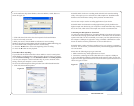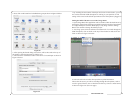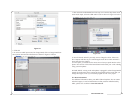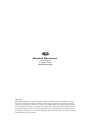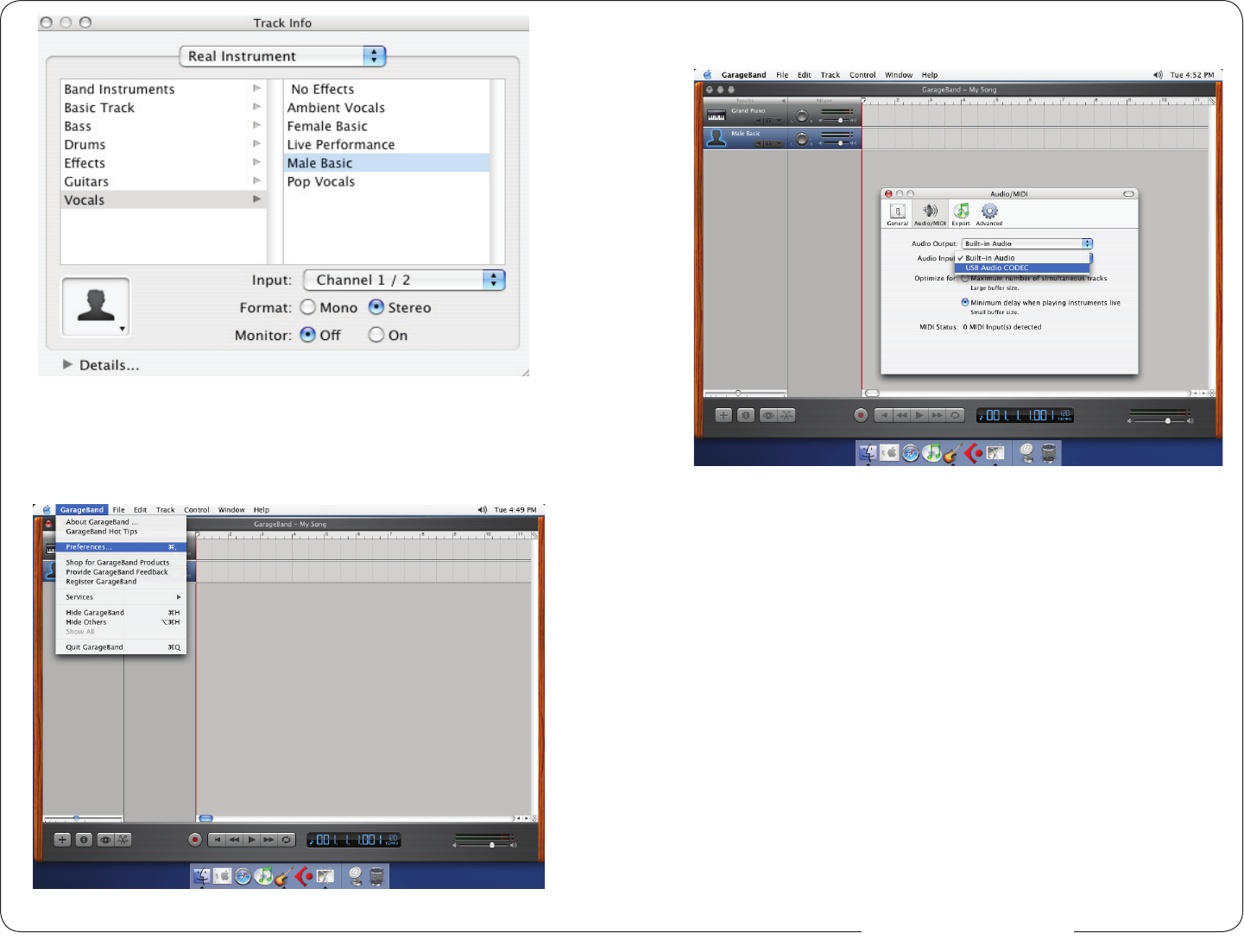
10
Figure #11
5. Click OK
6. To select an audio input source for Garage Band, click on Garage Band from
the top menu bar and select Preferences as shown in Figure #12 below.
Figure #12
www.mxl-usb.com
11
7. Then select the Audio/MIDI icon in the top row. From the drop down menu
under Audio Input, select the USB Audio Codec as shown in Figure #13 below.
Figure #13
8. You will then be asked if you really want to change the driver. Select Yes.
The computer will then say it is initializing the audio driver. Wait until this is
done, then close the window.
9. At this point, you should see the meter move when you speak into the micro-
phone. You can now click on the Record button and record your vocal or dialog
using your microphone.
PLEASE NOTE: As long as the microphone is plugged in when Garage Band is
started, the audio input source settings in Garage Band will be saved until you
change them again, even if you close the program or start a new project.
For More Information
For additional information about your MXL USB microphone, how to contact
technical support, as well as information on other products manufactured by
MXL, please visit us online at www.mxl-usb.com.