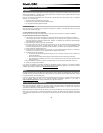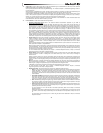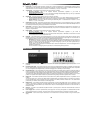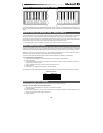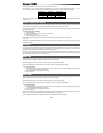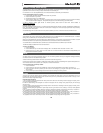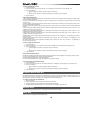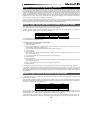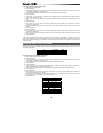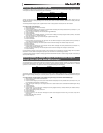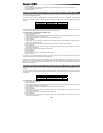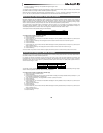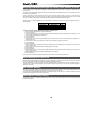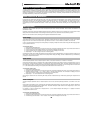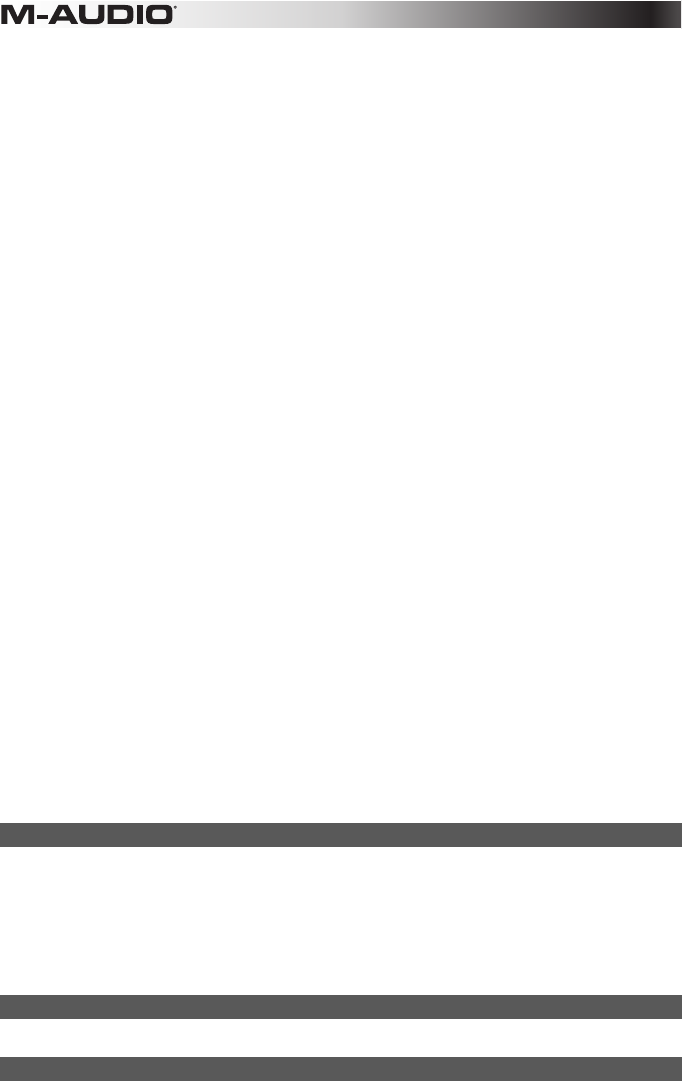
12
To select a Keyboard Velocity Curve:
1. Press the Edit button.
2. Press the Curve key. The LCD screen will read "V Crv" and display the current velocity curve (for example, "C2").
3. Do one of the following:
• Type the Velocity Curve number (1 through 7) using the number keys.
or
• Use the Patch "Up" and "Down" buttons to scroll through the Velocity Curves (C1 through F3).
4. Press the Enter key.
Trigger Pad Sensitivity Options:
1 = C1 is a sensitivity setting that generates lower velocity values for the same force. This setting is useful for playing more quietly, even if
you tend to strike the Pads harder.
2 = C2 is the default setting, and is designed to be useful for most players with an "average" touch (people who play with an average
amount of force).
3 = C3 is a sensitivity setting that generates higher velocity values for the same force. This setting is useful for playing more loudly, even if
you tend to strike the Pads with less force.
4 = C4 is a sensitivity setting that generates an equal velocity value for a given amount of force, resulting in a linear (or neutral) Trigger Pad
response.
5 = F1 is a setting that effectively disables sensitivity, meaning the Pads will generate a fixed velocity value of 64 (on a scale of 0 – 127)
regardless of how hard or soft they are struck.
6 = F2 is a setting that effectively disables sensitivity, meaning the Pads will generate a fixed velocity value of 100 (on a scale of 0 – 127)
regardless of how hard or soft they are struck.
7 = F3 is a setting that effectively disables sensitivity, meaning the Pads will generate a fixed velocity value of 127 (on a scale of 0 – 127)
regardless of how hard or soft they are struck.
8 = S2 is a setting where the Pads will generate a fixed velocity value of either 64 or 127 (on a scale of 0 – 127) depending on how hard or
soft they are struck.
9 = S3 is a setting where the Pads will generate a fixed velocity value of either 64, 100 or 127 (on a scale of 0 – 127) depending on how
hard or soft they are struck.
10 = S4 is a setting where the Pads will generate a fixed velocity value of either 32, 64, 100 or 127 (on a scale of 0 – 127) depending on
how hard or soft they are struck.
To select a Trigger Pad Velocity Curve:
1. Press the Edit button.
2. Press the Curve key twice. The LCD screen will read "PdCrv" and display the current velocity curve (for example, "C2").
3. Do one of the following:
• Type the Velocity Curve number (1 through 10) using the number keys.
or
• Use the Patch "Up" and "Down" buttons to scroll through the Velocity Curves (C1 through F3).
4. Press the Enter key.
Encoder Knob Acceleration Options:
0 = Off is an acceleration setting where the knob will only send a value change of one step regardless of how quickly or slowly it is turned.
1 = C1 is a slower acceleration curve, useful for making finer adjustments.
2 = C2 is the standard acceleration curve (selected by default).
3 = C3 is a quicker acceleration curve, useful when large parameter sweeps are required.
To select an Encoder Knob Acceleration setting:
1. Press the Edit button.
2. Press the Curve key three times. The LCD screen will read "EnCrv" and display the current velocity curve (for example, "C3").
3. Do one of the following:
• Type the Velocity Curve number (0 through 3) using the number keys.
or
• Use the Patch "Up" and "Down" buttons to scroll through the Velocity Curves (OFF through C3).
4. Press the Enter key.
Drawbar (Axiom 49 & 61)
This parameter switches all 9 Axiom Faders to Drawbar Mode. This reverses the operation of the fader, so that the maximum value is at
the bottom and the minimum value is at the top. This function takes immediate effect as soon as the key is pressed, and Edit mode will
automatically exit. This feature is intended for use with Organ Instruments that utilize drawbars.
To configure an Axiom Fader for Drawbar Mode:
1. Press the Edit button.
2. Press the Drawbar key. The LCD screen will momentarily read "drbAr ON."
3. Drawbar mode becomes active immediately, and Edit mode exits automatically.
4. To disable Drawbar mode, repeat steps 1 and 2. The LCD screen will momentarily read "drbAr OFF."
Number Keys
This section of the keyboard is used to type in numerical parameter values while in Edit mode.
Enter Key
The Enter key confirms changes made and exits Edit mode.