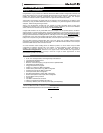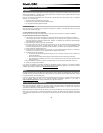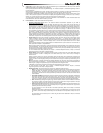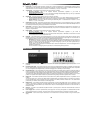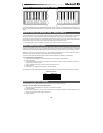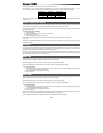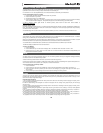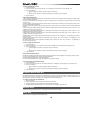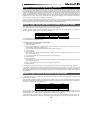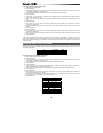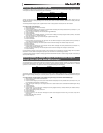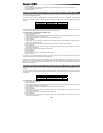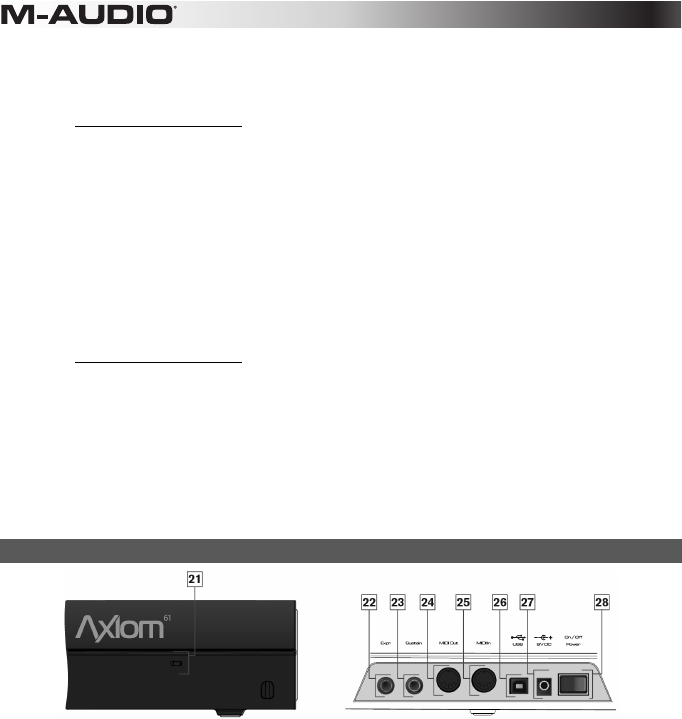
8
14. Mute Button – In DirectLink mode, this button will mute and "un-mute" the targeted track in a qualified DAW. Pressing this button
while holding down the Shift button will solo the keyboard's target track. If the Zone button is active, the Mute button activates and
deactivates Zone 4. For more information, see section 17 "Zone Buttons (1,2,3, & 4)" in this chapter.
15. Track Buttons – These buttons function based on the type of operation, as follows:
• DirectLink Operation: Refer to the separate DirectLink documentation applicable to your DAW at
www.m-audio.com/hypercontrol.
• Default Operation: The Track buttons (< and >) are used for activating and deactivating Zones 2 (<) and 3 (>) as described
below in section 17 "Zone Buttons (1,2,3, & 4)" of this chapter.
16. Shift Button – This button functions based on the type of operation, as follows:
• DirectLink (Default) Operation: Holding down the Shift button allows you to access additional functions and mapping
options performed by the Encoder knobs, Fader buttons, Track buttons, and Mute buttons, in qualified DAW applications.
• Default Operation: This button is used for activating and deactivating Zone 1 as described below in Section 17, "Zone
Buttons (1, 2, 3, & 4)" of this chapter.
17. Zone Buttons (1,2,3, & 4) – These buttons activate and de-activate keyboard Zones 1 though 4 respectively. Zone 1 is the default
Zone. Activating a Zone will cause its corresponding button to illuminate, and all other Zones will be deactivated. Multiple Zones can
be activated by simultaneously pressing any combination of these buttons.
18. Zone Button – This button is used for accessing the individual Zone buttons described above. Holding down the this button for at
least one second, in both Performance and DirectLink Modes, will put Axiom into Zone Edit Mode. For more information, see
Chapter 6, "Keyboard Zones."
19. Patch Buttons – These buttons function based on the type of operation, as follows:
• DirectLink Operation: Refer to the separate DirectLink documentation applicable to your DAW at
www.m-audio.com/hypercontrol.
• Default Operation: These buttons allow you to scroll the 20 Axiom Patch presets. In Edit Mode, the Patch buttons are used
to increment/decrement the selected parameter value.
20. Keyboard – The velocity-sensitive, semi-weighted keyboard is not only the primary method of sending Note On/ Off and Velocity
data when performing, it is also used to access extended programing functions listed along its upper edge. For more information on
the extended programming functions, refer to Chapter 4, "Advanced Keyboard Functions."
• Aftertouch: Axiom features a fully assignable Aftertouch Strip under the keybed. When additional pressure is applied to a
key that has been pressed, the Aftertouch Strip will transmit MIDI data based on the assigned MIDI CC. When pressure is
applied to the Strip the LCD screen will display the assigned message type ("CH AT"), the active keyboard Zone (for
example "z1"), and the value sent (for example "0").
A unique MIDI CC can be assigned to the Aftertouch Strip for each active keyboard Zone, so that the messages sent are
defined by the active Zones.
For more information on reassigning the Strip see Chapter 5, "Advanced Programming Functions."
Rear Panel
21. Kensington® Lock Connector – This connector is compatible with standard laptop-style Kensington® security cables for theft
protection.
22. Expression Pedal Input – This socket accepts both "switch type" and standard expression pedals (not included) such as M-Audio
EX-P for adding expressive changes during performances. The Expression Pedal input is fully MIDI-assignable, and a unique MIDI
CC can be assigned for each keyboard Zone, so that the message(s) sent are defined by the active Zone(s).
23. Sustain Pedal Input – This socket accepts momentary-contact foot pedals (not included). When pressed, this Pedal will sustain the
notes you are playing, without having to keep your fingers pressing down the keys. The Sustain Pedal input is fully MIDI-assignable,
and a unique MIDI CC can be assigned for each keyboard Zone, so that the message(s) sent are defined by the active Zone(s).
The polarity of the Sustain Pedal is determined by Axiom upon startup. When powering up, it assumes the Pedal is in the "up" (off)
position. It is important that the Sustain Pedal is not pressed down during startup, otherwise its operation will be reversed.
24. MIDI In Port – This standard 5-pin MIDI connector receives data from any MIDI compatible device such as a synthesizer or drum
machine.
This port also allows you to use Axiom as a MIDI interface to send MIDI data from external hardware to your DAW. In this instance,
the 3rd USB MIDI input should be selected from those available in the DAW preferences. Please refer to the documentation
provided with your DAW for further information on MIDI configuration.
25. MIDI Out Port – This standard 5-pin MIDI connector transmits data to any MIDI compatible device such as a synthesizer, sound
module, or drum machine. In MIDI Out "From USB" Mode, data sent to the Axiom USB MIDI Output port (not the DirectLink port)
will be streamed to the external MIDI Out port. Please refer to Chapter 4, "Advanced Keyboard Functions" for further information on
MIDI Out from USB.
26. USB Port – The USB 2.0 port (backward compatible with USB 1.1) delivers power to Axiom and transmits MIDI data to and from
the host computer.
27. Power Supply Jack – Connect an optional 9VDC power supply here when using the keyboard as a standalone MIDI controller
without a USB connection to a computer. The power supply cannot be used when Axiom is connected to a computer via USB.
28. On/Off Switch – Use this switch to power the device on or off whether Axiom is connected via USB or using an external power
supply.