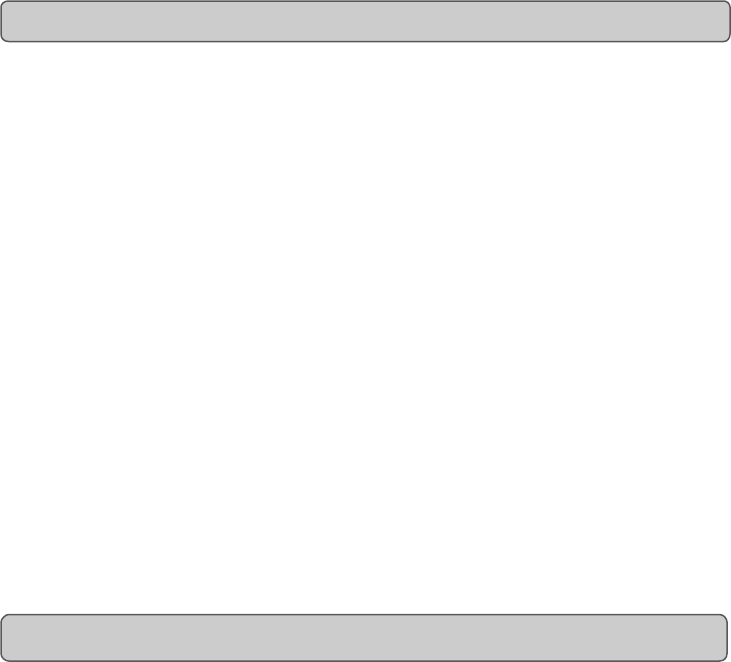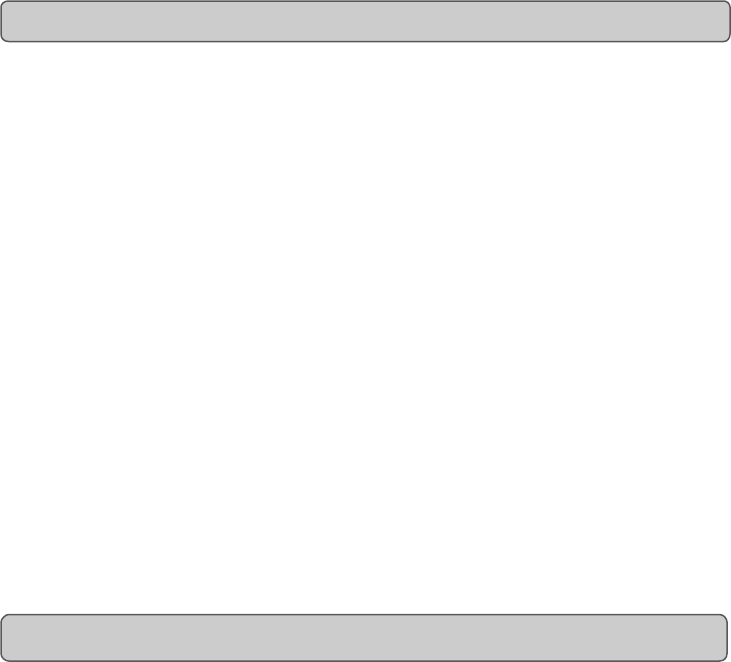
Evolution eKeys Keyboard User Manual
12 5
Evolution eKeys Keyboard User Manual
Assuming the installation process was completed successfully, it is now time to have a
closer look at the eKeys keyboard. However, at the moment, when you press a key you
will not hear any sound. This is because when you press a key, the keyboard sends out
MIDI data. MIDI data gives instructions on how a sound should play, but in order to hear
that sound you need some software which can read this MIDI data, and play sound back
accordingly. We have provided such software on the Evolution eKeys Installer CD-ROM.
If you have not done so already, install 'PictureBoard’ from the CD-ROM. To do this in-
sert the CD-ROM and click on 'Software Installer'. Make sure 'PictureBoard' is selected
for installation. When the installation is complete, open PictureBoard.
PictureBoard is a great piece of software that will play a sound, and trigger an image
when a key is pressed.
The piano set should automatically have been opened for you. If not, click on 'Open' and
select the 'Piano.MB' file.
Press a key on the keyboard. You should now hear a piano, and see a key on the
onscreen keyboard in PictureBoard light up.
If you do not see this, click on the preferences menu and select 'MIDI devices'. Select
“USB MIDI in”, or if you are a Windows XP user, “USB Audio Device” as the MIDI input.
The Piano set in PictureBoard enables you to play the keyboard like a grand piano. Go
on – give it a try!
Each white key on the eKeys is labelled with a letter. The letter represents the note you
play.
Although the black keys are not labelled, they also have names. The name of a black
key will be something like F# or Eb. If a black key is expressed with a # sign, it is
referring to the black key above the white note. For example F# refers to the black key
above F. If a black key is expressed with a b sign, it is referring to the black key below
the white note. For example Eb refers to the black key below E.
So, as an example, the black Key between C and D3 is both C# and Db.
The keyboard is sectioned into octaves. There are 12 notes in an octave, 5 black notes
and 7 white notes.
Play the bottom key labelled F on the keyboard. This will light up the corresponding key
on the onscreen keyboard in PictureBoard. Now press the next F along on your eKeys.
The key that now lights up on the PictureBoard keyboard is 1 octave higher.
Getting Started
About the Keyboard