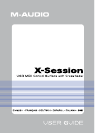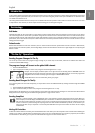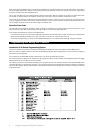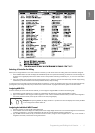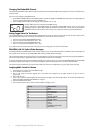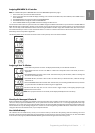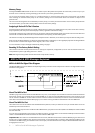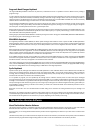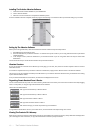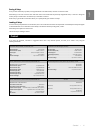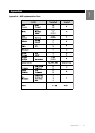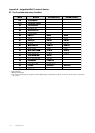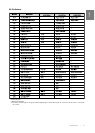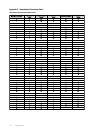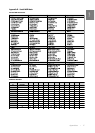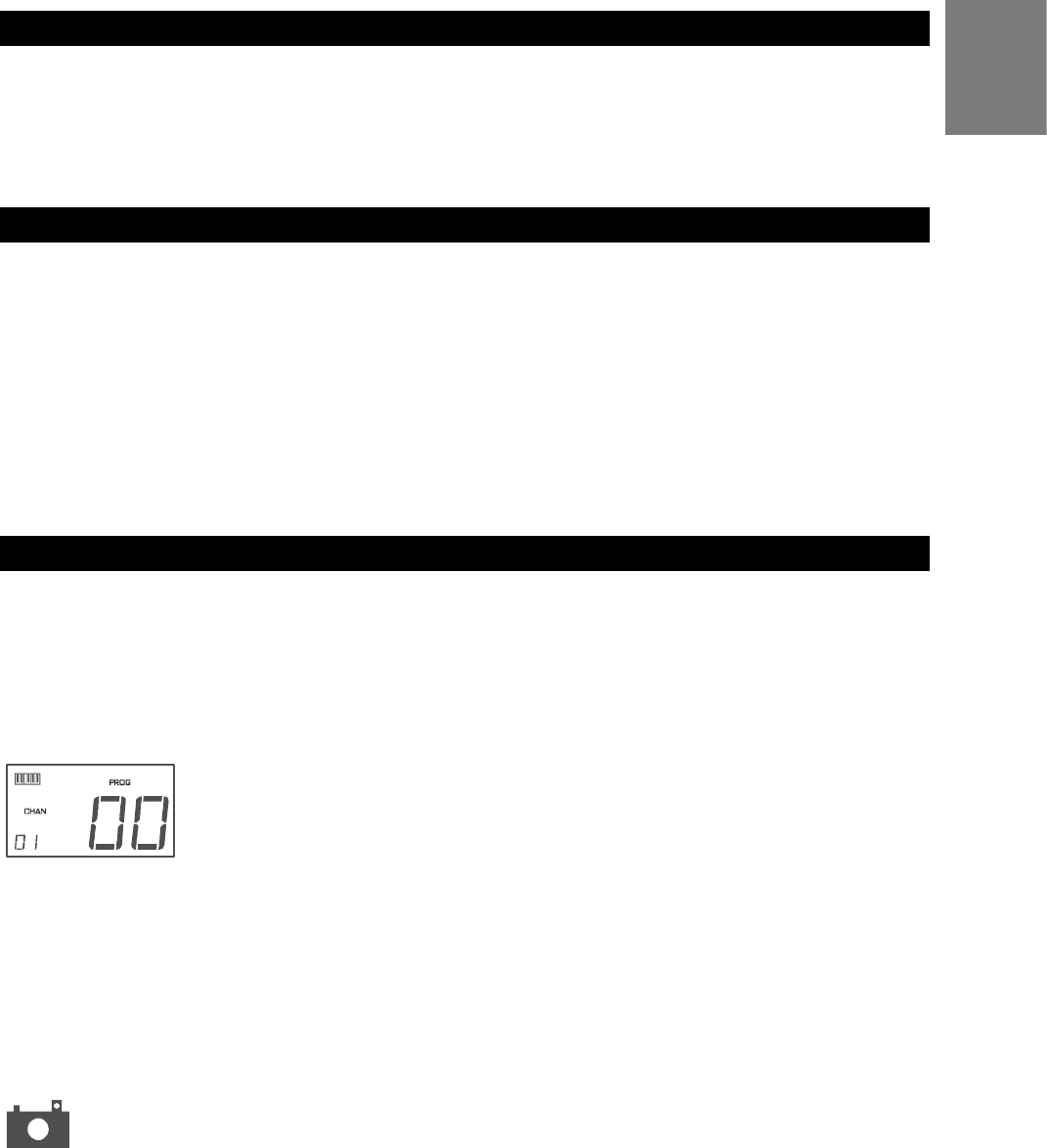
3
English
Introduction
In the X-Session Advanced Guide we have made the assumption that you have been through the X-Session Getting Started Guide which should
have been supplied in printed form with your X-Session. If you do not have this guide, please contact your local distributor or download it from
our website www.evolution.co.uk.
The Getting Started Guide should insure that you are now familiar with the basic operation of the X-Session so that we now can focus on more
in-depth features. First however, we need to explain some terminology we use throughout the guide.
Terminology
Edit Mode:
Edit Mode describes the short period after a function button has been pressed during which the parameters of that function can be altered.
The numeric keypad can be used to alter a parameter during this time. No data is sent out of the X-Session when it is in Edit mode except for
program and bank changes. LCD symbols shown in Edit mode will flash to show you that a particular parameter can be edited. If a number is
part entered, and a new controller turned, that number will become the relevant parameter number for the new controller and the 3 second
editing period will re-trigger.
Default mode:
Default Mode describes the state of the X-Session, when no function buttons have been pressed within the last 3 seconds. In Default mode,
the LCD will show the controller symbol, and the 2 digit display will show the last selected controller. The 3 digits display the currently assigned
MIDI CC number.
“On the Fly” Operations
Sending Program Changes On The Fly
You can at any one time send out a program change message to you sound card, sound module, instrument or whatever other device will
receive this standard MIDI message.
The program change will be sent on the global MIDI channel.
1. Press the PROGRAM button.
2. Type in the program number you wish to send, using the numerical keypad or the +/- keys.
Example: The LCD display the PROG symbol in the right hand corner Indicating that the PROGRAM button has
been pressed. The program value sent is 00 and its sent on the global MIDI channel 01. You can also program the
assignable buttons to send out fixed program messages to individual MIDI channels.
Global MIDI channel: For more information, please go to page 6.
Sending Bank Changes On The Fly
If your receiving device has more than 128 presets, you may be able to access the additional banks by sending out bank change LSB and MSB
messages.
1. Press the DATA LSB or DATA MSB button.
2. Type in the bank number you wish to send, using the numerical keypad on the +/- keys.
Please check the documentation for your receiving device to ensure that it will respond to these messages. For more information about LSB and
MSB, please see the chapter “Program and Bank Changes Explained” on page 9 in this manual.
Sending Snap Shot
Press the +/- buttons together to send a SNAP SHOT of the current X-Session controller assignments and their values. When you
send a snapshot, the LCD will display the SNAPSHOT symbol. The data for an individual controller will be sent on which ever channel
that controller has been assigned to. Snap Shot is one way of synchronizing the receiving device with the X-Session and can be
used as a creative tool, with interesting and surprising results. The data sent when SNAP SHOT is pressed, can be viewed in your
sequencers list editor. Set your sequencer to record and press SNAP SHOT. Then open the list editor and ensure its set to display
controller data.
Muting All Controllers
To Mute all controllers and the cross fader, press the CTRL MUTE buttons. This allows you to alter the position of the controller without affecting the
settings of your software. CTRL MUTE does not affect buttons, and as soon as an assignable button or a function key is pressed, the controllers
are turned back on. Alternatively, you can press the CTRL MUTE buttons again to turn the controllers back on.
Introduction •
English