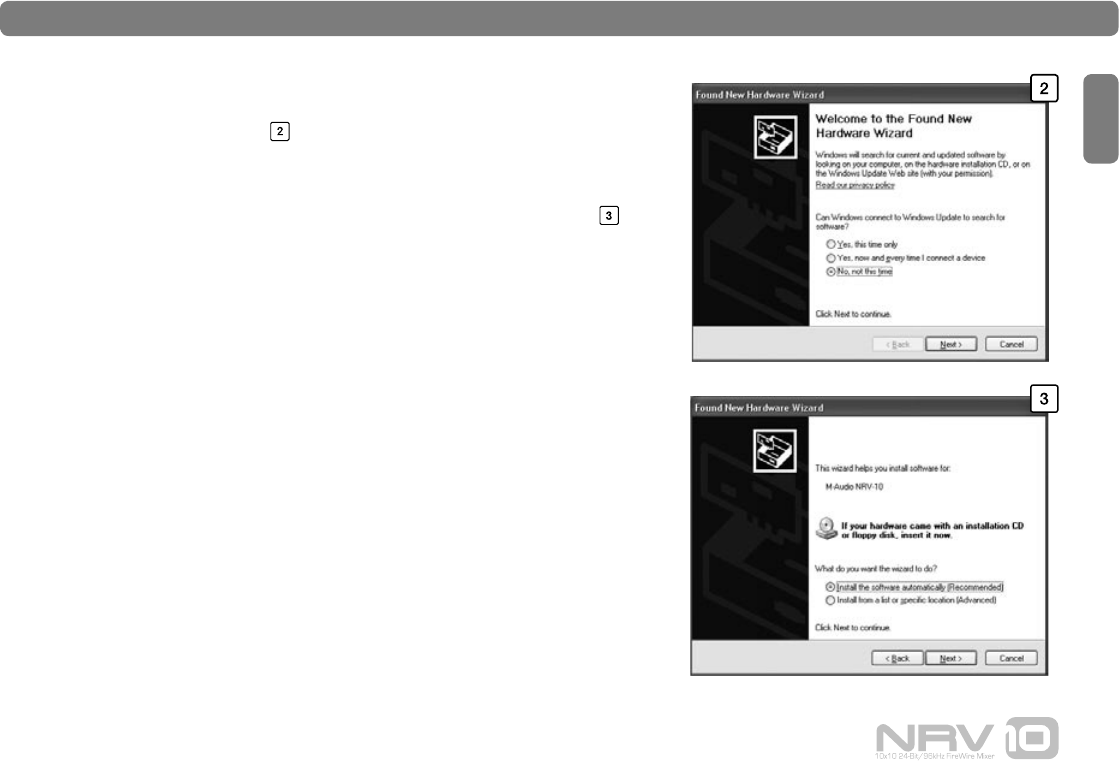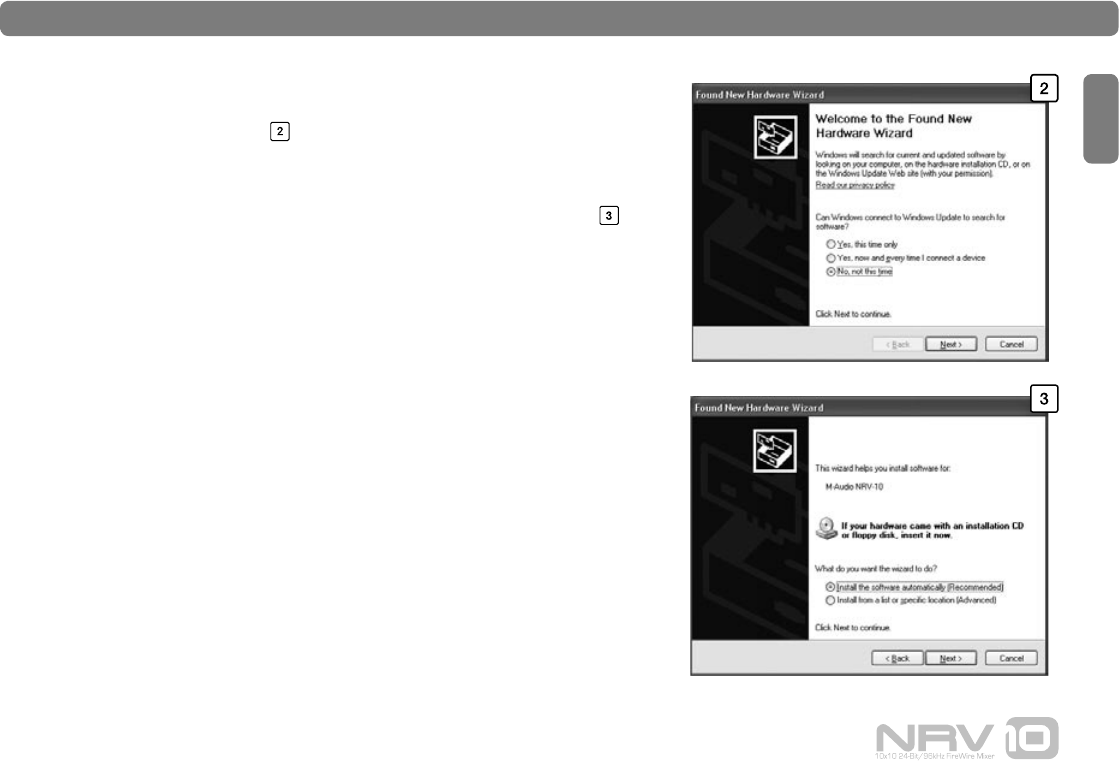
English
NVR10
|
Quick Start Guide 3
8. Windows will identify the new interface and ask if you want
to search the Internet for a driver. Select “No, not this time”
and click “Next.”
9. Windows will display the Found New Hardware Wizard.
10. Select “Install software automatically” and click “Next.”
11. When the Wizard has completed, click “Finish.”
12. When the installation is complete, you will see a message
stating “Your new hardware is installed and ready to use.”
Your NRV10 will appear in Windows under Control Panel >
Sounds and Audio Devices. The NRV10 Control Panel can be
accessed by clicking on the red icon in the system tray.
IMPORTANT: While it is possible to “hotplug” a FireWire device,
it is strongly recommended that you connect or disconnect
your NRV10 only when your computer is powered off. For more
information on this issue, please visit the M-Audio knowledge base
at www.m-audio.com