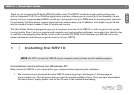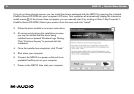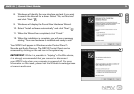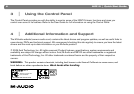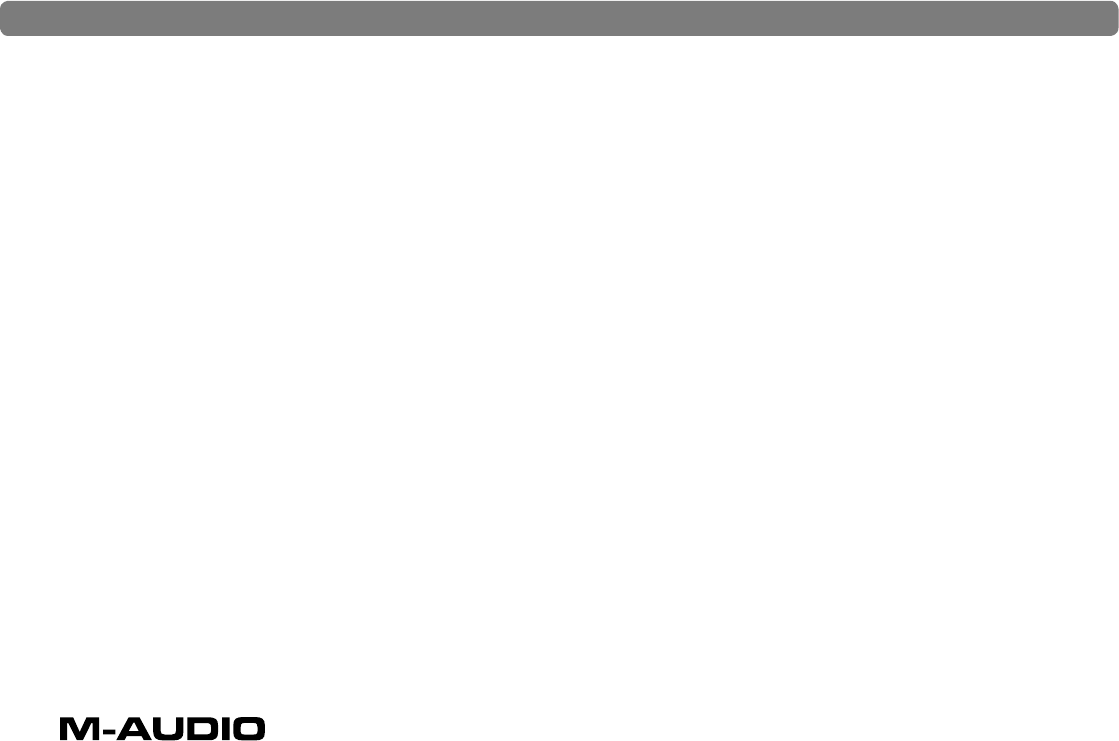
4 NVR10
|
Quick Start Guide
Installation Instructions for Mac OS X
Make certain the NRV10 is not connected to your
computer before beginning the installation.
1. We recommend you download the latest NRV10
drivers by going to the Support > Drivers page
at www.m-audio.com. This will ensure that you
have the newest available drivers. Once you have
downloaded the latest drivers, the downloaded
file should automatically mount and display its
contents on the desktop. (If the file does not
mount automatically, simply double-click on the
file once it has finished downloading to view
its contents, then double-click on the installer
application).
If you do not have internet access, you can
install the drivers packaged with the NRV10 by
inserting the included FireWire Series CD-ROM
into your computer’s CD drive. Your computer
will automatically display the CD-ROM icon
on your desktop. Double-click on this icon to
view the contents of the disk. Next, double-click
“Open Me,” and select your product from the
drop-down menu on the welcome screen and
click “Install.”
2. Follow the driver installer’s onscreen instructions.
3. When the installer has completed, click “Close.”
4. Shut down the computer.
5. Connect the NRV10 to a power outlet and to an
available FireWire port on your computer.
6. Power on the NRV10, then start your computer.
Your NRV10 will appear in Mac OS X under System
Preferences > Sound, in the Input and Output tabs.
The NRV10 Control Panel will appear in System
Preferences > Other.
IMPORTANT: While it is possible to “hotplug” a
FireWire device, it is strongly recommended that you
connect or disconnect your NRV10 only when your
computer is powered off. For more information on
this issue, please visit the M-Audio knowledge base
at www.m-audio.com