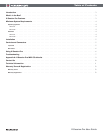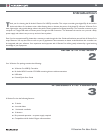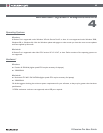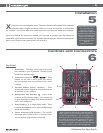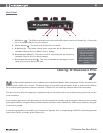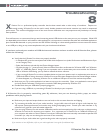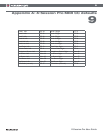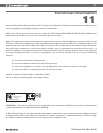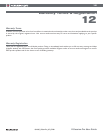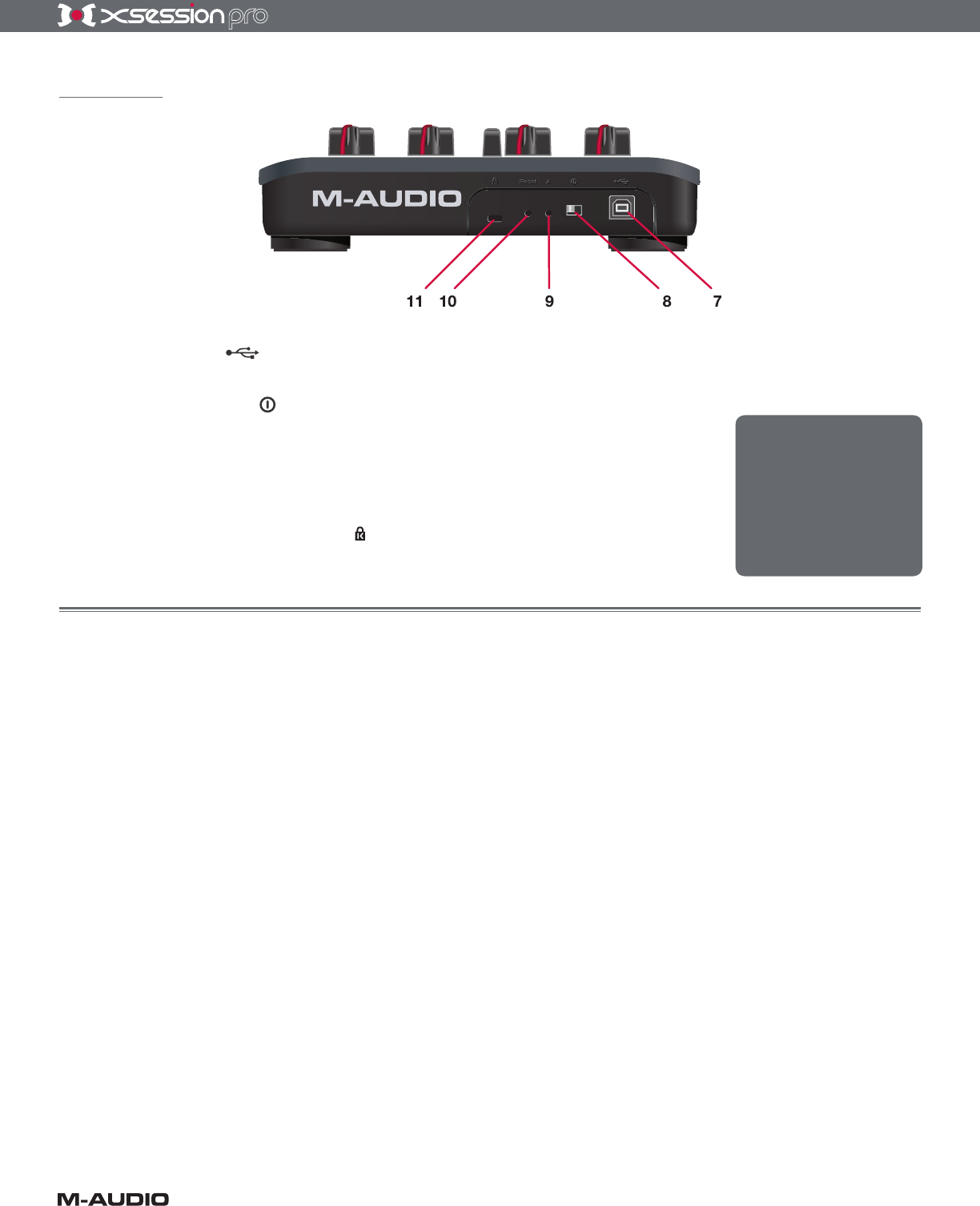
6
X-Session Pro User Guide
Rear Panel
7. USB Port – The USB port provides power and carries MIDI signals to and from X-Session Pro. Connect this
jack to an available USB port on your computer.
8.
Power Switch
– This switch turns X-Session Pro on and off.
9.
A Button (A) – This button must be used in conjunction with the Reset button to
reinitialize X-Session Pro to its default “factory” settings.
10.
Reset Button (Reset) – This button is used in conjunction with the A button to
reinitialize X-Session Pro to its factory settings.
11.
Kensington Security Slot – This jack is compatible with Kensington security
cables to protect your device from theft.
Using X-Session Pro
7
M
any DJ and audio applications (such as Ableton Live, Propellerhead Reason, Native Instruments Traktor, and others) now
include a “MIDI Learn” function. This feature allows you to quickly assign the buttons, knobs, or sliders of the X-Session
Pro to control specific parameters within the software. X-Session Pro can control any software that has this functionality.
The “learn” function varies from application to application and you will need to refer to your software’s user guide to find out how
to use this feature.
If your software does not have this functionality, it may still be possible to manually assign the program’s features to be controlled
by the specific MIDI CC data generated by the knobs, buttons, and sliders of the X-Session Pro. Refer to your software’s user guide
to see if this is possible.
If manually assigning features is possible in your software, see Appendix A for a complete listing of MIDI CC information generated
by the knobs, buttons, and sliders of the X-Session Pro.
Pressing the Reset or A buttons
may place the controller in a
mode in which functionality
is limited. Do not press
the Reset or A buttons
unless instructed to do so
by an authorized technical
support specialist or support
document.