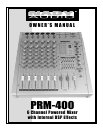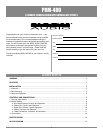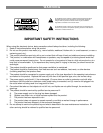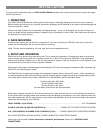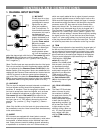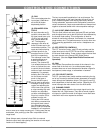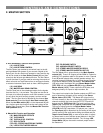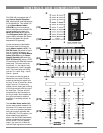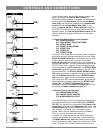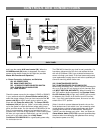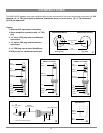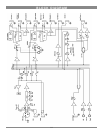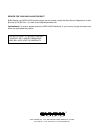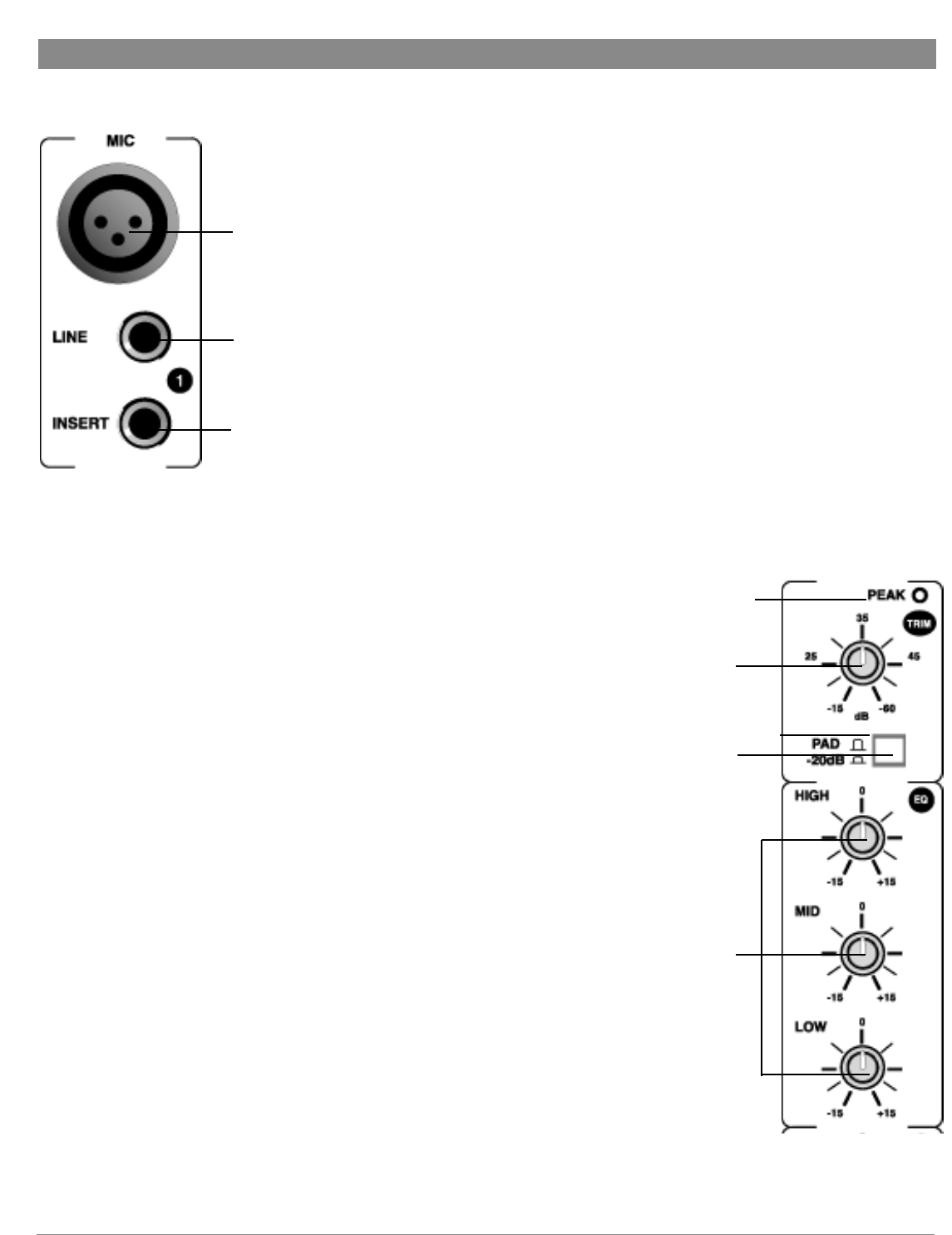
CONTROLS AND CONNECTIONS
6
1. CHANNEL INPUT SECTION
(1) MIC INPUT
The Mic input is an elec-
tronically balanced XLR
type designed to accept
signals from any bal-
anced low impedance
(Low Z) microphone. To
accommodate condenser
microphones, this input is
also equipped with
+48VDC phantom power
globally switchable to all
XLR input jacks with the
Phantom Power switch
(23) on the master
Section of the front panel.
Dynamic or ribbon-type
microphones do not
require phantom power-
ing. It will be necessary to
adjust the channel gain with the input Trim control (4) and/or
Pad switch (5) to achieve a nominal operating level. The
XLR jack is configured for: Pin1 = ground, Pin2 = positive (+),
Pin3 = negative (-).
[Note: The Mic inputs are more sensitive than the Line inputs.
Also, do not connect mics with the phantom power switched
on, as indicated by the Phantom Power On LED (24) in the
Master Section of the front panel. Never use unbalanced mic
cables with the Phantom Power switched on. Never short the
+48VDC to ground, as that can cause serious damage to
your mixer. Also, turn down the Stereo Master faders (27A,
27B) to prevent possible sharp transient noise from damaging
the speakers when turning the phantom power on or off.]
(2) LINE INPUT
The Line input is designed to accept balanced or unbalanced
line-level signals such as those from keyboards, drum
machines, or samplers. There is enough gain available on the
line input to accept even lower level signals, such as those
from an unbalanced microphone or guitar output. Use the
Trim control (4) and/or Pad switch (5) to adjust for the
desired level. If a balanced signal is to be connected to the
line input, then a 1/4” TRS (stereo) phone plug should be
wired for: Tip = positive (+), Ring = negative (-), Sleeve =
ground.
(Note: Only the Mic or the Line input of a given channel can
be connected at one time. Never connect both simultaneously
to the same channel.)
(3) INSERT
All 6 channels are equipped with insert jacks to connect
external signal processors such as compressors, noise reduc-
tion systems, or effects devices to the individual input chan-
nels. Insert points are useful for adding dynamic processing
or equalization to a channel or the mix. Unlike reverbs, etc.,
which are usually added to the dry signal, dynamic process-
ing is normally applied across an entire signal. Here an Aux
Send would be inappropriate. Instead, the signal is intercept-
ed somewhere along the channel, fed through the dynamics
processor and/or EQ, then returned to the console at the
same point where it left. The insert point is normalized, i.e.,
the signal is only interrupted when a plug is plugged into it.
The insert jack is located post EQ in the channel and is con-
figured as: Tip = send, Ring = return, Sleeve = ground. The
Insert can also be used as a channel direct output by sending
the signal from the ring. To use the Insert as a direct output,
insert a 1/4” phone plug halfway into the Insert jack so the tip
of the plug connects with the ring of the insert jack. The jack
will click into place when the connection to the ring is made.
(4) TRIM
The trim control adjusts the input sensitivity (channel gain) of
the Mic and Line inputs on the input channels. This control
can be adjusted to accommodate input signals from a wide
variety of sources, from the high outputs from keyboards or
drum machines to the small signal outputs of microphones.
The trim control adjusts the input sensitivity from -20dB to
-60dB with the -20dB Pad
switch (5) in the OUT
position, and -40dB to 0dB
with the pad in the IN (but-
ton depressed) position.
The best balance of S/N
and dynamic range will be
achieved if you adjust the
TRIM control on each
channel separately so that
the Peak Indicator LED
(4A) for that channel lights
occasionally.
(4A) PEAK LED INDICA-
TOR
The Peak LED illuminates
when a channel is going
into overload. It detects
the peak level after the EQ
and will light at approxi-
mately 5dB before clipping
to warn that the signal is
approaching overload. You
do not want the Peak LED
to light except very inter-
mittently during a take or a
mix. If it does light persist-
ently, reduce input gain
with the TRIM control (4)
or PAD (5).
(1)
(2)
(3)
(4A)
(5)
(6)
(4)