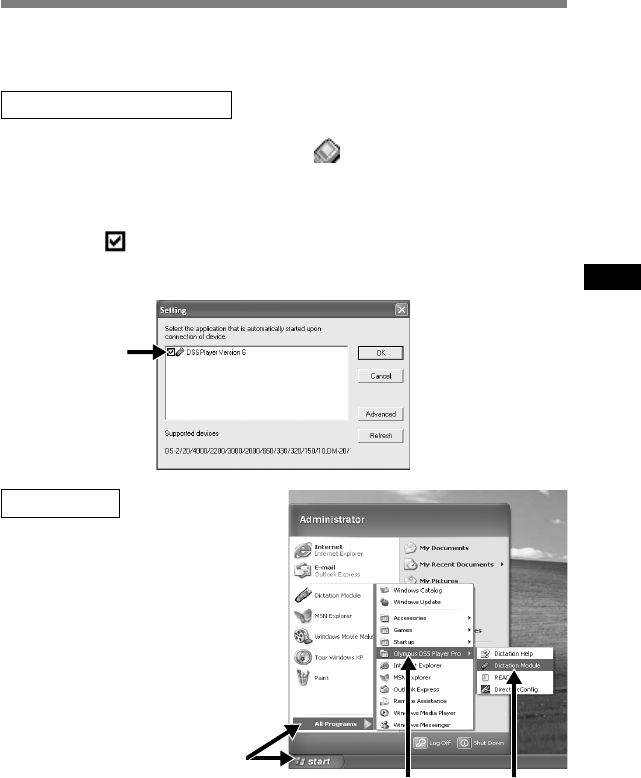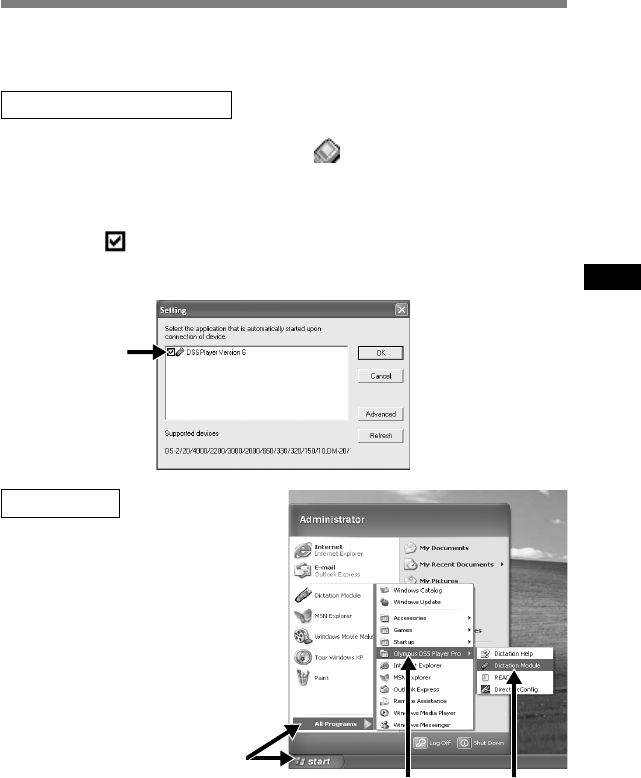
11
Running DSS Player
By default, connecting the Directrec to your PC will start the applica-
tion automatically.
Disabling automatic start
1
Right click Device Detector icon in the System Tray in the
lower right hand corner of the screen, and select [Setting].
The application which enables setting will be displayed by dialog.
2
Click the of the [DSS Player Version 6].
The check mark on [DSS Player Version 6] disappears. For automatic start,
select and click DSS Player to reinstate again.
1
Start Windows.
2
Click the [start] button,
then select [All Pro-
grams].
3
Click [Olympus DSS
Player].
Manual start
......................................................................................................................................
Note
• If you connect the Directrec before installing DSS Player, the “Add New Hardware Wizard”
dialog box will open. If this happens, click [Cancel] to exit the wizard, then install the DSS
Player software.
2
2
2
3