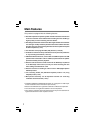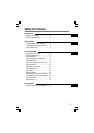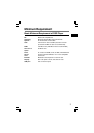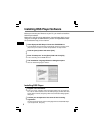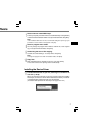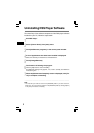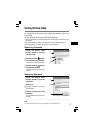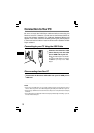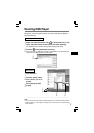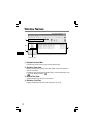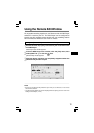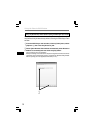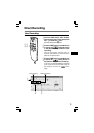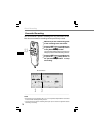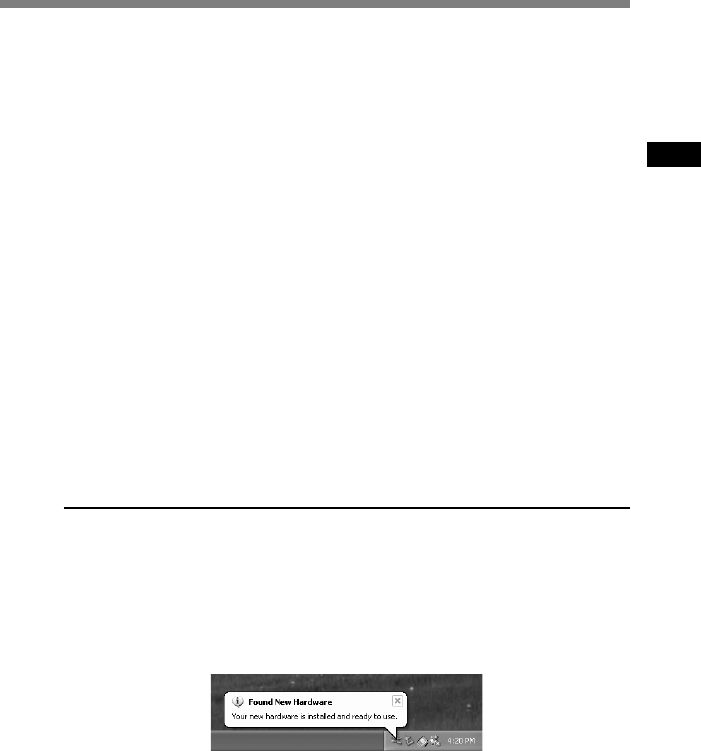
7
oftware
Installing the Device Driver
11
Connect the Directrec to your PC, referring to “Connection to
Your PC” (☞P.10).
When you connect the Directrec to your PC for the first time after installing
DSS Player, the Directrec’s driver will be installed automatically. If the driver
is installed properly, DSS Player will start automatically.
(For details about operation for DSS Player see pages from P.11)
7
Select where to install DSS Player.
This lets you specify the folder in which to install DSS Player. Click [Browse]
to find the desired installation folder. To accept the default folder, click [Next].
Note
If the installation folder does not exist, a confirmation dialog box opens to get your
permission to create a folder for this purpose. Click [Yes].
8
Select a program menu folder.
You may change the program menu folder to another one, such as [Start
Up]. To accept the default folder, click [Next].
9
Authorizing the start of file copying.
Confirm all “Current Settings”. To accept them, click [Next].
Note
To change the program menu folder or installation folder, click [Back].
10
Copy files.
Wait until DSS Player is installed on your PC, then click [Finish].
The screen returns to the opening screen automatically.