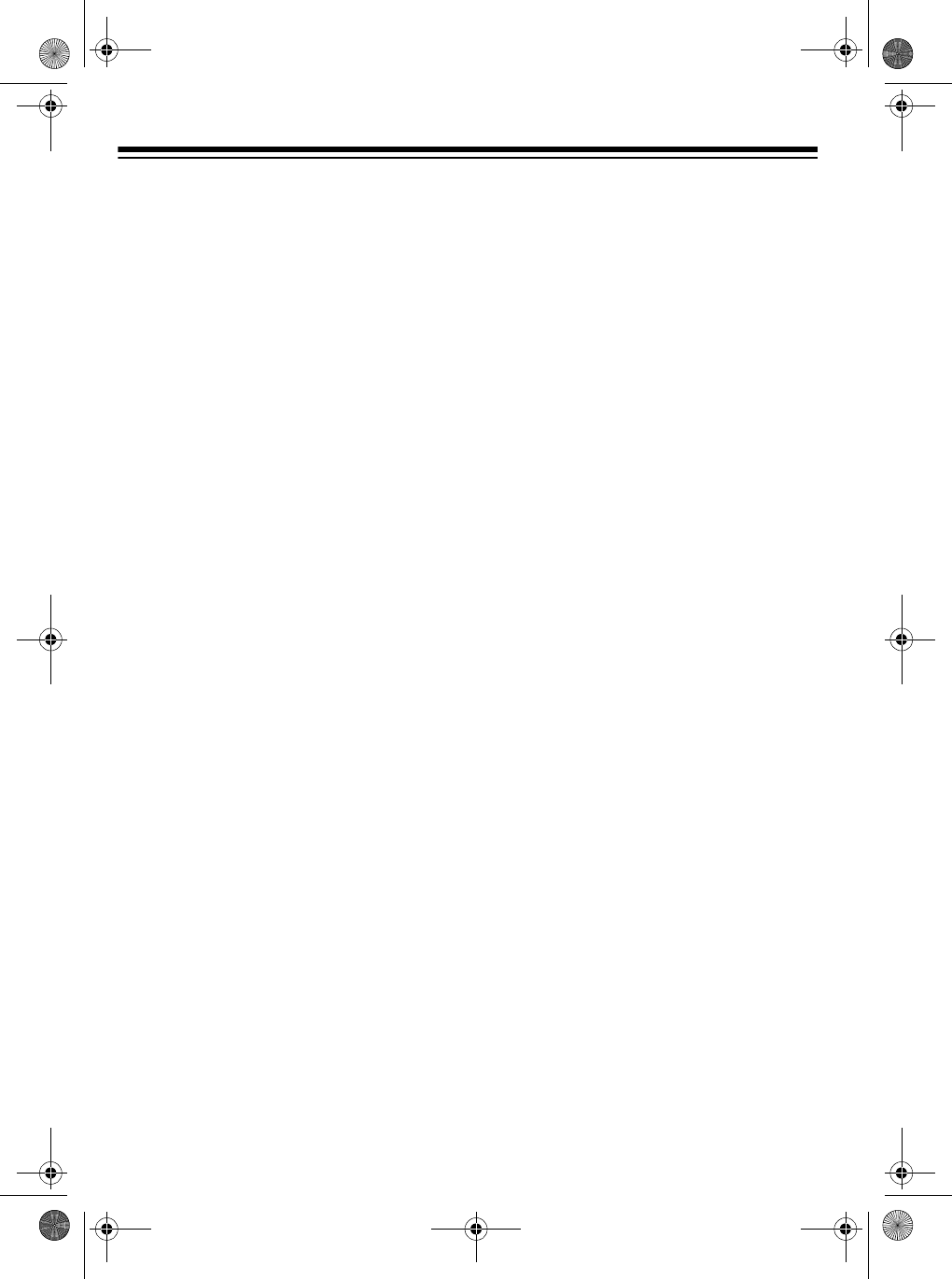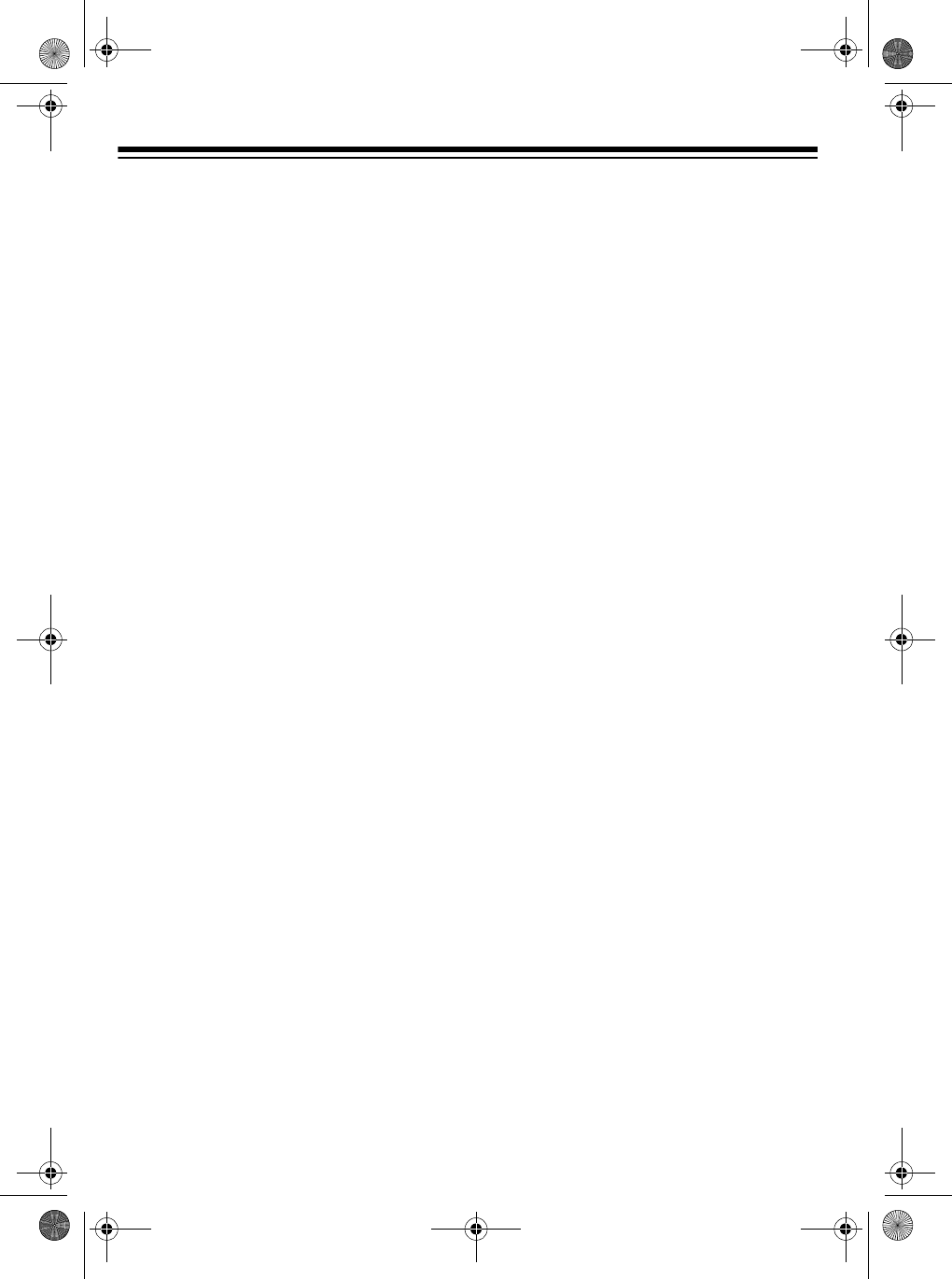
38
5. Press
START/STOP
to start record-
ing. The contents of any tracks
already recorded start to play.
6. Play on the keyboard what you want
to record on the selected track.
7. Press
START/STOP
to end record-
ing.
This data is stored on the selected
track in addition to the notes you
played:
• tone number
• optional pedal operations
• pitch bender operations
• drum pad operations
Step Recording
1. Repeatedly press
MEMORY
until
Rec. No.
appears.
2. Within 5 seconds, use
+
or
–
to
select a song number.
3. Press the desired
MEMORY TRACK
button (
2
–
6
) to select the track you
want to record on.
4. Change the tone if desired.
5. Press
STEP
to start recording.
6. Use the keyboard or
+
or
–
to enter
notes, or
0
to enter rests.
• When you enter the note using
the keyboard with touch response
turned on, the pressure on the
key is also recorded.
• You can also enter the chords
using the keyboard.
• When you use
+
or
–
to enter a
note, a staff on the display shows
the note you enter.
• To delete a rest entry, press
0
again.
7. Use
1
–
9
to enter the length of the
note or rest.
8. Repeat Steps 5 and 6 to enter more
notes.
9. Press
MEMORY
,
STEP
, or
START/
STOP
to end recording.
Notes:
• If you make a mistake, see “Correct-
ing Mistakes” on Page 37.
• When you record on a track that
already contains data, the keyboard
automatically locates the end of the
previous recording — measure,
beat, or clock (
1
/
48
of a beat) — and
appends your new entry from there.
• To record a drum pad part, play a
drum pad in Step 5.
• During recording on Tracks 2
through 6, the entire keyboard func-
tions as a melody keyboard, regard-
less of the current
MODE
setting.
• This data is stored on the selected
track in addition to the notes you
played:
tone number
drum pad operations
• You can turn off a specific track dur-
ing playback by using the mixer
function (see “Using the Mixer” on
Page 22).
42-4043.fm Page 38 Tuesday, August 3, 1999 6:51 AM