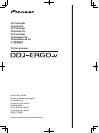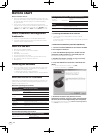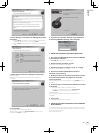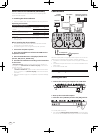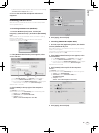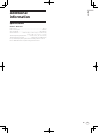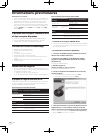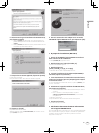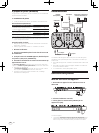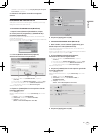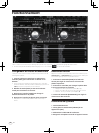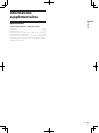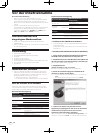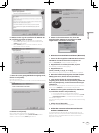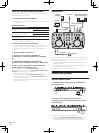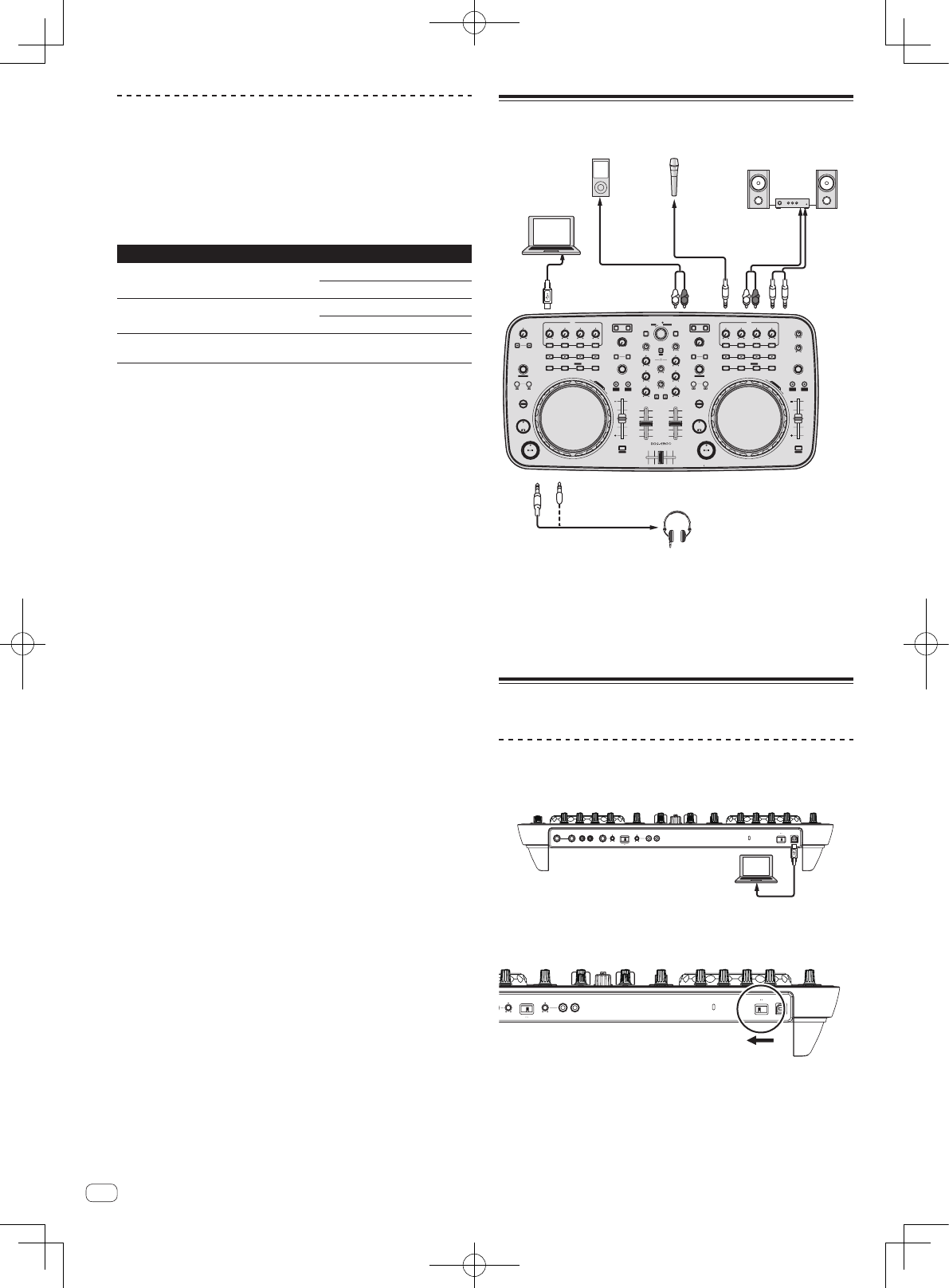
4
En
About the driver software (Windows)
This driver software is an exclusive ASIO driver for outputting audio
signals from the computer.
Installing the driver software
! There is no need to install the driver software when using Mac OS X.
Operating environment
Supported operating systems
Windows
®
7 Home Premium/Professional/
Ultimate
32-bit version
1
64-bit version
1
1
Windows Vista
®
Home Basic/
Home Premium/Business/Ultimate
32-bit version
1
64-bit version
1
1
Windows
®
XP Home Edition/Professional
(SP2 or later)
32-bit version
1
1 When using a 64-bit version of Windows, the driver software can only be used for
32-bit applications.
Before installing the driver software
! Turn off this unit’s power switch, then disconnect the USB cable
connecting this unit and the computer.
! If any other programs are running on the computer, quit them.
1 Turn on the computer’s power.
2 Insert the included driver software CD-ROM into the
computer’s CD drive.
3 Once the CD-ROM’s menu is displayed, double-click
[Pioneer_DDJ_Driver_XXXXX.exe].
4 Proceed with installation according to the instructions
on the screen.
If [Windows Security] appears on the screen while the installation is
in progress, click [Install this driver software anyway] and continue
with the installation.
! When installing on Windows XP
If [Hardware Installation] appears on the screen while the installa-
tion is in progress, click [Continue Anyway] and continue with the
installation.
! When the installation program is completed, a completion message
appears.
Connections
MOVE GRID
SHIFT
MOVE GRID
REC
F2 F3
CUE
VINYLKEYLOCK
FUNCTION
TREE FLD OPEN
BROWSE VIEW
PUSH
MIX
TEMPO
DJ CONTROLLER
F1
AUTO LOOP
S
E
A
R
C
H
CA
DECK
LOAD
FX
SAMPLE VOL
MASTER
BD
DECK
1
SYNC
SHIFT
CUE
IN
VINYL KEYLOCK
OUT
CONTROL1
FX2
23
AUTO LOOP
DELETE
CONTROL1
1234
ON
123
FX1
23
HOT CUE /
SAMPLER
DELETE
1234
ON
123
HOT CUE /
SAMPLER
S
E
A
R
C
H
SAMPLE VOL
MASTER
PULSE
MODE
TEMPO
PANGE
PULSE
MODE
TEMPO
PANGE
SYNC
LOW
MID
CUEMASTER
HI
GAIN
LOAD
LOW
MID
HI
GAIN
VOL
CUE
MASTER VOL
AUX / MIC VOL
FILTER FILTER
IN OUT
2
FX
12
TEMPO
R
L
R
L
To audio input
terminals
To audio output
terminals
Portable
audio device
Microphone
Component, amplifier,
powered speaker, etc.
Microphone
cable
To microphone
Headphones
To headphones
Headphones cord
Computer
With this unit, the power is supplied by USB bus power. The unit can be
used simply by connecting it to a computer using the USB cable.
! Connect this unit and the computer directly using the included USB
cable.
! Connect the computer to which this unit is to be connected to an AC
power supply.
! A USB hub cannot be used.
Starting the system
Starting this unit
1 Connect this unit to your computer via a USB cable.
MASTER OUT1 (TRS)
RLRL
MASTER OUT2
RL
AUX INMICVOL INPUT SELECT
MIC
VOL
AUX
ON
OFFUSB
MASTER OUT1 (TRS)
RLRL
MASTER OUT2
RL
AUX INMICVOL INPUT SELECTVOL
2 Boot up the connected computer.
3 Slide this unit’s [ON/OFF] switch to the [ON] position.
RL
AUX INVOLINPUT SELECT
MIC
VOL
AUX
ON OFFUSB
RL
AUX INVOLINPUT SELECTVOL
Turn on the power of this unit.
! The message [Installing device driver software] may appear when
this unit is first connected to the computer or when it is connected to