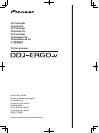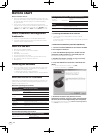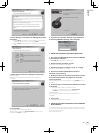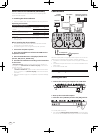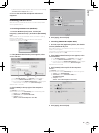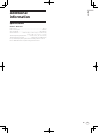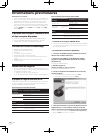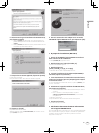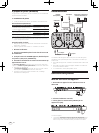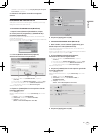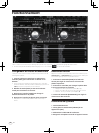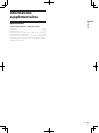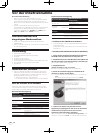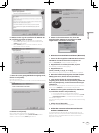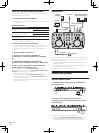6
En
Operation
The screen above shows an example of 2-deck layout. The contents displayed on the screen differ according to the VIRTUAL DJ LE settings.
! The deck layout can be switched by clicking the [
] button on the computer’s screen.
Loading tracks and playing them
The following example describes the procedure for playing tracks with a
2-deck layout.
1 Turn the rotary selector while pressing the [SHIFT]
button to select a folder or item.
! When a folder or item with the [+] mark is selected and the rotary
selector is pressed while pressing the [SHIFT] button, that folder or
item is opened or closed.
2 Release the [SHIFT] button then turn the rotary
selector to select the track.
3 Press the [LOAD] button to load the selected track
onto the deck.
4 Press the [f] button to play the track.
! When this button is pressed again during playback, playback
pauses.
Outputting sound
Set the volume of the power amplifiers connected to the [MASTER OUT
1] and [MASTER OUT 2] terminals to an appropriate level. Note that if
the volume is set too high, the output sound could be very loud.
1 Operate the [GAIN] control and the channel faders to
adjust the audio level output from the respective decks.
2 Operate the crossfader to switch the deck whose
sound is output from the speakers.
— Left edge: Sound is output from deck [A] or [C].
— Center: The sound of all the decks is mixed and output.
— Right edge: Sound is output from deck [B] or [D].
3 Turn the [MASTER VOL] control to adjust the audio
level of the speakers.
Quitting the system
1 Quit VIRTUAL DJ LE.
2 Slide this unit’s [ON/OFF] switch to the [OFF] position.
3 Disconnect the USB cable from your computer.
4 Turn off the connected microphone and external
equipment.