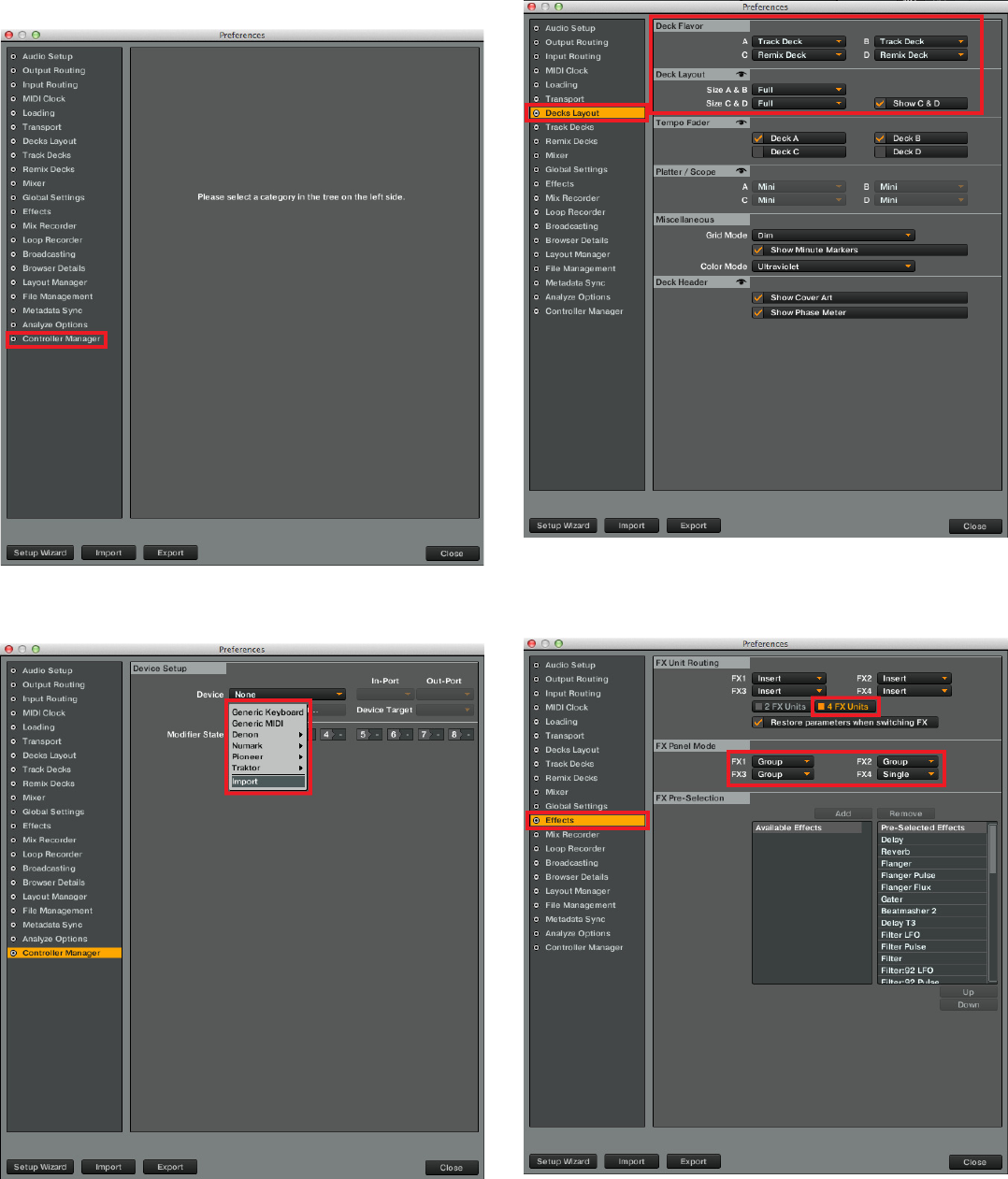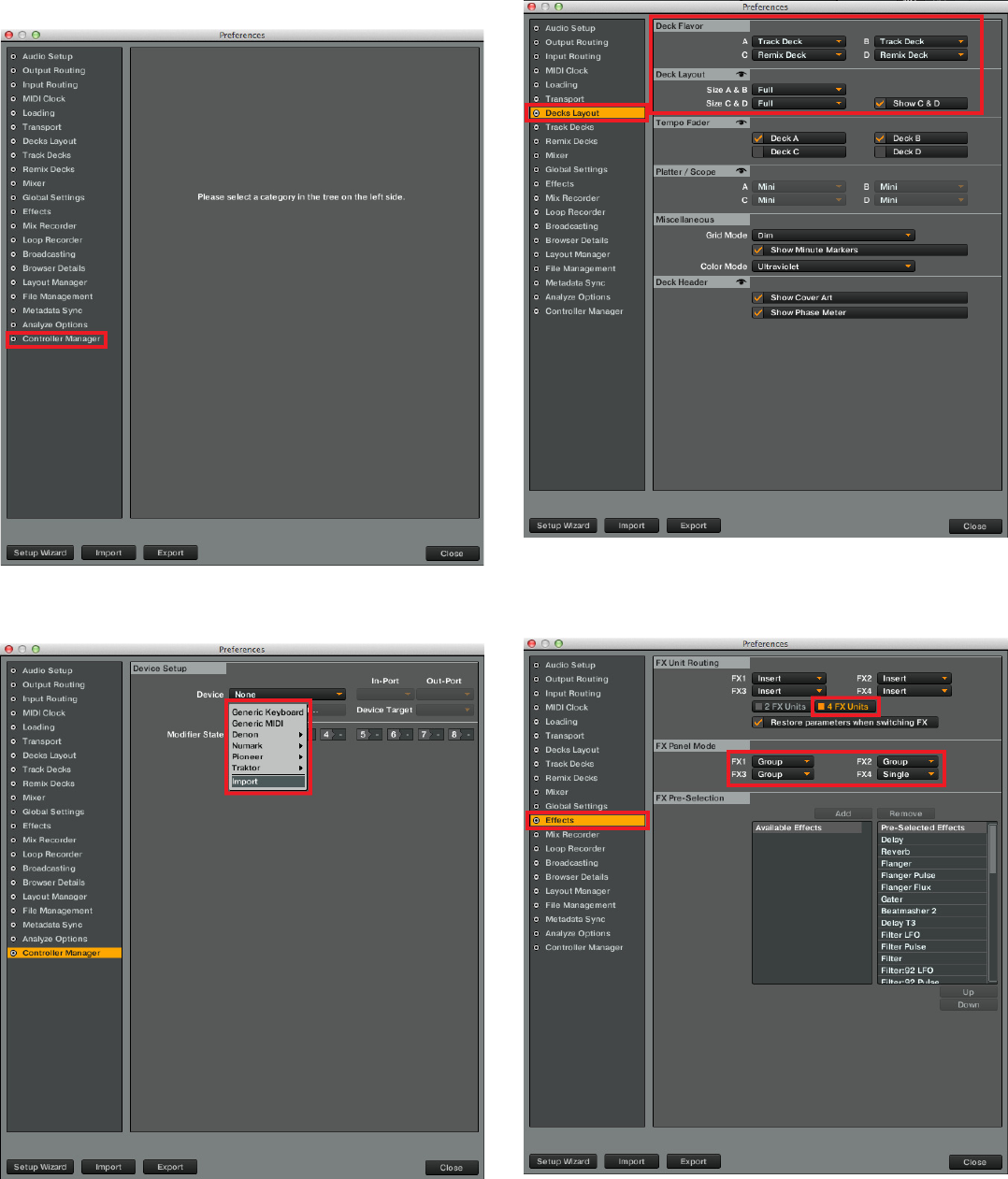
3
9. If you want to connect other MIDI devices in
addition to DDJ-SP1 to TRAKTOR PRO 2, select
[Controller Manager] on the [Preferences] window.
* If you use only this unit as a MIDI device connected to TRAKTOR
PRO 2, please skip from step 9 to step 12.
10. Click [Add…] button and select [Import].
Select the [PIONEER_DDJ-SP1_Vxxx.tsi] file saved in step 2.
11. On the [Preferences] window, select [Decks
Layout].
Select “Track Deck” for [A] and [B] in [Deck Flavor] and “Remix Deck”
for [C] and [D]. Tick [Show C & D] in [Deck Layout].
12. Select [Effects] on the [Preferences] window.
Select “4 FX Units” in [FX Unit Routing]. Select “Group” for [FX 1], [FX
2], and [FX 3] in [FX Panel mode] and select “Single” for [FX 4].