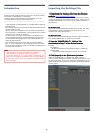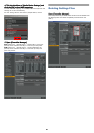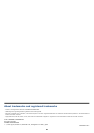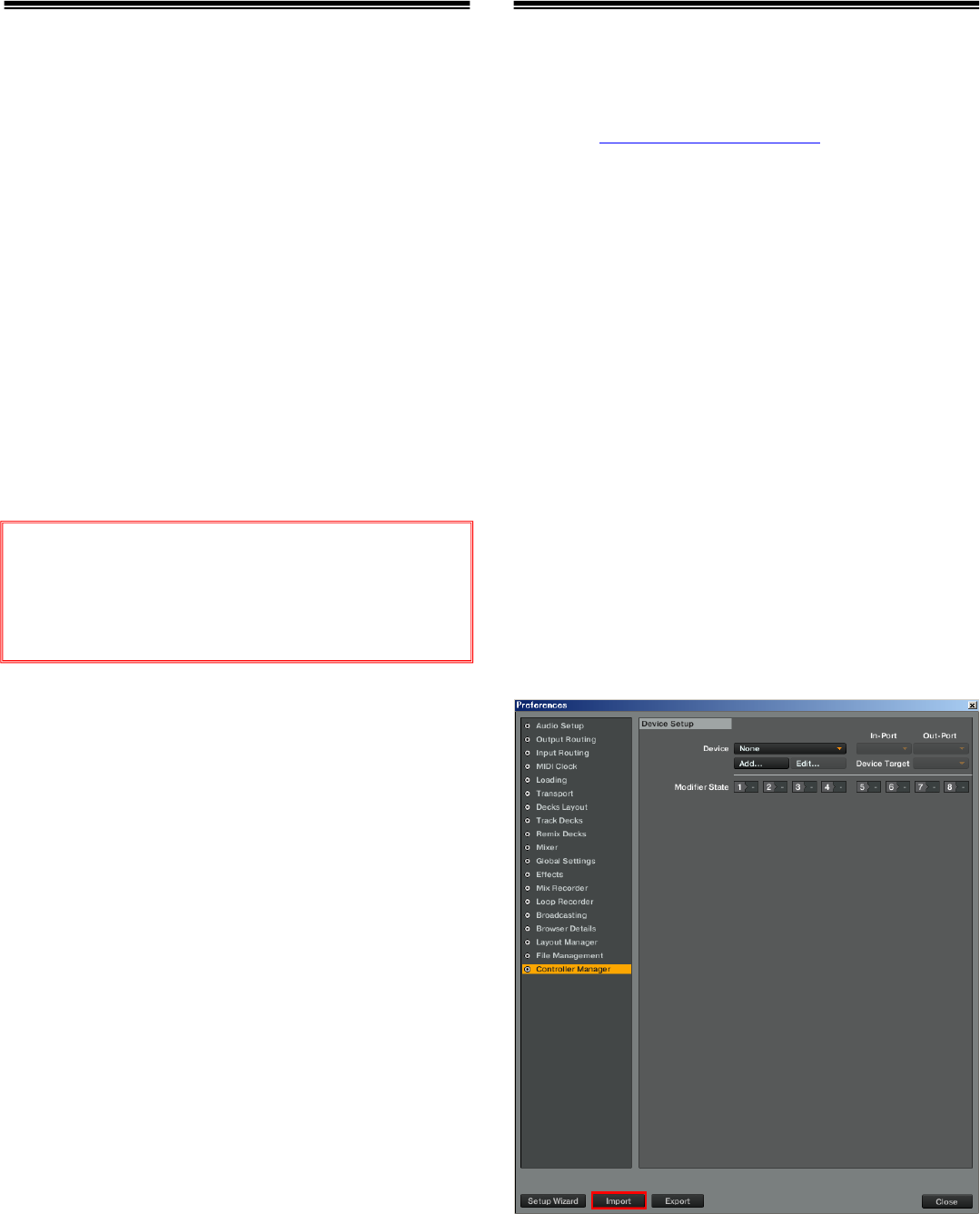
1
11
1
Introduction
=================================================
Pioneer provides a settings file exclusively for use with the Native
Instruments “TRAKTOR PRO 2” DJ software.
The remix decks (sample decks) of “TRAKTOR PRO 2” can be
controlled from this unit by importing this file.
==============================================
・A paid upgrade to “TRAKTOR PRO 2” is needed before importing
the settings file.
・Those who do not plan to use the remix deck (sample deck) do not
need to import this file.
・Decks C and D are assigned as the remix decks (sample decks).
・Not all functions in TRAKTOR PRO 2 are supported. Users should
make their own settings as necessary.
・For instructions on using the remix decks (sample decks) and
making additional settings, see the TRAKTOR 2 manual, which
can be accessed from [Help] menu of the TRAKTOR PRO 2 by
selecting [Open Manual].
・Not all the functions of the remix deck can be controlled by
DDJ-T1. Up to 4 samples can be controlled by each remix deck.
・The screenshots used in this guide may be different depending on
the version of TRAKTOR 2.
Importing the Settings File
1
11
1.
..
.
Download the Settings file from the Pioneer
Download the Settings file from the Pioneer Download the Settings file from the Pioneer
Download the Settings file from the Pioneer
website:
website:website:
website:
http://pioneerdj.com/support/
The downloaded file is compressed in ZIP format. Unzip it before
starting. Depending on the browser you are using, the file may be
unzipped automatically. In this case, this unzipping procedure is
not necessary.
--------------------------------------------------------------
For
For For
For Windows users
Windows usersWindows users
Windows users
Right-click the downloaded file and select [Extract All]. The unzip
wizard appears. Specify the folder in which the file is to be
unzipped and unzip (decompress) it.
--------------------------------------------------------------
For
For For
For Macintosh users
Macintosh usersMacintosh users
Macintosh users
Double-click the downloaded ZIP file to unzip it. When unzipped, a
file named [PIONEER_DDJ-T1_VXXX.tsi] is extracted.
2
22
2.
..
.
S
SS
Save the “PIONEER_DDJ
ave the “PIONEER_DDJave the “PIONEER_DDJ
ave the “PIONEER_DDJ-
--
-T1_V
T1_VT1_V
T1_VXXX
XXXXXX
XXX.tsi” file
.tsi” file.tsi” file
.tsi” file
downloaded in
downloaded indownloaded in
downloaded in
S
SS
Step 1
tep 1 tep 1
tep 1 in
inin
in
the desired location.
the desired location.the desired location.
the desired location.
Example:
For Windows
My Documents¥Native Instruments¥Traktor2.x.x¥Settings
For Macintosh
~/Documents/Native Instruments/Traktor 2.x.x/Settings
3
33
3.
..
.
Click [Im
Click [ImClick [Im
Click [Imp
pp
port] on the [
ort] on the [ort] on the [
ort] on the [Preferences
PreferencesPreferences
Preferences]
]]
]
window.
window.window.
window.
Select the “PIONEER_DDJ-T1_VXXX.tsi” file saved in Step 2.
* When another settings file has been imported, this procedure may
not operate properly. In this case, delete the imported settings file
before performing this operation. For details, see
Deleting Settings
Files
on page 2.
Note:
Note:Note:
Note:
・This settings file does not guarantee proper operation.
・TRAKTOR PRO 2 is a product of Native Instruments.
In principle, Pioneer is not in the position of answering any
inquiries on the usage of the software itself. For further details
of the usage, please refer to the manual of TRAKTOR and
other resources.