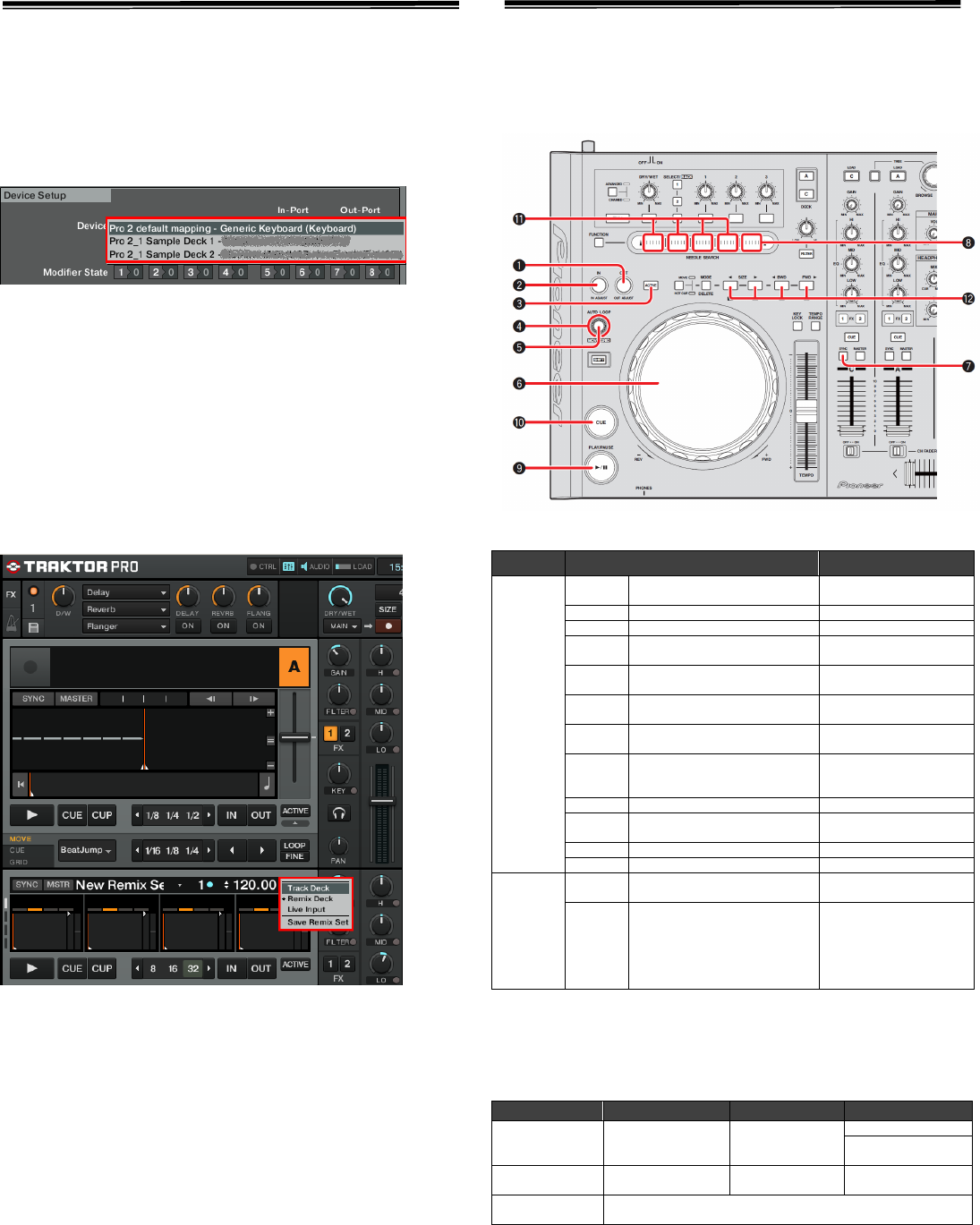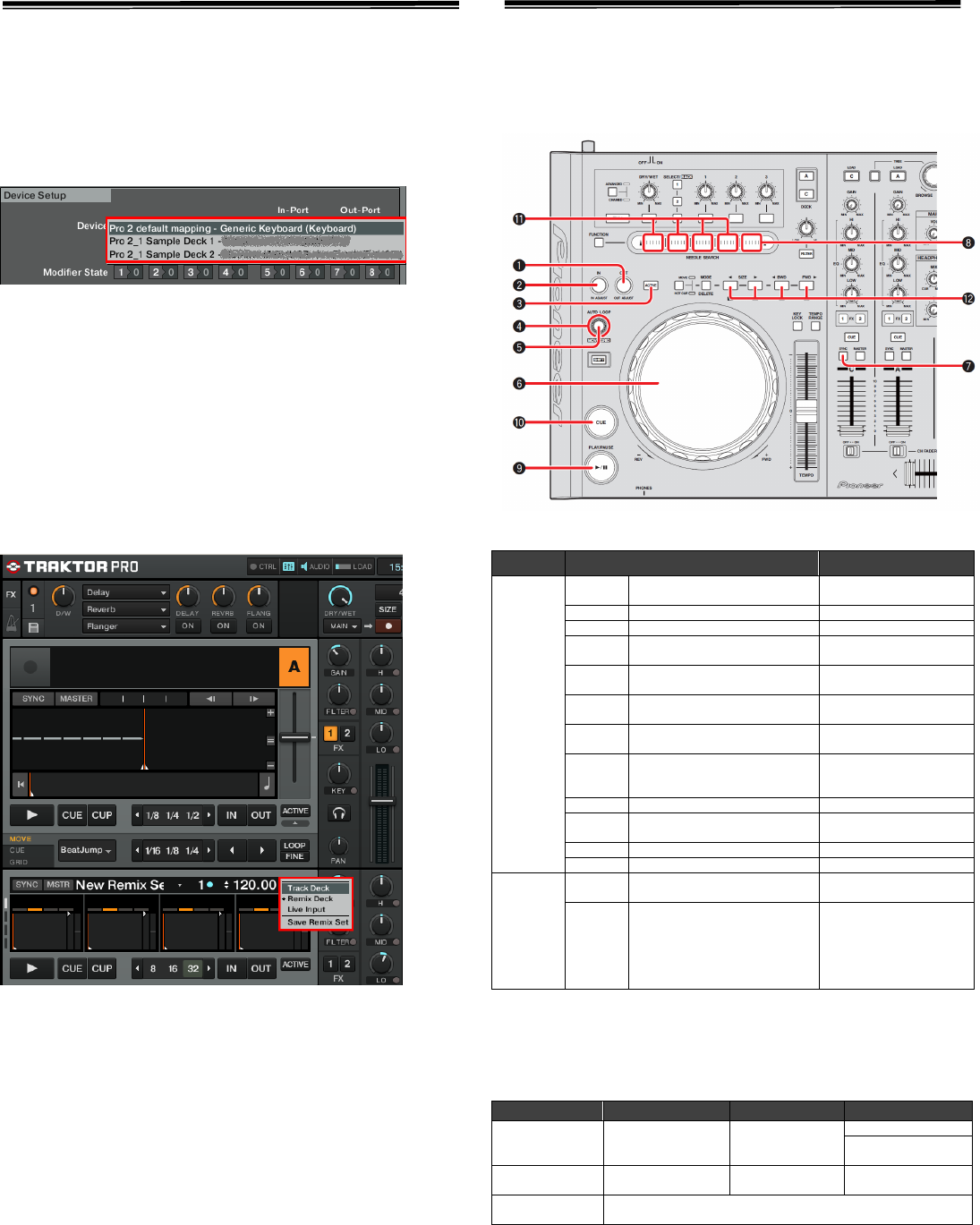
3
33
3
Use Decks C and D as Track Decks
1
11
1.
..
.
Delete
Delete Delete
Delete the following sample d
the following sample dthe following sample d
the following sample deck control mappings
eck control mappings eck control mappings
eck control mappings
by following
by followingby following
by following
the procedure
the procedurethe procedure
the procedure
“Deleting Settings Files”
“Deleting Settings Files” “Deleting Settings Files”
“Deleting Settings Files”
on page
on page on page
on page 2
22
2
.
. .
.
“Pro 2_1 Sample Deck 1- Pioneer.DDJ-T1.....”
“Pro 2_1 Sample Deck 2- Generic MIDI…..”
2
22
2.
..
.
D
DD
Disconnect the D
isconnect the Disconnect the D
isconnect the DDJ
DJDJ
DJ-
--
-T1
T1T1
T1
from the PC/Mac
from the PC/Macfrom the PC/Mac
from the PC/Mac
and
andand
and
reconnect it
reconnect itreconnect it
reconnect it
again
againagain
again.
. .
.
* Problems may arise with TRAKTOR PRO 2 control if the DDJ-T1 is
reconnected while TRAKTOR PRO 2 is running.
It is recommended that you reconnect the DDJ-T1 by the following
procedure:
1) Quit TRAKTOR PRO 2.
2) Disconnect DDJ-T1 from the PC/Mac and reconnect it again.
3) Relaunch TRAKTOR PRO 2.
3.
3.3.
3.
Click
ClickClick
Click
the
the the
the alphabet
alphabetalphabet
alphabet
on
onon
on
the deck
the deck the deck
the deck where
where where
where you want
you want you want
you want to
to to
to
change the assignment
change the assignmentchange the assignment
change the assignment
and select [Track Deck].
and select [Track Deck].and select [Track Deck].
and select [Track Deck].
Operating “TRAKTOR PRO 2”
Using the Buttons of This Unit
The default settings are as follows:
When Decks C and D are
When Decks C and D are When Decks C and D are
When Decks C and D are selected
selectedselected
selected:
::
:
DDJ-T1 button Function
Control
all 4
slots at
once
①
button
-
②
③
④
GRID) knob <rotate>
-
⑤
knob <Press>
-
+④
knob <Rotate>
-
+⑤
knob <Press>
-
⑥ Jog dial
Slot Scratch
Slot Tempo Bend
⑦
⑧
NEEDLE SEARCH pad
Group Play/Stop *1
⑨
⑩
Control
a single
slot
⑪
NEEDLE SEARCH pad
Play *1
⑫
PANEL
[1]/[5] button
[2]/[6] button
[3]/[7] button
[4]/[8] button
See “About HOT CUE
Assignment” below.
*1: Even when decks A and B are selected, if the [FUNCTION] button is
turned on, the remix decks can be controlled by the [NEEDLE SEARCH]
pad.
HOT CUE
HOT CUEHOT CUE
HOT CUE
Assignment
AssignmentAssignment
Assignment:
::
:
Not Load Load Play
HOT CUE Load From Deck Play
Mute/Unmute
+HOT CUE
Load From List Retrigger Retrigger
+HOT CUE
Delete
Note: For various functions of the remix decks, see the TRAKTOR 2 manual,
which can be accessed from [Help] menu of the TRAKTOR PRO 2 by selecting
[Open Manual].