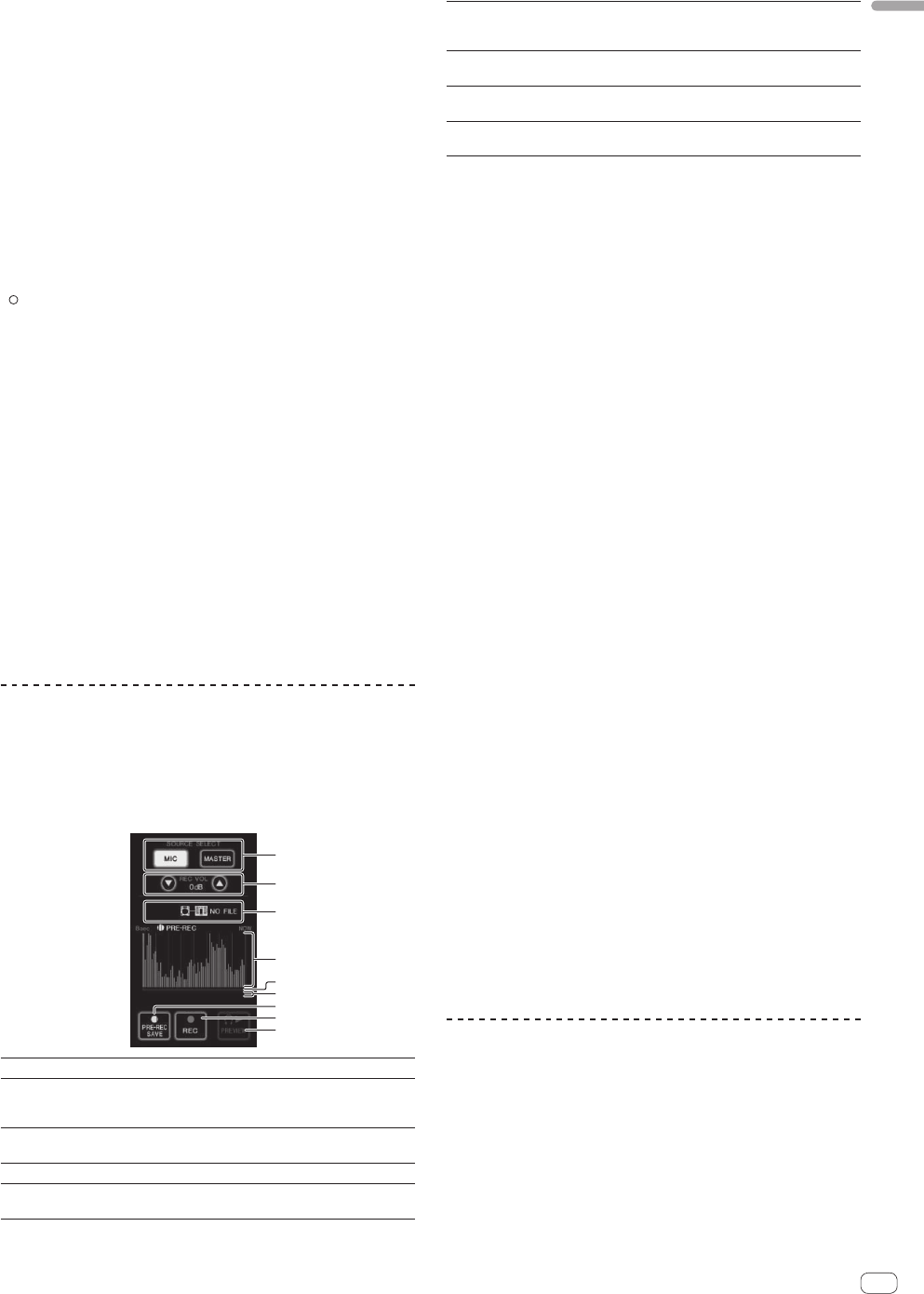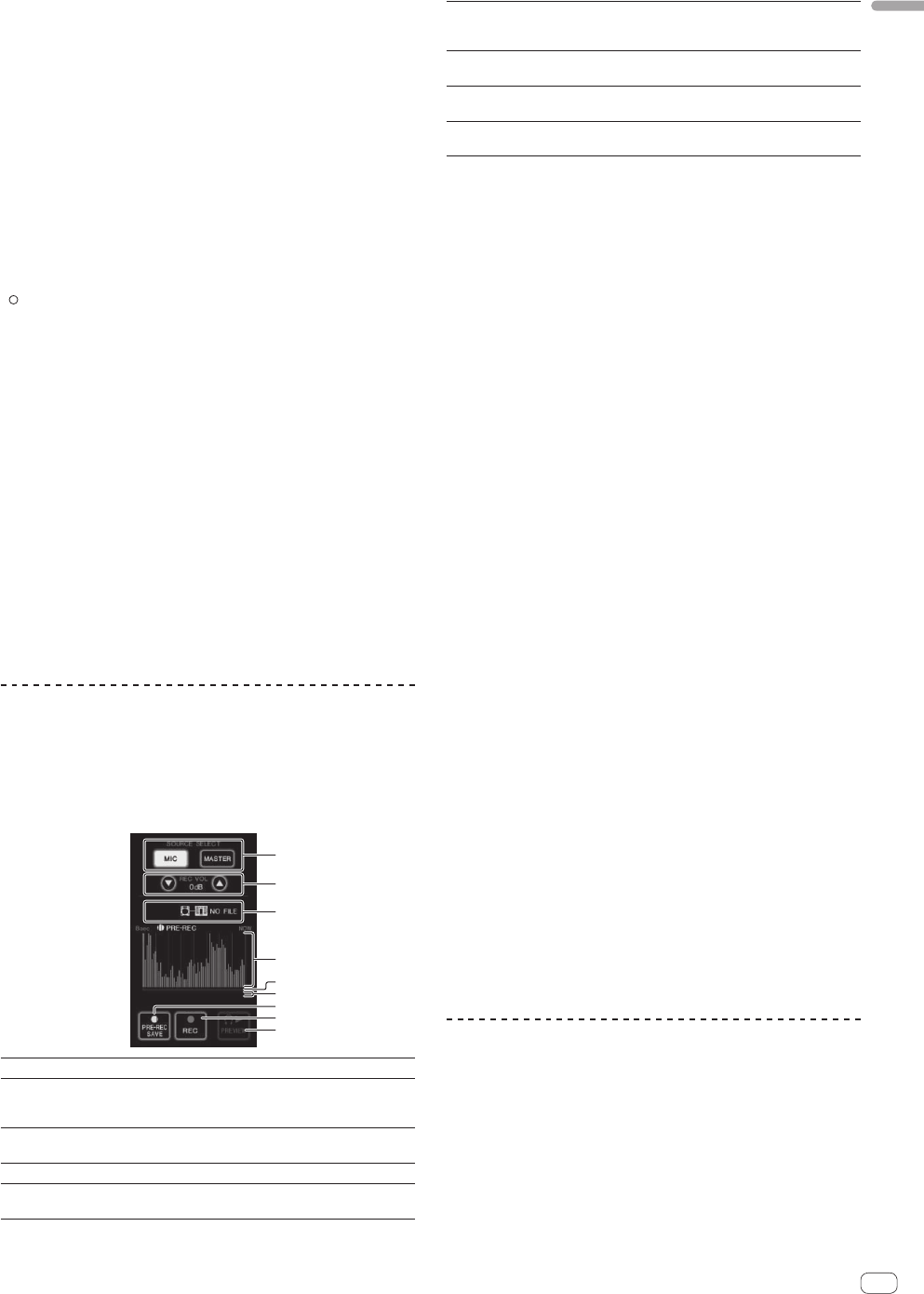
17
En
English
4 Press [TRIGGER (SAMPLING/TRIGGER)].
The [TRIGGER] menu appears.
5 At [TRIGGER CH (SAMPLING/TRIGGER CH)], select
[CH3].
This selects the channel to be used as the effect trigger.
! When [SAME] is pressed, the same channel as the one selected in
the [CH] section is selected as the trigger.
6 At [TRIGGER BAND], press [MID] and [HI].
This selects the frequency band set as the effect trigger.
Only [LOW] (the bass sound) is selected.
7 Press the [ON/ OFF] button.
This turns the effect on.
The [ON/ OFF] button flashes when the effect is on.
8 Touch the control area.
[ ] appears at the point at which the panel was touched.
The [CH3] sound at the point in the control area that was touched is
sampled.
Triggered by the low frequency sound of [CH3], the sampled sound is
mixed with the sound of [CH2] (which is continuing to play normally) and
output from the [MASTER] terminals.
The effect changes when the position touched in the control area is
changed.
! When the [ON/ OFF] button is pressed again, the effect turns off.
! The sampled sound is only valid while the control area is being
touched.
! To switch from the [SIDECHAIN REMIX] to the [FREQUENCY MIX]
mode, first press the [ON/OFF] button to turn the effect off, then
press [MIX].
Using [HOLD]
When [HOLD] is turned on, effect’s parameter information is held even
if the effect is turned off. The parameter information is cleared when
[HOLD] is turned off.
! The parameter information and sampled sound are cleared when the
effect is switched.
LIVE SAMPLER
The sound input to the [MIC] terminal or the sound output from the
[MASTER] terminals can be sampled and played on a PRO DJ LINK–
compatible Pioneer DJ player.
Connect this unit and PRO DJ LINK-compatible Pioneer DJ player in
advance. For instructions on connections, see Connecting input termi-
nals on page 7.
1
2
3
7
8
9
4
5
6
1
SOURCE SELECT
Select the source to be sampled here.
2
REC VOLUME
Use these to adjust the volume for recording.
The volume can be adjusted in the range –9 dB to +9
dB.
3
Status indicator
This indicates this unit’s status and whether or not
sampling data is available.
4
Waveform display This displays the sound as a waveform.
5
Playing address
display
This displays the sound as a bar graph.
This is only displayed when previewing the sound.
6
Slider
The sound is played from the position at which the
touch panel was touched.
This is only displayed when previewing the sound.
7
PRE-REC SAVE
The sound is sampled from a point 8 seconds before
the button was pressed.
8
REC (REC STOP)
The sound is sampled for up to 8 seconds from the
point at which the button is pressed.
9
PREVIEW (STOP)
Use this to preview the sampled sound over the
headphones.
Sampling the sound being played
1 Press [LIVE SAMPLER].
The [LIVE SAMPLER] screen appears on the touch panel.
2 Press [MIC] or [MASTER] in the [SOURCE SELECT].
This selects the channel to be sampled.
3 Press [REC (REC STOP)].
The sound of the channel selected at step 2 is sampled from the point at
which [REC (REC STOP)] was pressed.
! Sampling is possible for up to 8 seconds.
! Sampling stops automatically once 8 seconds have elapsed after
[REC (REC STOP)] was pressed.
4 Press [REC (REC STOP)].
Sampling stops. The sample saving screen is displayed.
Sampling the sound from the point 8 seconds
before
1 Press [LIVE SAMPLER].
The [LIVE SAMPLER] screen appears on the touch panel.
2 Press [MIC] or [MASTER] in the [SOURCE SELECT].
This selects the channel to be sampled.
3 Press [PRE-REC SAVE].
The sound for the channel selected in step 2 is sampled from the point 8
seconds before [PRE-REC SAVE] was pressed.
! Sampling is possible for up to 8 seconds.
Previewing the sampled sound
1 Press the [CUE] button to the left of the touch panel.
2 Press [PREVIEW (STOP)].
The position being played is displayed at the playing address and slider
displays.
! When the touch panel’s slider is touched, the sampled sound is
played from that position.
Playing the sampled sound on the DJ player
Use PRO DJ LINK to access this unit from the DJ player.
The sampled sound (audio file) can be loaded and played on the DJ
player.
INST FX
This effect changes in association with the [FILTER] controls for the
individual channels.
1 Press one of the [INST FX] buttons.
This selects the type of effect.
The button that was pressed flashes.
! The same effect is set for [CH1] to [CH4].
2 Turn the [FILTER] control.
The effect is applied to the channel(s) for which the control(s) was (were)
pressed.