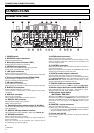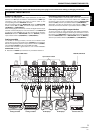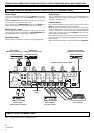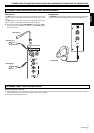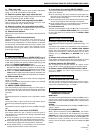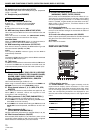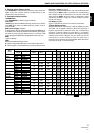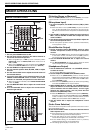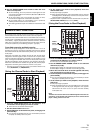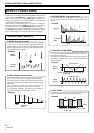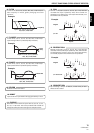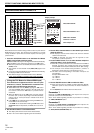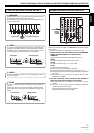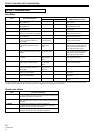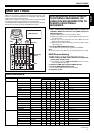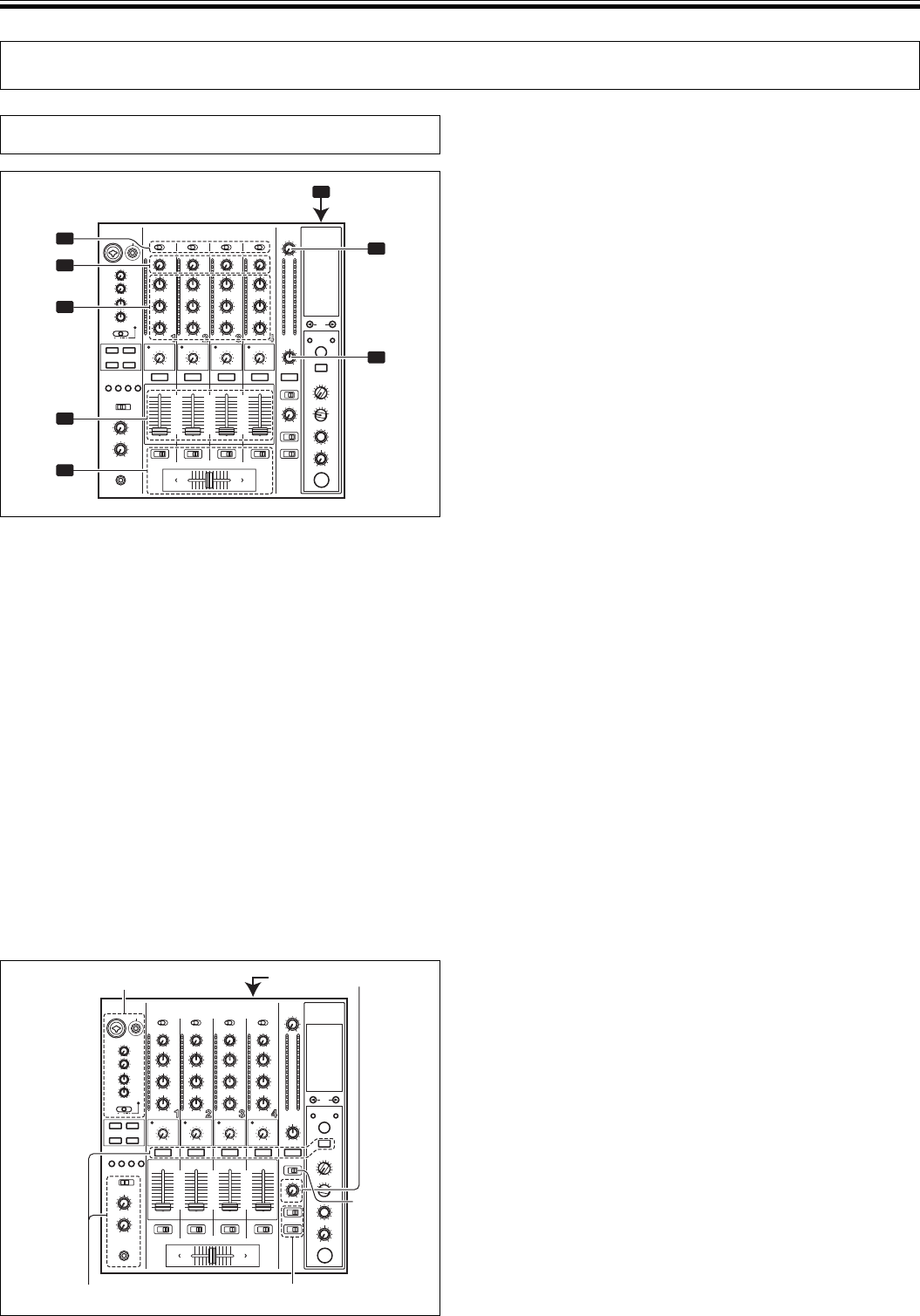
12
<DRB1392>
En
BASIC OPERATIONS
MIXER OPERATIONS
2
1
8
7
3
4
5
6
POWER
TRIM
HI, MID, LOW
BALANCE
MASTER
LEVEL
1. Set rear panel POWER switch to ON.
2. Set the input selector switch for the desired channel to
choose the connected component.
¶ When using CD input or LINE input, the connection panel’s
DIGITAL/CD switch or DIGITAL/LINE switch must be set to
[CD] or [LINE].
¶ When using a DIGITAL input, the connection panel’s DIGITAL/
CD switch or DIGITAL/LINE switch must be set to [DIGITAL].
3. Use the TRIM dial to adjust the input level.
4. Use the channel equalizer dials (HI, MID, LOW) to adjust
the tone.
5. Use the channel fader lever to adjust the sound volume of
the selected channel.
6. To use the cross fader on the selected channel, set the
CROSS FADER ASSIGN switch to either cross fader
channel A or channel B, and operate the cross fader lever.
¶ When not using the cross fader, set the CROSS FADER ASSIGN
switch to [THRU].
7. Use the MASTER LEVEL dial to adjust the overall sound
volume.
8. Use the BALANCE dial to adjust the sound balance
between right and left.
STEREO/
MONO
Microphone input Booth monitor output
Headphones output Fader curve
[Selecting Stereo or Monaural]
When the STEREO/MONO switch is set to [MONO], the master
output becomes a monaural combination of L+R channels.
[Microphone Input]
1. To use a microphone, set the MIC switch to [ON] or [TALK
OVER].
¶ When the switch is set to [TALK OVER], any time a sound of
over –15 dB is detected by the microphone, the output for all
sound sources other than the microphone are attenuated by 20
dB.
2. Use the MIC 1 LEVEL dial to adjust the sound volume of
MIC 1, and use the MIC 2 LEVEL dial to adjust the sound
volume of MIC 2.
3. Use the microphone equalizer dials (HI, LOW) to adjust the
tone of the microphone sound.
¶ The microphone equalizer function operates simultaneously
on microphone 1 and 2.
[Booth Monitor Output]
1. Set the connection panel’s MIC SIGNAL switch to select
whether microphone sounds are output to the booth
monitor.
¶ When set to the [ADD] position, microphone sounds are output
to the booth monitor, and when set to the [CUT] position,
microphone sounds are not output to the booth monitor.
2. Use the BOOTH MONITOR dial to adjust the sound
volume.
¶ The BOOTH MONITOR dial can be used to adjust the sound
volume independently of the MASTER LEVEL dial.
[Headphones Output]
1. Use the CUE buttons (channels 1 to 4, MASTER, effector)
to select the source.
¶ The selected CUE button lights brightly.
2. Set the headphones (MONO SPLIT/STEREO) switch.
¶ When set to the [MONO SPLIT] position, the left channel
outputs the sound selected with the CUE button, while the right
channel outputs the master audio (only when the CUE button
for the [MASTER] is ON).
¶ When set to the [STEREO] position, the sound corresponding
to the selected CUE button is output in stereo.
3. When [MONO SPLIT] is selected, use the MIXING dial to
adjust the balance of sound between the left channel
(sound selected with the CUE button), and the right
channel (the master sound – but only when the CUE
button for the [MASTER] is ON).
¶
When the MIXING dial is rotated clockwise (toward [MASTER]),
the master output (only when the CUE button for the [MASTER]
is ON) increases; when rotated counterclockwise (toward
[CUE]), the sound selected with the CUE button is output.
4. Use the LEVEL dial to adjust the headphones’ sound
volume.
[Fader Curve Selection]
The sound volume response to fader operation can be set to one of
three characteristic curves.
7 Use the CH FADER switch to select the desired channel
fader response curve.
¶ At the left setting, the curve operates to produce a rapid rise as
the channel fader approaches its distant position.
¶ At the right setting, the curve operates to produce an even,
neutral rise throughout the channel fader’s movement.
¶ At the middle setting, an intermediate curve is produced,
midway between the two curves noted above.
¶ This setting applies equally to channels 1 to 4.
MIXER OPERATIONS (BASIC OPERATIONS)