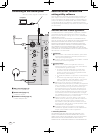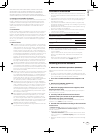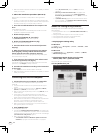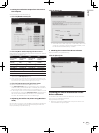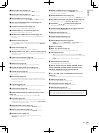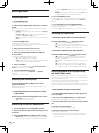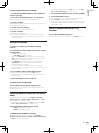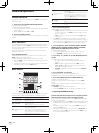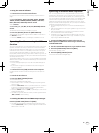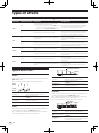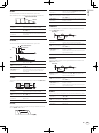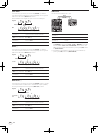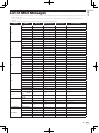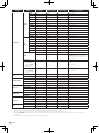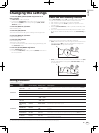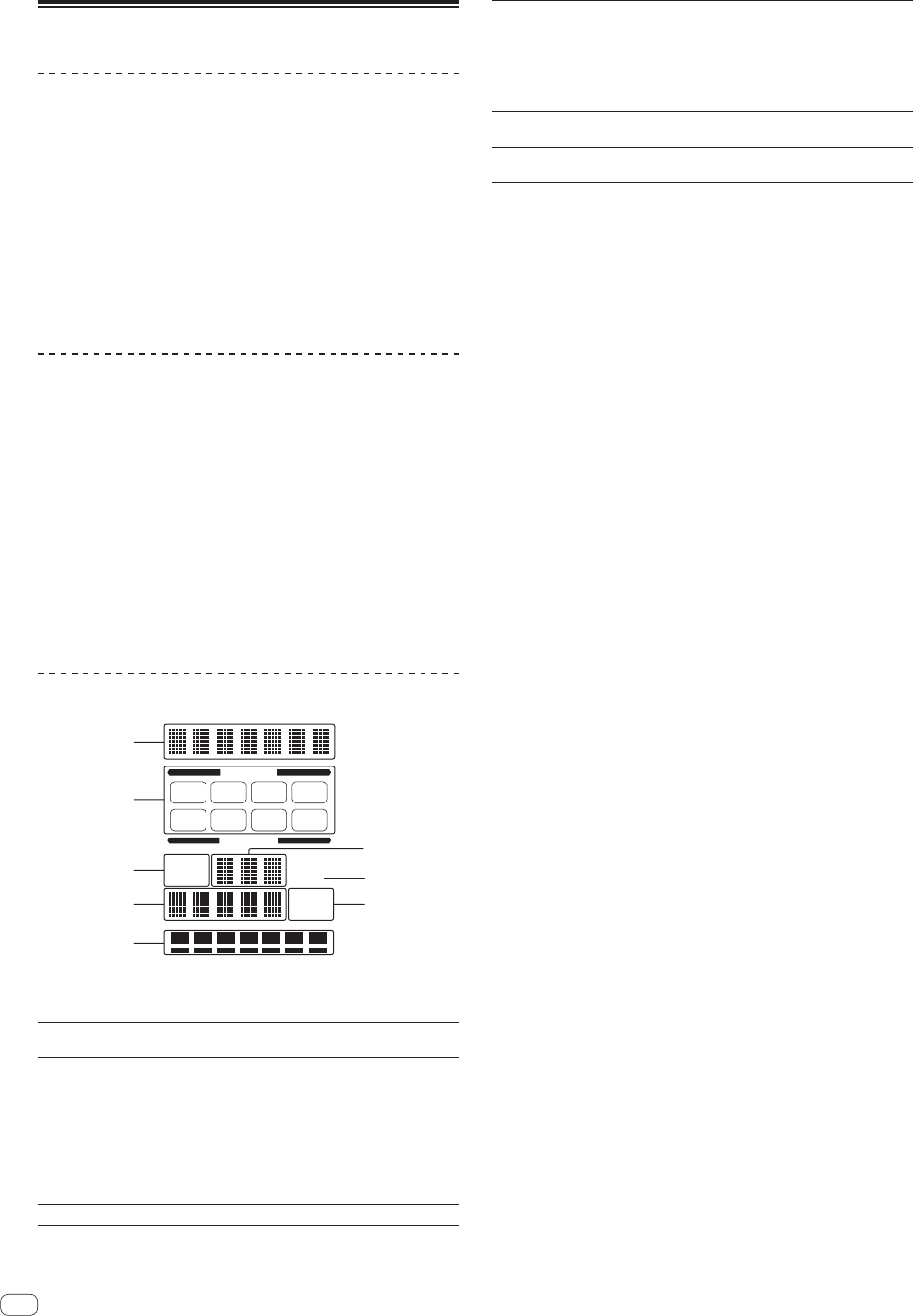
Advanced Operations
SOUND COLOR FX
These effects change in association with the [COLOR] controls for the
different channels.
1 Press one of the [SOUND COLOR FX] buttons.
This selects the type of effect.
The button that was pressed flashes.
! For the types of effects, see BEAT COLOR FX/SOUND COLOR FX effect
types on page 18.
! The same effect is set for [CH1] to [CH4].
2 Turn the [COLOR] control.
The effect is applied to the channel(s) for which the control(s) was (were)
pressed.
BEAT COLOR FX
The SOUND COLOR FX effect can be associated to the beat (change in
volume) of the track when the [BEAT] buttons for the respective chan-
nels are pressed. The beat association function can be set separately for
the respective channels.
The following describes the operating procedure for when SOUND
COLOR FX is turned on.
Press the [BEAT] button.
The beat association function is turned on for the channel(s) whose
[BEAT] button(s) was (were) pressed.
The SOUND COLOR FX effect is associated to the track’s beat.
! When the [BEAT] button is pressed again, the beat association func-
tion is turned off.
! The beat association function can also be used by turning SOUND
COLOR FX on after pressing the [BEAT] button.
BEAT EFFECT
1
2
3
6
8
4
5
7
AUTO
TAP BPM
%
ms
CH SELECT
PARAMETER
1 2 3 4
MIC MST
A B
This function lets you instantaneously set various effects according to
the tempo (BPM = Beats Per Minute) of the currently playing track.
1
Effect display section The name of the selected effect is displayed.
2
Channel select
display section
The name of the channel to which the effect is
applied is displayed.
3
AUTO (TAP)
[AUTO] lights when the BPM measurement mode is
set to the auto mode.
[TAP] lights when in the manual input mode.
4
BPM value display (3
digits)
When in the auto mode, this displays the automati-
cally detected BPM value.
When the BPM cannot be detected, the previously
detected BPM value is displayed and flashes.
When in the manual input mode, this displays the
BPM value that was input manually.
5
BPM
This is always lit.
6
Parameter display
section
This displays the parameters specified for the indi-
vidual effects.
When the [BEAT c, d] button is pressed, the corre-
sponding beat fraction is displayed for 1 second.
When a value outside the parameter range is speci-
fied with the [BEAT c, d] button, the value does not
change and the display flashes.
7
% (ms)
These light according to the units for the different
effects.
8
Beat display section
This lights according to the selected beat number
position.
1 Press [AUTO/TAP] button.
Select the BPM measurement mode.
— [AUTO]: The BPM is measured automatically from the audio sig-
nal that is being input. The [AUTO] mode is set when this unit’s
power is turned on.
— [TAP]: The BPM is input manually by tapping the [TAP] button
with a finger.
! The [AUTO] BPM measurement range is BPM = 70 to 180. With
some tracks it may not be possible to measure the BPM correctly. If
the BPM cannot be measured, the BPM value on the display flashes.
In such cases, use the [TAP] button to input the BPM manually.
2 Turn the [DELAY, ECHO, UP ECHO, SPIRAL, REVERB,
TRANS, FILTER, FLANGER, PHASER, ROBOT, SLIP ROLL,
ROLL, REV ROLL, SND/RTN] selector switch.
This selects the type of effect.
! For the types of effects, see Types of BEAT EFFECT on page 18.
! To use [SND/RTN], see Using the external effector below.
3 Turn the [1, 2, 3, 4, MIC, CF.A, CF.B, MASTER] selector
switch.
This selects the channel to which the effect is applied.
— [1] – [4]: The effect is applied to the sound of the respective
channel.
— [MIC]: The effect is applied to the sound of [MIC] channel.
— [CF.A], [CF.B]: The effect is applied to the sound of the cross-
fader’s [A] (left) or [B] (right) side.
— [MASTER]: The effect is applied to the sound of the [MASTER]
channel.
4 Press the [BEAT c, d] button.
Set the beat fraction for synchronizing the effect sound.
The effect time corresponding to the beat fraction is set automatically.
5 Press the [ON/OFF] button for [BEAT EFFECTS].
The effect is applied to the sound.
The effect’s time parameter can be adjusted by turning the [TIME]
control.
The effect’s quantitative parameter can be adjusted by turning the
[LEVEL/DEPTH] control.
The [ON/OFF] button flashes when the effect is on.
! When the [ON/OFF] button is pressed again, the effect turns off.
Inputting the BPM manually
Tap the [TAP] button at least 2 times in rhythm with the
beat (in quarter notes) of the sound being played.
The average value of the interval at which the [TAP] button was tapped
by finger is set as the BPM.
! When the BPM is set using the [TAP] button, the beat fraction is set
to [1/1] and the time of one beat (quarter note) is set as the effect
time.
! The BPM can be set manually by turning the [TIME] control while
pressing the [TAP] button.
! The BPM can be set in units of 0.1 by pressing the [AUTO/TAP] but-
ton while pressing the [TAP] button and turning the [TIME] control
while pressing the two buttons.
16
En