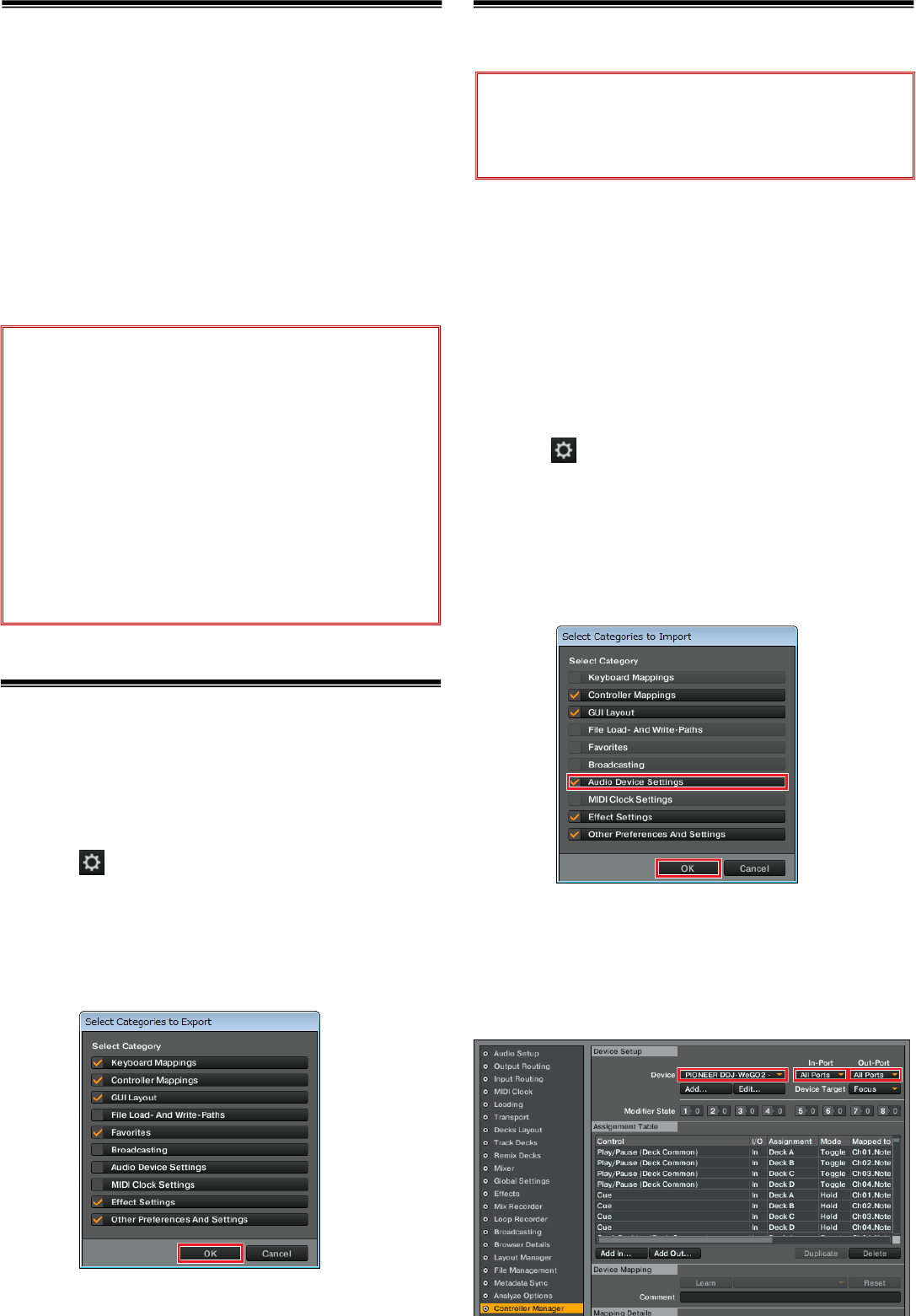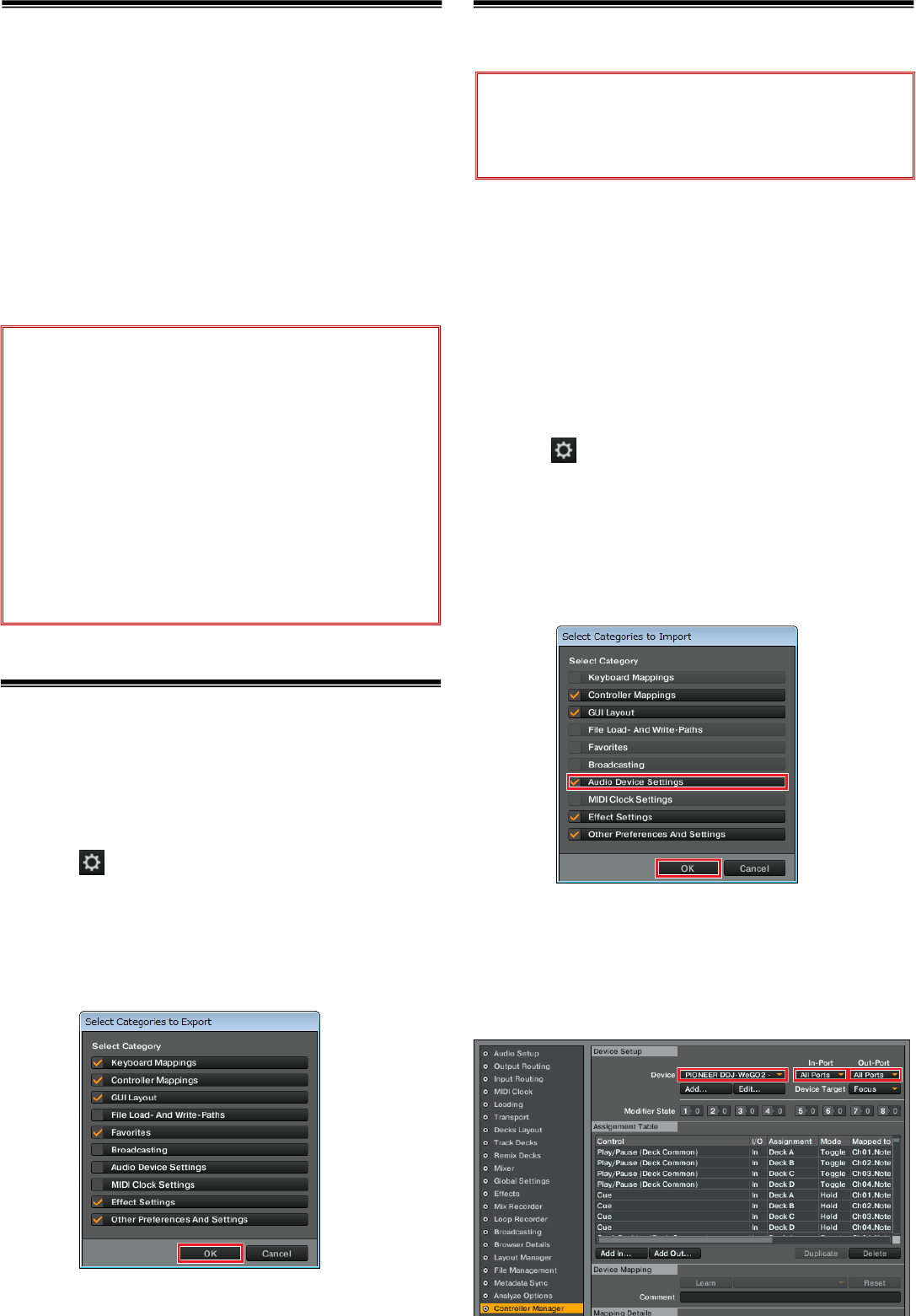
Before start
Before startBefore start
Before start
–Important-
Pioneer provides a settings file exclusively for use with the Native
Instruments “TRAKTOR PRO 2” DJ software. TRAKTOR PRO 2 can be
controlled from this unit by importing this file.
■ A computer on which TRAKTOR PRO 2 is installed is required.
■ Not all functions of TRAKTOR PRO 2 are supported. Users
should make their own settings as necessary.
■ To make additional settings, see the TRAKTOR 2 opera
ting
manual (PDF file) included with TRAKTOR PRO 2.
■ To operate TRAKTOR PRO 2 using this unit’s buttons, see the
separate “DDJ-WeGO2 Hardware Diagram for TRAKTOR PRO 2”
(PDF file) table of supported functions.
Backing up the current settings file
Backing up the current settings fileBacking up the current settings file
Backing up the current settings file
We recommend backing up using the procedure below so that the
current settings can be restored if necessary.
― This operation is not necessary for those using TRAKTOR PRO 2
for the first time.
1. Select
1
. Select 1. Select
1. Select
(Preference) in the upper right of the
(Preference) in the upper right of the (Preference) in the upper right of the
(Preference) in the upper right of the
screen.
screen.screen.
screen.
2.
2. 2.
2. On the [Preferences] window, click [E
On the [Preferences] window, click [EOn the [Preferences] window, click [E
On the [Preferences] window, click [Export].
xport].xport].
xport].
3.
3. 3.
3. Check the items to be backed up, then click [OK].
Check the items to be backed up, then click [OK].Check the items to be backed up, then click [OK].
Check the items to be backed up, then click [OK].
Give the file an easily identifiable name (e.g.: BackUp.tsi) and save it
in the desired location.
Importing a settings file
Importing a settings fileImporting a settings file
Importing a settings file
1
11
1.
. .
. Save the settings file.
Save the settings file.Save the settings file.
Save the settings file.
Unzip the downloaded file and save it below location depend on
your computer.
—
——
—
For
For For
For Windows
Windows Windows
Windows PC
PCPC
PC
Users
UsersUsers
Users
My Documents¥Native Instruments¥Traktor 2.x.x¥Settings
—
——
—
For
For For
For Mac OS X
Mac OS X Mac OS X
Mac OS X Users
UsersUsers
Users
Documents/Native Instruments/Traktor 2.x.x/Settings
2
22
2.
. .
. Connect DDJ
Connect DDJConnect DDJ
Connect DDJ-
--
-ERGO2 and a computer using th
ERGO2 and a computer using thERGO2 and a computer using th
ERGO2 and a computer using the USB
e USB e USB
e USB
cable, then turn on the power of DDJ
cable, then turn on the power of DDJcable, then turn on the power of DDJ
cable, then turn on the power of DDJ-
--
-WeGO2.
WeGO2. WeGO2.
WeGO2.
3
33
3.
..
. Launch TRAKTOR PRO 2.
Launch TRAKTOR PRO 2.Launch TRAKTOR PRO 2.
Launch TRAKTOR PRO 2.
4. Select
4. Select 4. Select
4. Select
(Preference) in the upper right of the
(Preference) in the upper right of the (Preference) in the upper right of the
(Preference) in the upper right of the
screen.
screen.screen.
screen.
5
55
5.
. .
. Click [Import] on the [Preferences] window.
Click [Import] on the [Preferences] window.Click [Import] on the [Preferences] window.
Click [Import] on the [Preferences] window.
Select the “PIONEER_DDJ
PIONEER_DDJPIONEER_DDJ
PIONEER_DDJ-
--
-ERGO_Vxxx.tsi
ERGO_Vxxx.tsiERGO_Vxxx.tsi
ERGO_Vxxx.tsi” file saved in step 1.
6
66
6.
. .
. Click [OK] to load the settings file.
Click [OK] to load the settings file.Click [OK] to load the settings file.
Click [OK] to load the settings file.
[Audio Device Settings] is not selected at this stage. Tick the
checkbox of [Audio Device Settings] and press [OK
OKOK
OK].
7
77
7.
. .
. Device Settings
Device SettingsDevice Settings
Device Settings
Open [Controller Manager
Controller ManagerController Manager
Controller Manager], select [PIONEER DDJ
PIONEER DDJPIONEER DDJ
PIONEER DDJ-
--
-WeGO
WeGOWeGO
WeGO2] at
[Device
DeviceDevice
Device], then ensure that [All Ports] is selected for [In
InIn
In-
--
-Port
PortPort
Port] and
[Out
OutOut
Out-
--
-Port
PortPort
Port].
― If DDJ-WeGO2 does not work properly in the above settings,
select DDJ-WeGO2 for [In
InIn
In-
--
-Port
PortPort
Port] and [Out
OutOut
Out-
--
-Port
PortPort
Port].
Notice:
Notice:Notice:
Notice:
・Pioneer will accept no responsibility whatsoever for damages
resulting from downloading or installing this settings file.
Operation of this settings file is not guaranteed.
・Users should take full responsibility for downloading, installing
and using this settings file.
・The specifications of this settings file are subject to change
without notice.
・Please note that services regarding this settings file may be
terminated without notice.
Disclaime
DisclaimeDisclaime
Disclaimer:
r:r:
r:
Please note that Pioneer will accept no responsibility whatso-
ever for loss or damage to the customer’s computer caused by
the operations based on the information in this Guide. It is
advised to use this information at your own risk and on your
own responsibility.
Cautions:
When another settings file has been imported before, this
procedure may not operate properly. In this case, delete the
imported settings file before performing this operation. For
details, see “Deleting the settings file” on page 2.