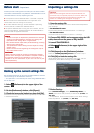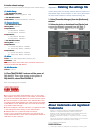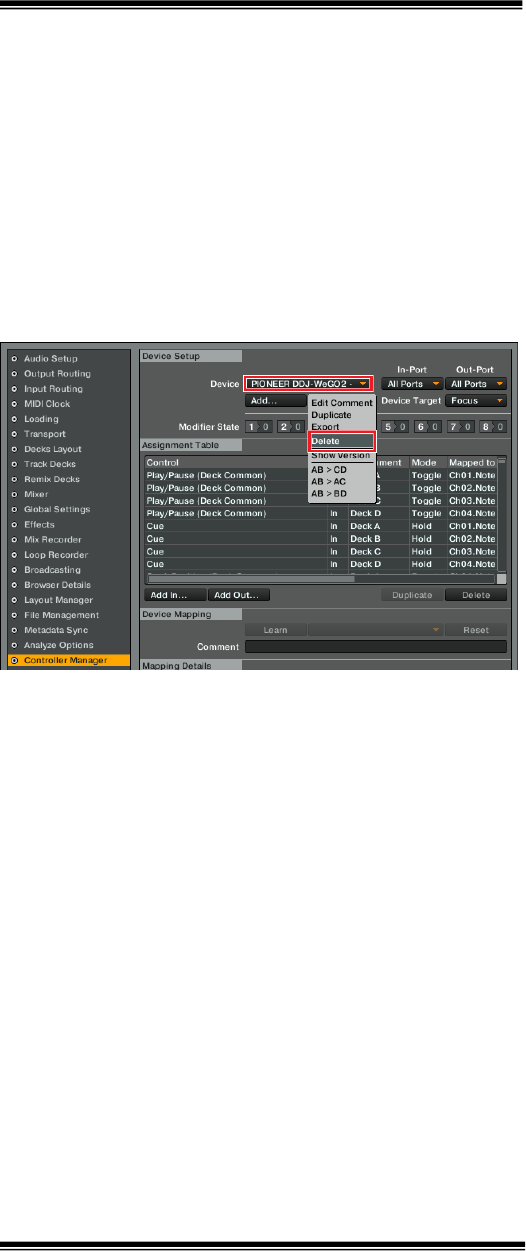
8
88
8.
. .
. Audio
AudioAudio
Audio-
--
-related settings
related settingsrelated settings
related settings
Follow the instructions below to configure audio-related settings.
(1) Audio Setup
(1) Audio Setup(1) Audio Setup
(1) Audio Setup
—
——
—
For
For For
For Windows
Windows Windows
Windows PC
PCPC
PC
Users
UsersUsers
Users
■Audio Device
Audio DeviceAudio Device
Audio Device:Pioneer DDJ_WeGO2 ASIO
—
——
—
For
For For
For Mac OS X
Mac OS XMac OS X
Mac OS X
Users
UsersUsers
Users
■Audio Device
Audio DeviceAudio Device
Audio Device:PIONEER DDJ-WeGO2 Audio Out
(2) Output Routing
(2) Output Routing(2) Output Routing
(2) Output Routing
—
——
—
For
For For
For Windows PC
Windows PCWindows PC
Windows PC
Users
UsersUsers
Users
■Mixing Mode
Mixing ModeMixing Mode
Mixing Mode:Internal
■Output Monitor
Output MonitorOutput Monitor
Output Monitor:
L 3:DDJ-WeGO2 PHONES L
R 4:DDJ-WeGO2 PHONES R
■Output Master
Output MasterOutput Master
Output Master:
L 1:DDJ-WeGO2 MASTER L
R 2:DDJ-WeGO2 MASTER R
—
——
—
For
For For
For Mac OS X
Mac OS XMac OS X
Mac OS X
Users
UsersUsers
Users
■Mixing Mode
Mixing ModeMixing Mode
Mixing Mode:Internal
■Output Monitor
O
utput MonitorOutput Monitor
Output Monitor:
L 3: Pioneer DDJ-WeGO2 PHONES L
R 4: Pioneer DDJ-WeGO2 PHONES R
■Output Master
Output MasterOutput Master
Output Master:
L 1: Pioneer DDJ-WeGO2 MASTER L
R 2: Pioneer DDJ-WeGO2 MASTER R
(3) Mixer
(3) Mixer(3) Mixer
(3) Mixer
■Level
LevelLevel
Level:Check “Set Autogain When Loading Track”.
■Headroom
HeadroomHeadroom
Headroom:-6dB
Note:
Note: Note:
Note: Please note that the audio quality is different from that of
Virtual DJ bundled with DDJ-WeGO2.
(4) Mix Recorder
(4) Mix Recorder(4) Mix Recorder
(4) Mix Recorder
■Source
SourceSource
Source:Internal
9
99
9.
. .
. Close TRAKTOR PRO 2 and turn off the power of
Close TRAKTOR PRO 2 and turn off the power ofClose TRAKTOR PRO 2 and turn off the power of
Close TRAKTOR PRO 2 and turn off the power of
DDJ
DDJDDJ
DDJ-
--
-WeGO2. Then, after turning on the power of
WeGO2. Then, after turning on the power ofWeGO2. Then, after turning on the power of
WeGO2. Then, after turning on the power of
DDJ
DDJDDJ
DDJ-
--
-WeGO2, reboot TRAKTOR PRO 2.
WeGO2, reboot TRAKTOR PRO 2.WeGO2, reboot TRAKTOR PRO 2.
WeGO2, reboot TRAKTOR PRO 2.
Now, all the settings are completed.
===========
======================
===========
C
CC
CAUTIONS
AUTIONSAUTIONS
AUTIONS
===========
======================
===========
■ First, turn on the power of DDJ-WeGO2. Then, run the Traktor
PRO2 software. If you launch them in reverse order, Tracktor PRO 2
may not be controlled by DDJ-WeGO2 or no sound may be output.
■ If you launch them in reverse order, close TRAKTOR PRO 2 and
turn off the power of DDJ-WeGO2. Then, after turning on the power
of DDJ-WeGO2, restart TRAKTOR PRO 2 and check all the settings
of [8. Audio-related settings].
■ Deck A/B supports Track Deck and Deck C/D supports Mix Deck
in this settings file. Other settings are not recommended.
■ TRAKTOR PRO 2 is a product of Native Instruments.
Pioneer is not in the position of answering any inquiries on the
usage of TRAKTOR PRO 2. Please refer to the Operation Manual of
TRAKTOR 2 or other resources.
Appendix: Deleting the settings file
Deleting the settings fileDeleting the settings file
Deleting the settings file
If other settings files have already imported, both the software and
DDJ-WeGO2 might not work properly. In such a case, please follow
the steps below to delete the already imported settings file.
1.
1. 1.
1. Select [Controller Manager] from the [Preference]
Select [Controller Manager] from the [Preference] Select [Controller Manager] from the [Preference]
Select [Controller Manager] from the [Preference]
window.
window.window.
window.
2.
2
. 2.
2. Sele
SeleSele
Select the device to be deleted from [Device] and
ct the device to be deleted from [Device] and ct the device to be deleted from [Device] and
ct the device to be deleted from [Device] and
execute the [Delete] command from the [Edit...].
execute the [Delete] command from the [Edit...].execute the [Delete] command from the [Edit...].
execute the [Delete] command from the [Edit...].
― When [YES
YESYES
YES] is selected; “None
NoneNone
None” is shown in the [Device
DeviceDevice
Device].
About trademarks and registered
About trademarks and registeredAbout trademarks and registered
About trademarks and registered
Trademarks
TrademarksTrademarks
Trademarks
・ Pioneer is a registered trademark of PIONEER CORPORATION.
・ TRAKTOR is a registered trademark of Native Instruments.
・ Windows is either registered trademarks or trademarks of Microsoft
Corporation in the United States and/or other countries.
・ Mac OS is a trademark of Apple Inc., registered in the U.S. and other
countries.
・ The names of companies, products and technologies in this Guide are
registered trademarks or trademarks of each company.
© 2013 PIONEER CORPORATION.
All rights reserved.
PIONEER CORPORATION
PIONEER CORPORATIONPIONEER CORPORATION
PIONEER CORPORATION
1-1, Shin-ogura, Saiwai-ku, Kawasaki-shi, Kanagawa 212-0031, Japan