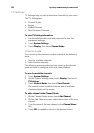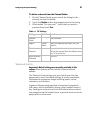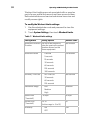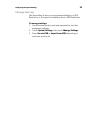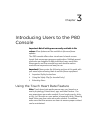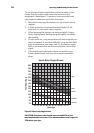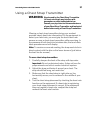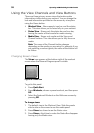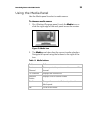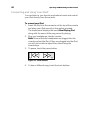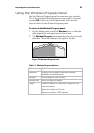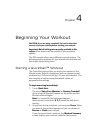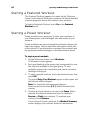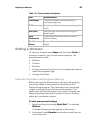38 Operating and Maintaining the P80 Console
Using the View Channels and View Buttons
the
s panels, icon bar, and the status
he name of the Channels button changes
le, if you
Changing Screen Views
appears at the bottom right of the workout
There are three primary screen views that make certain
information visible during your workout. You can change
look and information provided on the screen by at anytime
using the Views button.
y Workout View – Show
bar. This view allows you to focus fully on your workout.
y Status View – Shows only the status bar and icon bar,
leaving the center of the console for media viewing.
y Media View – Shows only media and the Views and
Channel buttons. This view allows you to fully focus on
media.
Note: T
depending on the media you are using. For examp
are watching a workout guide, the name of the button will
be Videos.
The Views icon
screen when the Personal Progress panel is visible.
Figure 10: View
To get to this panel:
t.
oose a preset workout, and then press
he Featured Workout on the Welcome screen by
To change views:
w is the Workout View. Slide the panels
disappear
s icon
y Press Quick Star
y Press Workouts, ch
GO.
y Select t
pressing GO.
1. The default vie
side to side on the screen to see the media panel.
2. Press Views two times to see the Status view.
3. Press Views a third time to make the Status Bar
leaving only the Media view.