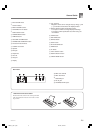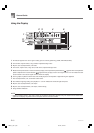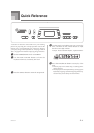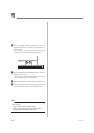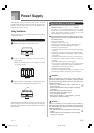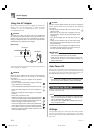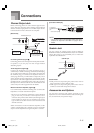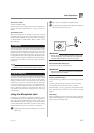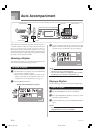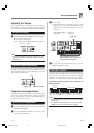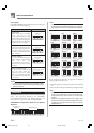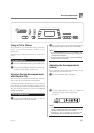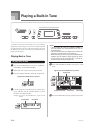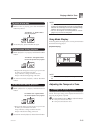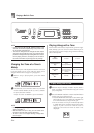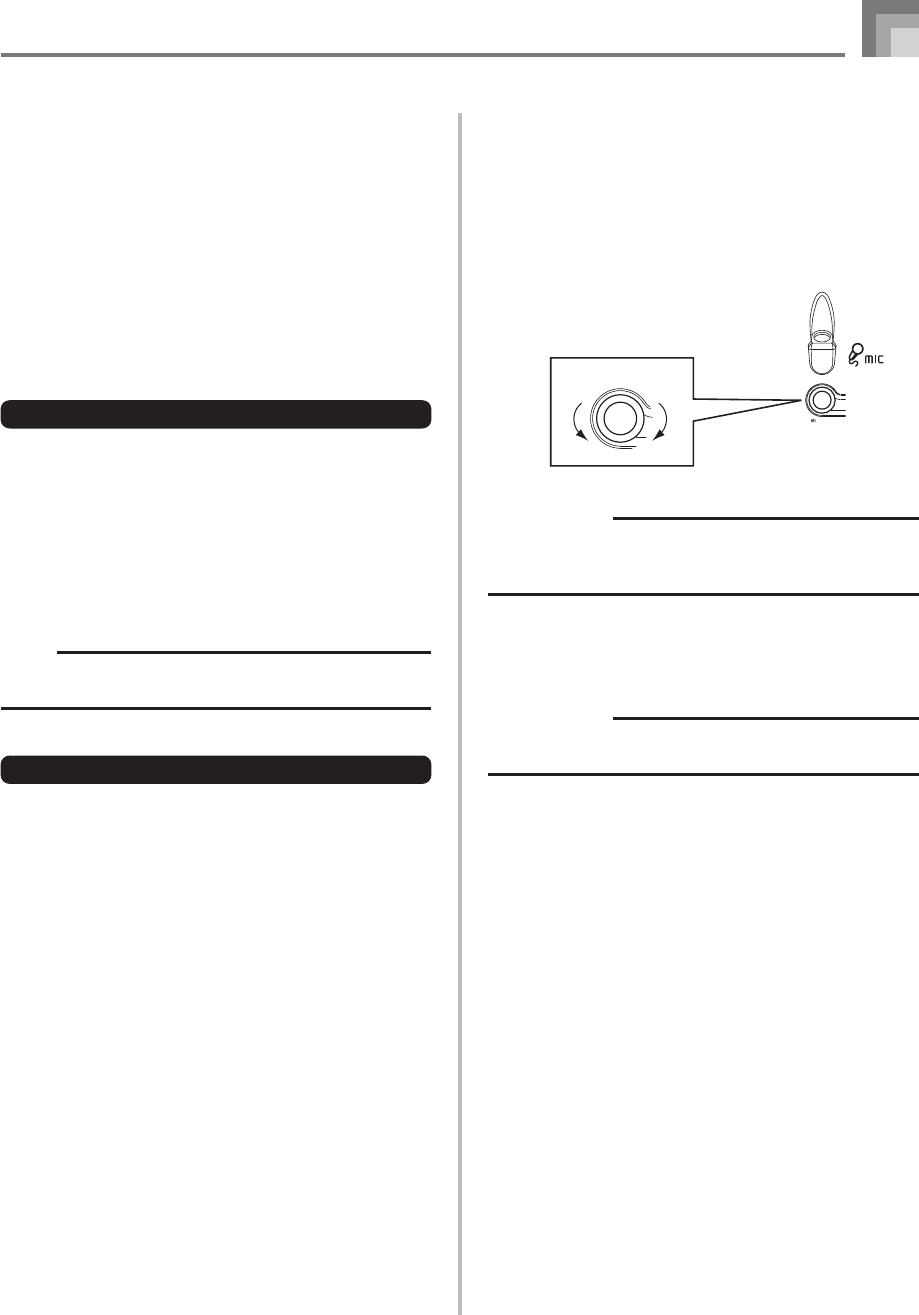
E-17
Basic Operations
627U-E-019A
Percussion sounds
Example: 99 PERCUSSION
This tone assigns various percussion sounds to the keyboard.
See the “Percussion Instrument List” on page A-6 for full
details.
Sound Effect Tones
With sound effect tones 77 through 79, the type of sound
produced depends on the octave where the key you press is
located. When 78 PHONE is selected available sound types
are PUSH TONE 1, PUSH TONE 2, RING 1, RING 2, and
BUSY SIGNAL.
Polyphony
The term polyphony refers to the maximum number of notes
you can play at the same time. The keyboard has 12-note
polyphony, which includes the notes you play as well as the
rhythms and auto-accompaniment patterns that are played
by the keyboard. This means that when a rhythm or auto-
accompaniment pattern is being played by the keyboard, the
number of notes (polyphony) available for keyboard play is
reduced. Also note that some of the tones offer only 6-note
polyphony.
NOTE
• When rhythm or auto accompaniment is playing, the
number of sounds simultaneously played is reduced.
Digital Sampling
A number of the tones that are available with this keyboard
have been recorded and processed using a technique called
digital sampling. To ensure a high level of tonal quality,
samples are taken in the low, mid, and high ranges and then
combined to provide you with sounds that are amazingly
close to the originals. You may notice very slight differences
in volume or sound quality for some tones when you play
them at different positions on the keyboard. This is an
unavoidable result of multiple sampling, and it is not a sign
of malfunction.
Using the Microphone Jack
Connecting a microphone (not supplied, available at your
local RadioShack store) to the MIC jack makes it possible to
sing along with the keyboard’s built-in tunes or with output
from a MIDI device. When connecting a microphone, be sure
to first adjust the MIC VOLUME to a relatively low setting,
and then adjust to the level you want after connecting.
1
Set the MIC VOLUME knob setting so it is on the
“MIN” side.
2
Turn on the microphone’s ON/OFF switch.
3
Use the MIC VOLUME knob to adjust microphone
volume to the level you want.
IMPORTANT!
• Be sure to use the microphone’s ON/OFF switch to turn
off the microphone and to disconnect the microphone
from the keyboard whenever you are not using it.
Recommended Microphone Type
• Dynamic microphone (standard plug)
IMPORTANT!
• Be sure to disconnect the microphone from the keyboard
whenever you are not using it.
Howling (Feedback Noise)
Any of the following conditions can cause howling (feedback
noise).
• Covering the head of the microphone with your hand
• Positioning the microphone too near to a speaker
Should howling occur, try grasping the microphone further
away from the head, and move away from any nearby
speaker.
Static Noise
Fluorescent lighting can cause static noise in the microphone
signal. When this happens, move away from the lighting you
suspect may be causing the static.
MIC VOLUME knob